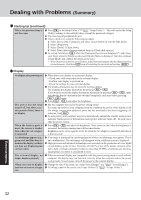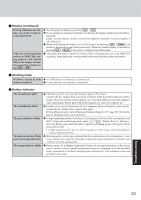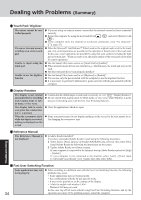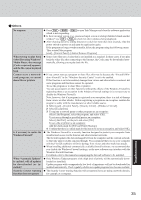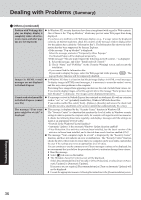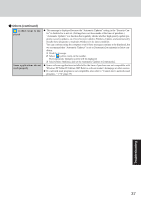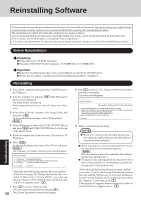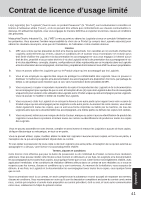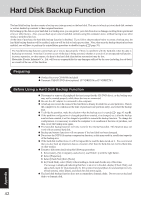Panasonic CF-18FCAZXVM Notebook Computer - Page 37
Select [More Options], and set the Automatic Updates to [Automatic]., yellow icon is dis, played
 |
UPC - 092281844367
View all Panasonic CF-18FCAZXVM manuals
Add to My Manuals
Save this manual to your list of manuals |
Page 37 highlights
Others (continued) (yellow icon) is displayed Some applications do not work properly This message is displayed because the "Automatic Updates" setting in the "Security Center" is disabled or is not set. (Settings have not been made at the time of purchase.) "Automatic Updates" is a function that regularly checks whether high-priority update programs (security updates, etc.) have been provided to Windows Update, and automatically installs these programs to maintain Windows in its latest condition. You can continue using the computer even if these messages continue to be displayed, but we recommend that "Automatic Updates" is set as [Automatic] to maintain its latest condition. 1 Read the message. 2 Select (yellow icon) on the taskbar. The [Automatic Updates] screen will be displayed. 3 Select [More Options], and set the Automatic Updates to [Automatic]. Some software applications installed after the time of purchase are not compatible with Windows XP Tablet PC Edition 2005 Refer to software maker's homepage or other sources. If a network-used program is not compatible, also refer to "Cannot start a network-used program..." ( page 35) Troubleshooting 37