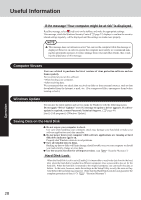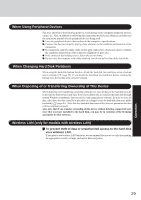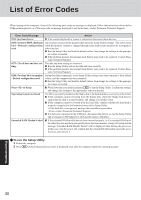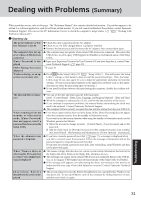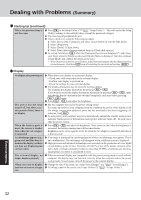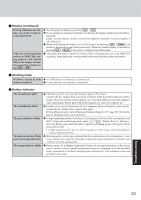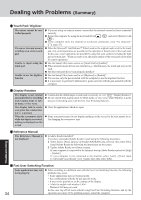Panasonic CF-18FCAZXVM Notebook Computer - Page 29
When Disposing of or Transferring Ownership of This Device, When Changing Hard Disk Partitions
 |
UPC - 092281844367
View all Panasonic CF-18FCAZXVM manuals
Add to My Manuals
Save this manual to your list of manuals |
Page 29 highlights
Operation When Using Peripheral Devices Pay strict attention to the following points to avoid damage to the computer, peripheral devices, cables, etc. Also, in addition to following this manual and the Reference Manual, carefully read the instruction manuals for the peripheral devices being used. Use only peripheral devices that conform to the computer's specifications. Connect the devices properly, paying close attention to the condition and position of the connectors. If a connection cannot be made easily, do not apply undue force; check once more to confirm the condition and position of the connector (alignment of pins, etc.) . If the connector has holding screws, fasten the screws firmly. Do not carry the computer with cables attached, and do not pull on the cables forcefully. When Changing Hard Disk Partitions When using the hard disk backup function, divide the hard disk into partitions when a backup area is created.( page 42) If you divide the hard disk into partitions before creating the backup area, the backup area cannot be created. When Disposing of or Transferring Ownership of This Device When disposing of or transferring ownership of this device, erase all data on the hard disk in order to prevent the theft of hard disk data. Even if you delete data or initialize the hard disk through normal Windows commands, data can still be read using special software. In order to erase all data, either have the data erased by a specialist (at a charge) or use the hard disk data erase utility (included) ( page 46). (Note that this hard disk data erase utility does not guarantee that data will be completely erased.) Also, note that if you transfer ownership of this device without deleting commercial software that you have installed to the hard disk, you may be in violation of the licensing agreement for that software. Wireless LAN (only for models with wireless LAN) To prevent theft of data or unauthorized access to the hard disk via a wireless LAN. If you plan to use wireless LAN functions, we recommend that you do so only after making the appropriate security settings, such as for data encryption. 29