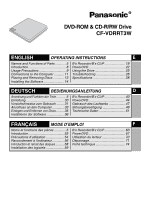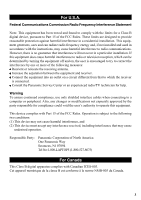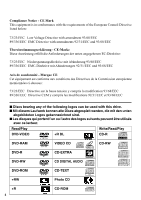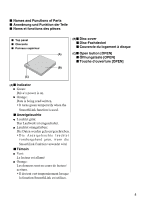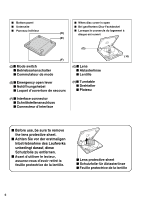Panasonic CF-VDRRT3U Cd/cd-r/rw Drive
Panasonic CF-VDRRT3U - CD-RW / DVD-ROM Combo Drive Manual
 |
UPC - 092281858111
View all Panasonic CF-VDRRT3U manuals
Add to My Manuals
Save this manual to your list of manuals |
Panasonic CF-VDRRT3U manual content summary:
- Panasonic CF-VDRRT3U | Cd/cd-r/rw Drive - Page 1
ENGLISH OPERATING INSTRUCTIONS E Names and Functions of Parts 5 Introduction 8 Usage Precautions 9 Connections to the Computer 11 Placing and Removing Discs 13 Installing the Software 14 B's Recorder/B's CLiP 18 PowerDVD 22 Using the Drive 25 Troubleshooting 26 Specifications 28 - Panasonic CF-VDRRT3U | Cd/cd-r/rw Drive - Page 2
THOSE SPECIFIED HEREIN MAY RESULT IN HAZARDOUS Laser properties of the Drive RADIATION EXPOSURE.DO NOT OPEN COVERS Laser Class Class 1 ( NOT REPAIR YOURSELF. Wavelength for CD 784 nm REFER SERVICING TO QUALIFIED PERSONNEL for DVD 662 nm WARNUNG! DIESES PROUKT ERZEUGT LASERSTAHLUNG. DURCHFÜ - Panasonic CF-VDRRT3U | Cd/cd-r/rw Drive - Page 3
This equipment has been tested and found to comply used in accordance with the instructions, may cause harmful interference to turning the equipment off and on, the user is encouraged to try to correct the the receiver is connected. Consult the Panasonic Service Center or an experienced radio/TV - Panasonic CF-VDRRT3U | Cd/cd-r/rw Drive - Page 4
■ Discs bearing any of the following logos can be used with this drive. ■ Mit diesem Laufwerk konnen alle Discs abgespielt werden, die mit den Play Write/Read/Play DVD-VIDEO +R DL CD-R Recordable DVD-RAM DVD-R VIDEO CD CD-EXTRA CD-RW VIDEO CD DVD-RW CD DIGITAL AUDIO DVD-ROM CD-TEXT +RW - Panasonic CF-VDRRT3U | Cd/cd-r/rw Drive - Page 5
Disc cover ■ Disc-Fachdeckel ■ Couvercle du logement à disque (A) (C)■ Open button [OPEN] ■ Öffnungstaste [OPEN] ■ Touche d'ouverture [OPEN] (B) (C) (A)■ Indicator Green: Drive's power is on. Orange: Data is being read/written. * It turns green temporarily when the SmoothLink function is used - Panasonic CF-VDRRT3U | Cd/cd-r/rw Drive - Page 6
■ Bottom panel ■ Unterseite ■ Panneau inférieur ■ When disc cover is open ■ Bei geoffnetem Disc-Fachdeckel ■ Lorsque le couvercle du logement à (D) disque est ouvert (E) (G) ( H) (F) (D)■ Mode switch ■ Betriebsartenschalter ■ Commutateur de mode (G)■ Lens ■ Abtasterlinse ■ Lentille (E)■ - Panasonic CF-VDRRT3U | Cd/cd-r/rw Drive - Page 7
Panasonic personal computers. No guarantees are made for its operation if it is connected to any other personal computer. CF-18 series*1 CF-T1 and CF-T2 series CF-R1*2 series CF-M34C, CF-M34V, CF-M34U, CF-M34R *1 The drive cannot be used together with a port replicator (CF-VEB181). *2 The USB - Panasonic CF-VDRRT3U | Cd/cd-r/rw Drive - Page 8
Introduction Thank you for purchasing the DVD-ROM & CD-R/RW Drive for the Panasonic notebook computer series. This drive connects to the computer through the USB Interface. Store this manual in a safe place after reading it. DVD-ROM & CD-R/RW Drive 1 E Utility Disc 1 (CD-ROM) B's Recorder GOLD8 - Panasonic CF-VDRRT3U | Cd/cd-r/rw Drive - Page 9
and USB1.1 ports, use the USB2.0 port. When connection is made to the USB1.1 port, the drive functions as a USB1.1 drive. When the drive is used as a USB1.1 drive, the picture and sound playback of DVD-Video discs may be interrupted and may not play smoothly. For AutoPlay CDs: • If an AutoPlay - Panasonic CF-VDRRT3U | Cd/cd-r/rw Drive - Page 10
instructions for handling the discs, and whatever is written on the disc packaging. If the discs are not handled properly, they may become dirty or scratched, the writing speed may be reduced or data may not be recorded or played back properly. Other damage may result including drive Panasonic disc - Panasonic CF-VDRRT3U | Cd/cd-r/rw Drive - Page 11
the end of the interface cable with the larger of the two E plugs to the computer's USB port. The drive's power is now turned on automatically, and the indicator lights up in green. NOTE The drive's on/off power operations are coupled to the computer so that when the computer is turned on - Panasonic CF-VDRRT3U | Cd/cd-r/rw Drive - Page 12
the writing software and the data reading as well as the music playback and other operations, and remove the disc (media) from the drive. CAUTION be possible to use the drive when the drive is connected next time. 1 Double-click on the taskbar and select [USB Mass Storage Device], then select - Panasonic CF-VDRRT3U | Cd/cd-r/rw Drive - Page 13
that when the computer is turned on or off, the drive will be automatically turned on or off. 2 Press the open button. E The disc cover opens slightly. (The disc cover can also be opened by selecting [Eject] from the application software.) 3 Open the disc cover fully. 4 Insert the disc. Use - Panasonic CF-VDRRT3U | Cd/cd-r/rw Drive - Page 14
software (B's Recorder/B's CLiP) Windows XP Select [(x:)]*1 in [start] - [My Computer] with the right button, select [Properties] - [Recording], then delete the check mark for [Enable CD recording on this drive]. (Delete the check mark for [Enable CD recording on this drive] every time a new user - Panasonic CF-VDRRT3U | Cd/cd-r/rw Drive - Page 15
operating system is MUI (Multilingual User Interface) > NOTE If PowerDVD is DVD's player software settings enable PowerDVD to be specified for playing the DVD. • Uninstall the DVD's player software which has been installed. (Refer to the DVD-Video's instructions for the name of the player software - Panasonic CF-VDRRT3U | Cd/cd-r/rw Drive - Page 16
under Windows 2000. E Do not install the software using a drive other than this drive. Be sure to connect this drive to your computer, and then insert the PowerDVD by selecting [CyberLink DVD Player]. The installer of the software now starts so follow the on-screen instructions. Windows 2000 When - Panasonic CF-VDRRT3U | Cd/cd-r/rw Drive - Page 17
can now be used. CAUTION Do not perform the standby or hibernation operation or connect or disconnect the USB port while the PowerDVD, B's Recorder or B's CLiP software program are running. Be absolutely sure to perform these operations after the program or pro- grams have been exited. E 17 - Panasonic CF-VDRRT3U | Cd/cd-r/rw Drive - Page 18
B's Recorder/B's CLiP Here, explanations are given on general information about B's Recorder and B's CLiP, and how to access the online manual. Refer to the online manual concerning the detailed use of the software application ( page 19 ) . Applicable Media • CD-R*1 (one-time recordable CD media) • - Panasonic CF-VDRRT3U | Cd/cd-r/rw Drive - Page 19
GOLD8 BASIC] - [DOC] - [TaskGate]. Windows 2000 • B's Recorder Select [Start] - [Programs] - [B.H.A] - [B's Recorder GOLD8 BASIC] - [DOC] [User Manual]. • TaskGate Select [Start] - [Programs] - [B.H.A] - [B's Recorder GOLD8 BASIC] - [DOC] [TaskGate]. B's CLiP Windows XP Select [start] - [All - Panasonic CF-VDRRT3U | Cd/cd-r/rw Drive - Page 20
page 6 (E)) and open the disc cover. Even when the data saving has been finished by B's CLiP, data will continue to be saved on the drive for another 15 seconds. (The indicator will light several times.) Before proceeding with the next operation, check that the indicator lights up green. To disable - Panasonic CF-VDRRT3U | Cd/cd-r/rw Drive - Page 21
any software copy- E rights for that product. SUPPORT INFORMATION About User Registration Follow the steps below for user registration. 1 While connected to the Internet, start up B's Recorder. 2 Select [Help] - [Related Websites] - [User Registration] and follow the on-screen instructions. If - Panasonic CF-VDRRT3U | Cd/cd-r/rw Drive - Page 22
software application for DVD-Video playback. Here, you will find explanations and general information on the installation procedure and how to access the online manual. Refer to the online manual concerning the detailed use of the software with the user registration. If hard disk drive indicator is - Panasonic CF-VDRRT3U | Cd/cd-r/rw Drive - Page 23
player software and of the drive must match that of the DVD-Video. For U.S.A. and Canada: "1" For Europe: "2" This drive's region code is not set at the time of purchase. Therefore, operations will differ E depending on the first DVD-Video played. In the case of a DVD-Video with a specific - Panasonic CF-VDRRT3U | Cd/cd-r/rw Drive - Page 24
the Online Manual Select "?" of the PowerDVD control panel. SUPPORT INFORMATION If PowerDVD does not operate properly, we recommend carefully reading the online help file first for problems with the operating environment or operations. If you still cannot troubleshoot the problem, contact CyberLink - Panasonic CF-VDRRT3U | Cd/cd-r/rw Drive - Page 25
Using the Drive Information To play DVD-Video or MPEG2 files, install the DVD playback software using the Utility Disc (included). For information on how to install the software, refer to page 14. CD-RW discs cannot be read using any other drives that do not support CD-RW discs. For further - Panasonic CF-VDRRT3U | Cd/cd-r/rw Drive - Page 26
or read or write the data correcting using the drive or another drive. DVD-R or DVD-RW discs cannot be read. Is the media format or writing system of the DVD disc used the correct one? The DVD-R discs that can be used with this drive must support 4.7 GB (For General/Authoring) and 3.95 GB version - Panasonic CF-VDRRT3U | Cd/cd-r/rw Drive - Page 27
DVDVideo discs. Check the manual of the DVD-Video play software and the points listed below. The drive may not have been selected if more than one drive has been connected. Play is not possible unless the region codes of the DVDVideo disc, this drive and the play software match. Check whether the - Panasonic CF-VDRRT3U | Cd/cd-r/rw Drive - Page 28
-DA: Max 20 x • DVD-ROM: Max 6 x • DVD-R/DVD-RW/DVD-Video: Max 4 x • DVD-RAM (4.7 GB*3): 2 x • DVD-RAM (2.6 GB*3): 1 x • +R/+RW: 4 x • +R DL: 4 x Access time (measured using our own software) Formats supported (for data reading) Media supported (for data writing) Recording systems DVD-ROM: 200 ms - Panasonic CF-VDRRT3U | Cd/cd-r/rw Drive - Page 29
Operating systems supported Memory Free space on hard disk drive Microsoft® Windows® XP Professional Operating System. 1,000,000,000 bytes. Your operating system or some application software will report as fewer GB. *4 Play software available on the market is required when photo CDs are used. 29 - Panasonic CF-VDRRT3U | Cd/cd-r/rw Drive - Page 30
danken Ihnen, dass Sie sich fur das DVD-ROM & CD-R/RW-Laufwerk für Panasonic Notebook-Computer entschieden haben. Dieses Laufwerk wird über die USB-Schnittstelle an den Computer angeschlossen. Bitte bewahren Sie diese Bedienungsanleitung nach der Lektüre griffbereit auf. DVD-ROM & CD-R/RW-Laufwerk - Panasonic CF-VDRRT3U | Cd/cd-r/rw Drive - Page 31
1.1-Anschluss hergestellt wird, arbeitet das Laufwerk als ein USB 1.1-Laufwerk. Wenn das Laufwerk als ein USB1.1-Laufwerk verwendet wird, kann es vorkommen, dass die Bild- und Tonwiedergabe von DVD-Videodiscs unterbrochen wird und nicht kontinuierlich erfolgt. Hinweise zu AutoPlay-CDs: • Falls - Panasonic CF-VDRRT3U | Cd/cd-r/rw Drive - Page 32
, und wischen Sie dann mit einem trockenen Tuch nach, um die verbleibende Feuchtigkeit aufzunehmen. Verwenden Sie das Panasonic Disc-Reinigungsmittel, um diese Discs zu reinigen. Verwenden Sie auf alle Fälle weder ein Tuch noch CD-Reinigungsmittel oder andere - Panasonic CF-VDRRT3U | Cd/cd-r/rw Drive - Page 33
nnen Laufwerk und/oder Computer beschädigt werden. Schließen Sie das Laufwerk direkt an den Computer an. Bei Anschluss des Laufwerks über eine USB-Buchse ist kein einwandfreier Betrieb gewährleistet. Der Disc-Deckel rastet nicht ein, selbst wenn bei geoffnetem Deckel versucht wird, ihn zu schliesen - Panasonic CF-VDRRT3U | Cd/cd-r/rw Drive - Page 34
das Schnittstellenkabel nach dem Ausschalten des Computers abgetrennt wurde, kann dieser Schritt ausgelassen werden.) 2 Wählen Sie [GENERIC CDRCB06 USB Device] (GENERISCHES CDRCB04 USB-GERÄT) aus, und wählen Sie dann [OK] aus. 3 Trennen Sie das Schnittstellenkabel ab. Klicken Sie auf die Schaltfl - Panasonic CF-VDRRT3U | Cd/cd-r/rw Drive - Page 35
Einlegen und Entfernen von Discs Der Disc-Fachdeckel des Laufwerks wird elektrisch geöffnet. Daher kann der Disc-Fachdeckel bei ausgeschalteter Stromzufuhr des Laufwerks nicht durch Drücken der [OPEN]-Taste geöffnet werden. 23 1 Schalten Sie das Laufwerk ein. Der Ein/Aus-Zustand des Laufwerks ist - Panasonic CF-VDRRT3U | Cd/cd-r/rw Drive - Page 36
einwandfreie Wiedergabe von Titeln und Discs gewährleistet. Falls eine ältere Version der Schreib-Software oder der DVD-Video-WiedergabeSoftware bzw. die Schreib-Software eines anderen Herstellers oder Software mit den gleichen Funktionen bereits auf dem Computer installiert ist, muss diese gelôscht - Panasonic CF-VDRRT3U | Cd/cd-r/rw Drive - Page 37
Windows 2000 Wählen Sie [Start] - [Einstellungen] - [Systemsteuerung] - [Software], um zu überprüfen, welche Version des Windows Media Player auf Ihrem Computer installiert ist, und führen Sie dann die folgenden Schritte durch, um das „ - Panasonic CF-VDRRT3U | Cd/cd-r/rw Drive - Page 38
die folgenden Abhilfemaßnahmen, um das Problem zu beheben. • Wählen Sie PowerDVD, falls Ihnen Software-Einstellungen des DVD-Players die Wahl von PowerDVD für die Wiedergabe einer DVD ermöglichen. • Deinstallieren Sie die installierte DVD-Player-Software. (Beachten Sie bitte die Bedienungsanleitung - Panasonic CF-VDRRT3U | Cd/cd-r/rw Drive - Page 39
Re- cording Software] auswählen. Das Installationsprogramm der ausgewählten Software startet; folgen Sie [CyberLink DVD Player] wahlen. Das Installationsprogramm der Software startet. -Neustart aus. Danach kann die soeben installierte Software verwendet werden. ACHTUNG Aktivieren Sie weder die - Panasonic CF-VDRRT3U | Cd/cd-r/rw Drive - Page 40
B's Recorder/B's CLiP Hier finden Sie allgemeine Informationen zu den Anwendungen "B's Recorder" und "B's CLiP", Erklärungen zum Installationsverfahren und Hinweise zum Zugriff auf das OnlineHandbuch. Beziehen Sie sich für ausführliche Erklärungen zur Verwendung der SoftwareAnwendung auf das Online - Panasonic CF-VDRRT3U | Cd/cd-r/rw Drive - Page 41
Online-Handbuch B's Recorder Windows XP • B's Recorder Wählen Sie [Start] - [Alle Programme] - [B.H.A] - [B's Recorder GOLD8 BASIC] [DOC] - [User Manual]. • TaskGate Wählen Sie [Start] - [Alle Programme] - [B.H.A] - [B's Recorder GOLD8 BASIC] - [DOC] - [TaskGate]. Windows 2000 • B's Recorder Wählen - Panasonic CF-VDRRT3U | Cd/cd-r/rw Drive - Page 42
B's Recorder/B's CLiP Hinweise für den Gebrauch Der Disc-Deckel öffnet sich automatisch. • Wenn B's Recorder den Schreibvorgang abgeschlossen hat, öffnet sich der Disc-Deckel automatisch. Sie können die Einstellungen für B's Recorder so ändern, dass sich der Disc-Deckel nicht automatisch öffnet. - Panasonic CF-VDRRT3U | Cd/cd-r/rw Drive - Page 43
Information Falls die Anwendungen "B's Recorder" und "B's CLIP" nicht richtig funktionieren, empfehlen wir Ihnen, zuerst die Online-Hilfedatei zu lesen, um Probleme mit der Betriebsumgebung oder den Betriebsvorgängen ausfindig zu machen. Falls das Problem auf diese Weise nicht behoben werden kann, - Panasonic CF-VDRRT3U | Cd/cd-r/rw Drive - Page 44
Auswerfen der Disc. • Verwendung anderer Anwendung oder der Eingabeaufforderung. • Ändern der Bildschirmeigenschaften. Je nach der Betriebsumgebung und der DVD-Videodisc kann es vorkommen, dass unmittelbar nach der Fortsetzung der Wiedergabe aus dem Pausenzustand Vollbilder übersprungen werden (Bild - Panasonic CF-VDRRT3U | Cd/cd-r/rw Drive - Page 45
fest eingestellten Ländercode. Um ein DVD-Video abzuspielen, müssen der Ländercode der Player-Software und des Laufwerks mit dem des DVD-Videos übereinstimmen. . Der Benutzer übernimmt die volle Verantwortung für jegliche Probleme, die sich aus illegaler Änderung oder Modifizierung der - Panasonic CF-VDRRT3U | Cd/cd-r/rw Drive - Page 46
DVD, die mit dem DVD-Recorder erstellt wurde DVDs, die wiedergegeben werden können: DVD-Videodiscs, DVD-RAM-Discs, DVD-RDiscs, DVD-RW, +R, +RW-Discs. Jedoch gelten die folgenden Einschränkungen: Um eine DVD-R- oder DVD beim Betrieb befassen. Wenn sich das Problem danach immer noch nicht beheben lässt - Panasonic CF-VDRRT3U | Cd/cd-r/rw Drive - Page 47
Video-Discs oder MPEG2-Dateien abzuspielen, installieren Sie die DVDWiedergabe-Software mit Hilfe der DVD-Laufwerk-Dienstprogramm-Disc (im Lieferumfang). Informationen zur Installation der Software finden Sie auf Seite 36. CD-RW-Discs konnen auf anderen Laufwerken, die nicht fur CD-RW-Discs geeignet - Panasonic CF-VDRRT3U | Cd/cd-r/rw Drive - Page 48
Nein. Verwenden Sie stets das gleiche Laufwerk und die gleiche Schreib-Software Verwendung mehrerer CD-R/CD-RW- zum Schreiben von Daten auf /Authoring) und 3,95 GB Version 1.1 unterstützen; verwendete DVD-RW-Discs mussen das Format 4,7 GB Version 1.1/1.2 unterstutzen. Au kein Problem vorliegt. 48 - Panasonic CF-VDRRT3U | Cd/cd-r/rw Drive - Page 49
, wurde dieses Laufwerk u.U. nicht ausgewählt. Die Wiedergabe ist nur dann möglich, wenn die RegionalcodeEinstellung der DVD-Video-Disc, dieses Laufwerks und der Wiedergabe-Software übereinstimmt. Überprüfen Sie, ob alle drei auf den gleichen Regionalcode eingestellt sind. Je nach dem verwendeten - Panasonic CF-VDRRT3U | Cd/cd-r/rw Drive - Page 50
Störungsbeseitigung Kein Zugriff auf das Laufwerk, selbst wenn es sich in Betrieb befindet, oder der Windows Media Player kann nicht verwendet werden. Schliesen Sie den Windows Media Player nicht durch Klicken auf die Schaltflache in der rechten oberen Ecke des Fensters, wahrend er sich in Betrieb - Panasonic CF-VDRRT3U | Cd/cd-r/rw Drive - Page 51
*2 • CD-ROM/CD-R/CD-RW/CD-DA: Max 20 x • DVD-ROM: Max 6 x • DVD-R/DVD-RW/DVD-Video: Max 4 x • DVD-RAM(4,7 GB*3): 2 x • DVD-RAM(2,6 GB*3): 1 x • +R/+RW: 4 x • +R DL: 4 x D Zugriffszeit (Messung mit Panasonic-Software) Unterstützte Formate (für Auslesen von Daten) Unterstützte Datenträger - Panasonic CF-VDRRT3U | Cd/cd-r/rw Drive - Page 52
.000.000 Bytes. Ihr Betriebssystem oder manches Anwendungsprogramm wird für diesen Wert eine kleinere Zahl anzeigen. *4 Zur Verwendung von Photo-CD ist eine handelsübliche Wiedergabe-Software erforderlich. D 52 - Panasonic CF-VDRRT3U | Cd/cd-r/rw Drive - Page 53
Introduction Merci d'avoir acheté le Lecteur DVD-ROM & CD-R/RW pour ordinateur portable Panasonic. Ce lecteur se raccorde à l'ordinateur via une interface USB. Veuillez ranger ce mode d'emploi dans un endroit sûr après l'avoir lu. Lecteur DVD-ROM & CD-R/RW ....... 1 Disque d'utilitaires 1 Câble d' - Panasonic CF-VDRRT3U | Cd/cd-r/rw Drive - Page 54
ou le tabac. Cela risquerait de réduire la durée de service de la lentille du lecteur. Nous recommandons de nettoyer la USB 1.1, ce lecteur fonctionne commun un lecteur USB 1.1. Lorsque le lecteur est utilise comme un lecteur USB1.1, il se peut que la lecture de l'image et du son des disques DVD - Panasonic CF-VDRRT3U | Cd/cd-r/rw Drive - Page 55
: Avant d'utiliser des disques, lisez attentivement l'"Instructions d'utilisation", les instructions de manipulation des disques et ce qui est les disques réenregistrables> Utilisez le produit de nettoyage pour disque Panasonic pour nettoyer ces disques. N'utilisez jamais de tissu, produit de - Panasonic CF-VDRRT3U | Cd/cd-r/rw Drive - Page 56
le lecteur et/ou l'ordinateur. Raccordez le lecteur directement à l'ordinateur. Le fonctionnement ne peut pas être garanti s'il est raccordé via un concentrateur HUB USB. Le couvercle du logement a disque ne se verrouillera pas en place si vous tentez de le fermer alors qu'il est juste un peu ouvert - Panasonic CF-VDRRT3U | Cd/cd-r/rw Drive - Page 57
de lecture de données et de lecture de musique, puis retirez le disque (support) du lecteur. ATTENTION Si vous utilisez un disque CD-RW avec "B's CLiP", dans la barre de tâches, sélectionnez [USB Mass Storage Device] (Périphérique d'enregistrement de masse USB), puis sélectionnez [Arrêter]. (Cette é - Panasonic CF-VDRRT3U | Cd/cd-r/rw Drive - Page 58
Introduction et retrait des disques L'ouverture du couvercle du logement à disque de ce lecteur est contrôlée par un circuit électrique. Lorsque le lecteur n'est pas alimenté, le couvercle ne s'ouvre pas même si vous appuyez sur la touche d'ouverture. 23 1 Allumez le lecteur. L'alimentation du - Panasonic CF-VDRRT3U | Cd/cd-r/rw Drive - Page 59
lecture des titres ou des disques ne s'effectue pas bien si ce logiciel est utilisé avec une interface USB 1.1. Si une vieille version du logiciel d'écriture du logiciel de lecture DVD vidéo, un logiciel d'écriture fabriqué par une autre firme, ou encore un logiciel possédant les mêmes fonctions - Panasonic CF-VDRRT3U | Cd/cd-r/rw Drive - Page 60
du systeme d'exploitation a interface utilisateur multilingue (MUI : Multilingual User Interface) est utilisee> REMARQUE Si PowerDVD est installe alors que pour mettre a jour vers Windows Media Player 9. 3 Suivez les instructions ci-dessous dans pour - Panasonic CF-VDRRT3U | Cd/cd-r/rw Drive - Page 61
problème. • Spécifiez PowerDVD si les paramètres du logiciel de lecture du DVD permettent de spécifier PowerDVD pour lire le DVD. • Désinstallez le logiciel de lecture du DVD qui a été installé. (Reportez-vous aux instructions du DVD vidéo pour le nom du logiciel de lecture qui doit être désinstall - Panasonic CF-VDRRT3U | Cd/cd-r/rw Drive - Page 62
sélectionnant [BHA Record- ing Software]. Le programme d'installation du logiciel sélectionné démarre. Suivez les instructions qui apparaissent à l'écran. en selectionnant [CyberLink DVD Player]. L'installateur du logiciel demarre alors. Suivez les instructions qui apparaissent a pas le port USB. 62 - Panasonic CF-VDRRT3U | Cd/cd-r/rw Drive - Page 63
ées ici sont des informations générales sur B's Recorder et B's CLiP, la procédure d'installation et la façon d'accéder au manuel en ligne. Reportez-vous au manuel en ligne en ce qui concerne l'utilisation détaillée de l'application logicielle ( page 64). Supports applicables • CD-R*1 (support CD - Panasonic CF-VDRRT3U | Cd/cd-r/rw Drive - Page 64
Windows avec l'utilisateur que vous voulez utiliser. • Ne retirez pas le support immédiatement après la lecture ou l'écriture, même après que le programmes] - [B.H.A] - [B's Recorder GOLD8 F BASIC] - [DOC] - [User Manual]. • TaskGate Sélectionnez [démarrer] - [Tous les programmes] - [B.H.A] - [B's - Panasonic CF-VDRRT3U | Cd/cd-r/rw Drive - Page 65
Remarques pendant l'utilisation Le tiroir à disque s'ouvre automatiquement • Lorsque l'écriture par B's Recorder est terminée, le tiroir à disque s'ouvre automatiquement. Vous pouvez changer les réglages pour B's Recorder de sorte que le tiroir à disque ne s'ouvre pas automatiquement. Toutefois, si - Panasonic CF-VDRRT3U | Cd/cd-r/rw Drive - Page 66
Sur les copies Panasonic rappelle que le logiciel B.H.A fourni avec le présent produit Panasonic est conçu pour vous aider à reproduire déroger aux droits d'auteur sur le produit. F SERVICE D'INFORMATION Enregistrement utilisateur Suivez les étapes ci-dessous pour vous enregistrer - Panasonic CF-VDRRT3U | Cd/cd-r/rw Drive - Page 67
logiciel d'application pour la lecture de DVD. Cette section donne des explications et informations générales sur la procédure d' pause, une perte de cadres peut se produire suivant la configuration de l'ordinateur ou le DVD vidéo utilisé (il y a perturba- tion des images ou des sons). En - Panasonic CF-VDRRT3U | Cd/cd-r/rw Drive - Page 68
lire un DVD vidéo, le code de zone du logiciel de lecture et du lecteur doit correspondre à celui du DVD vidéo. rations seront donc différentes selon le premier DVD vidéo utilisé. Cas d'un DVD vidéo avec code de zone spécifique zone] s'affichera aussi si un DVD vidéo ayant un code de zone est introduit dans - Panasonic CF-VDRRT3U | Cd/cd-r/rw Drive - Page 69
doivent être finalisés (un procédé qui permet de les lire sur d'autres lecteurs DVD, etc.). Pour plus d'informations sur la méthode de finalisation utilisée par votre enregistreur de DVD, reportez-vous à son mode d'emploi. Les supports suivants enregistrés en format VR ne peuvent être lus que par un - Panasonic CF-VDRRT3U | Cd/cd-r/rw Drive - Page 70
Utilisation du lecteur Informations Pour lire un DVD-vidéo ou des fichiers MPEG2, installez le logiciel de lecture de DVD au moyen du - Panasonic CF-VDRRT3U | Cd/cd-r/rw Drive - Page 71
correctement. La lecture des disques Le format du support ou le système d'écriture du disque DVD DVD-R ou DVD-RW utilisé est-il correct ? n'est Si l'écriture des données s'effectue dans B's Recorder avec une interface USB 1.1, le message "XX transmission speed error, but were circumvented" appara - Panasonic CF-VDRRT3U | Cd/cd-r/rw Drive - Page 72
configuration système est s'effectue pas bien. nécessaire. Consultez le mode d'emploi du logiciel de lec- ture DVD vidéo et vérifiez les points listés ci-dessous. Si l'interface utilisée est USB 1.1, il peut y avoir des coupures de son et/ou d'image. Si vous avez lancé un autre programme - Panasonic CF-VDRRT3U | Cd/cd-r/rw Drive - Page 73
L'acces au lecteur n'est pas possible meme pendant qu'il est en cours d'execution, ou lorsque Windows Media Player ne peut pas etre utilise. Il ne faut pas quitter Windows Media Player en cliquant sur le bouton dans le coin droit de la fenetre pendant qu'il est en cours d'execution. Avant de - Panasonic CF-VDRRT3U | Cd/cd-r/rw Drive - Page 74
en charge), Video CD, DVD-ROM, DVD-Video, DVD-RAM (2,6 données) Go, 4,7 Go)*3, DVD-R (3,95 Go, 4,7 Go)*3, DVD-RW,+R,+RW,+R DL F Supports pris en charge CD-R ( 0,5 m {20 po} (incluant les connecteurs) Poids: environ 30 g {0.066lb} Dimensions 135 mm × 135,6 mm × 14,8 mm {5,3 po × 5,3 po × 0,6 - Panasonic CF-VDRRT3U | Cd/cd-r/rw Drive - Page 75
Systèmes d'exploitation Système d'exploitation Microsoft® Windows® XP Professionnel. compatibles Système d'exploitation Microsoft® Windows® 2000 Professionnel. Mémoire 64 Mo ou plus (128 Mo ou plus recommandé) (128 Mo ou plus est recommandé dans le cas du système d'exploitation Windows XP.) - Panasonic CF-VDRRT3U | Cd/cd-r/rw Drive - Page 76
© 2005 Matsushita Electric Industrial Co., Ltd. All Rights Reserved. Printed in Japan SS0305-0 DFQX5542ZA
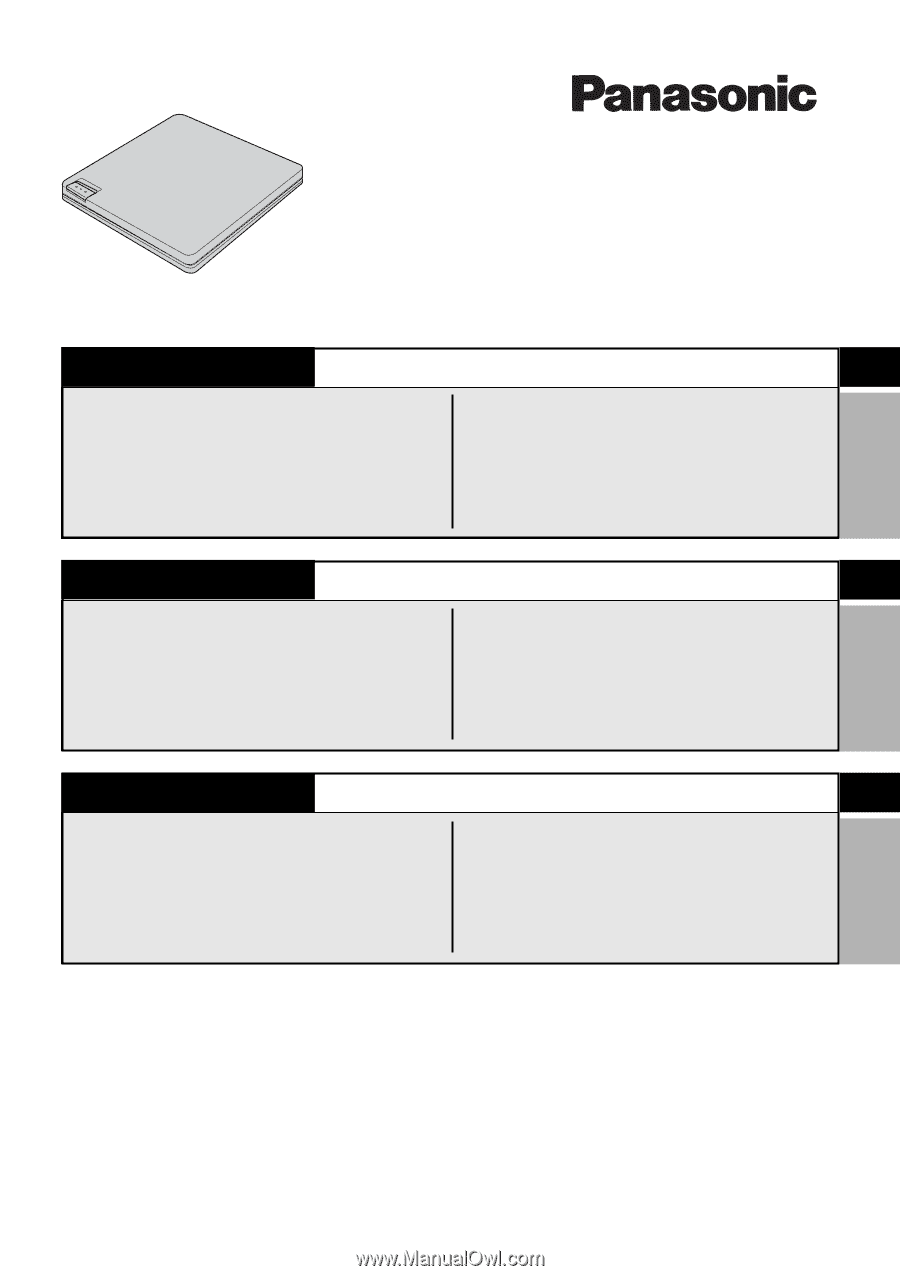
BEDIENUNGSANLEITUNG
D
Names and Functions of Parts
............
5
Introduction
..........................................
8
Usage Precautions
..............................
9
Connections to the Computer
...........
11
Placing and Removing Discs
............
13
Installing the Software
.......................
14
OPERATING INSTRUCTIONS
E
®
DVD-ROM & CD-R/RW Drive
CF-VDRRT3W
DEUTSCH
ENGLISH
MODE D’EMPLOI
F
FRANÇAIS
Noms et fonctions des pièces
.............
5
Introduction
........................................
53
Précautions d’utilisation
....................
54
Raccordement à l’ordinateur
.............
56
Introduction et retrait des disques
..........
58
Installation des logiciels
....................
59
Anordnung und Funktion der Teile
...........
5
Einleitung
..........................................
30
Vorsichtshinweise zum Gebrauch
.........
31
Anschluss an den Computer
.............
33
Einlegen und Entfernen von Discs
.........
35
Installieren der Software
...................
36
B’s Recorder/B’s CLiP
.......................
18
PowerDVD
.........................................
22
Using the Drive
..................................
25
Troubleshooting
................................
26
Specifications
....................................
28
B’s Recorder/B’s CLiP
.......................
40
PowerDVD
.........................................
44
Gebrauch des Laufwerks
..................
47
Störungsbeseitigung
.........................
48
Technische Daten
.............................
51
B’s Recorder/B’s CLiP
.......................
63
PowerDVD
.........................................
67
Utilisation du lecteur
..........................
70
Dépannage
........................................
71
Fiche technique
.................................
74