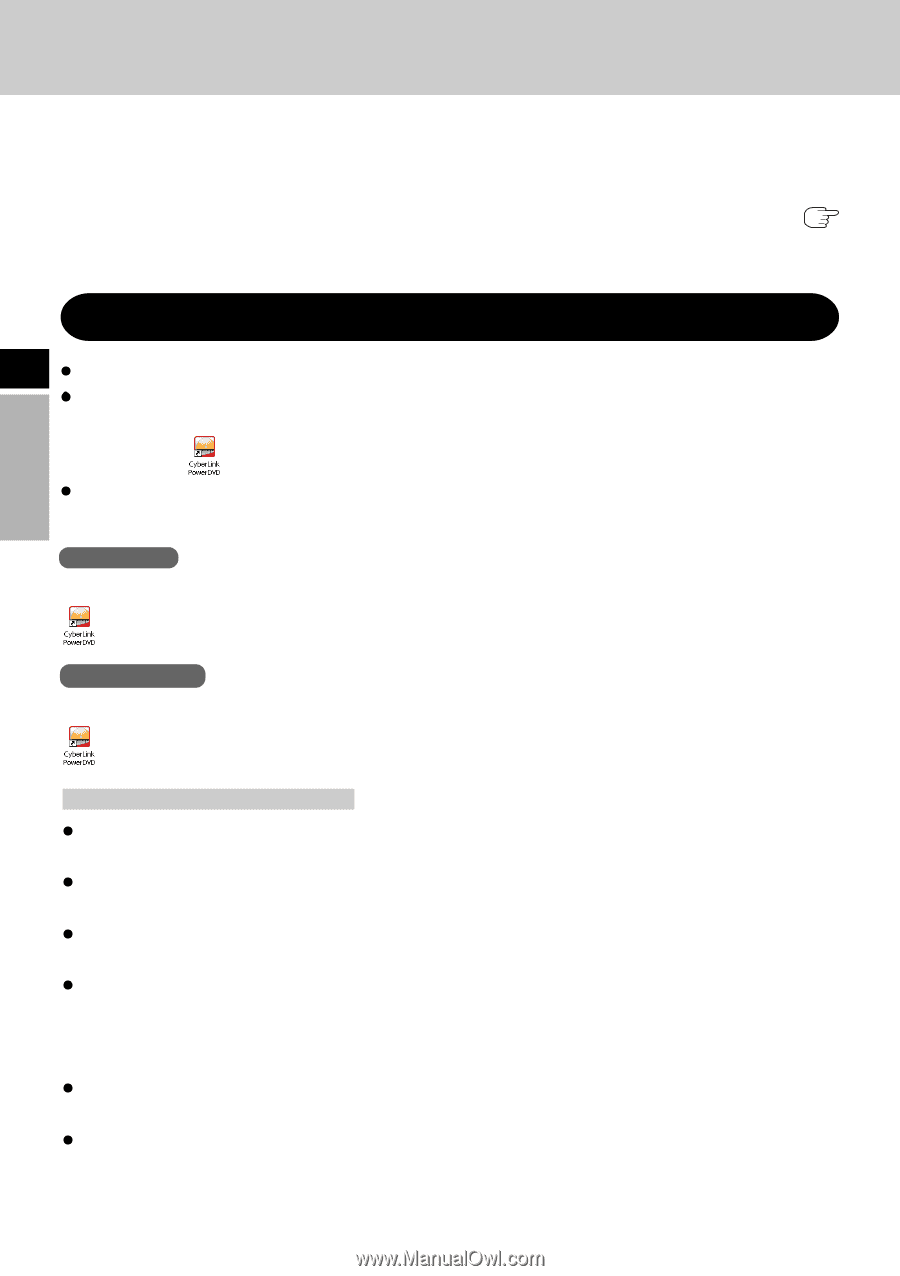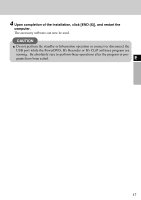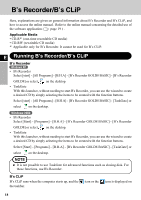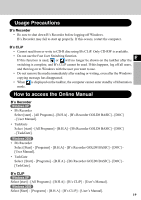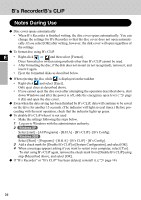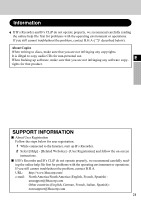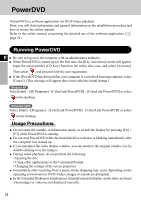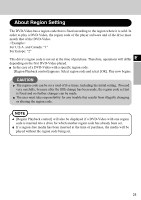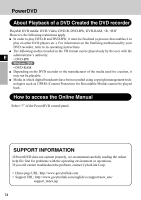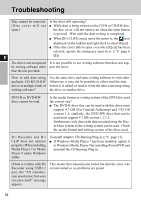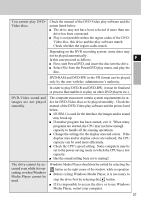Panasonic CF-VDRRT3U Cd/cd-r/rw Drive - Page 22
POWER DVD, Running PowerDVD - manual
 |
UPC - 092281858111
View all Panasonic CF-VDRRT3U manuals
Add to My Manuals
Save this manual to your list of manuals |
Page 22 highlights
PowerDVD PowerDVD is a software application for DVD-Video playback. Here, you will find explanations and general information on the installation procedure and how to access the online manual. Refer to the online manual concerning the detailed use of the software application ( page 24) . Running PowerDVD E Be sure to log on to the computer with an administrator authority. When PowerDVD is started up for the first time, the [Key Activation] screen will appear. Input the serial number (CD Key) found on the utility disc case, and select [Activate]. Then select , and proceed with the user registration. If the [PowerDVD has detected that your computer is a notebook] message appears, select [Cancel]. (This message will appear three times after the initial startup.) Windows XP Select [start] - [All Programs] - [CyberLink PowerDVD] - [CyberLink PowerDVD] or select on the desktop. Windows 2000 Select [Start] - [Programs] - [CyberLink PowerDVD] - [CyberLink PowerDVD] or select on the desktop. Usage Precautions Do not enter the standby or hibernation mode, or switch the display by pressing [Fn] + [F3] while PowerDVD is running. Do not start PowerDVD while the hard disk drive indicator is blinking immediately after the computer was started up. If you maximize the video display window, you can return to the original window size by double-clicking over the images. During video playback, do not perform the following. • Ejecting the disc • Using other applications or the Command Prompt • Changing the settings of the screen properties Immediately after resuming from a pause, frame dropping may occur depending on the operating environment or DVD-Video (images or sounds are disrupted). In the Extended Desktop or simultaneous (internal/external) display mode, there are times when images or video are not displayed correctly. 22