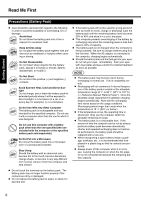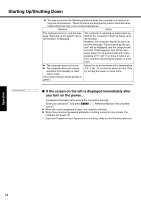Panasonic CF51MCMDDBM CF51LCCDDBM User Guide - Page 11
Create a new account., This concludes the first-time use operation guidelines.
 |
View all Panasonic CF51MCMDDBM manuals
Add to My Manuals
Save this manual to your list of manuals |
Page 11 highlights
Getting Started Panel], and does not indicate an error or malfunction. For more information about [Security Center]: Î page 19. 8 Create a new account. A Select [start] - [Control Panel] - [User Accounts] - [Create a new account]. B Enter a new name for the new account, then select [Next]. C Select [Computer administrator], then select [Create Account]. D Select the new account you have created and select [Create a password]. Follow the instructions on the screen to create a password. E Select [start] - [Turn Off Computer] - [Restart] to restart the computer. CAUTION z Remember this password! If the password is forgotten, Windows cannot be operated. You can create a password reset disk beforehand (Î page 12). NOTE z When creating a new user account: • If you make mail settings, create password reset disks (Î page 12), or conduct other related operations before creating the user account, you will be unable to use any previous mail history or settings. • When you create the first new account, you can only select [Computer administrator]. Once a "Computer Administrator" account has been created, you can create additional limited user accounts. Note also that only the added user account will be displayed in the Welcome screen. The account for the administrator created during Windows setup will not be displayed. z The message "Your computer might be at risk," which is displayed at the bottom right of the screen, is generated by the "Security Center" function in Windows XP, and does not indicate an error or malfunction. To prevent this message from being displayed, refer to "Security of the Computer" (Î page 19). z About the Icon Enlarger: • If the characters or icons on the screen are too small and difficult to see, after completing step 8, select [start] - [All Programs] - [Panasonic] - [Icon Enlarger]. This will allow you to magnify the display of characters and icons on the screen. • The [Icon Enlarger] can be set separately for each account. z You can also use [Loupe Utility], which enlarges a part of the screen. (⇒ Reference Manual "Loupe Utility") z If you use the wireless LAN, be sure to refer to the Reference Manual's "Wireless LAN". This concludes the first-time use operation guidelines. 11