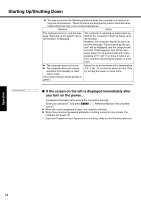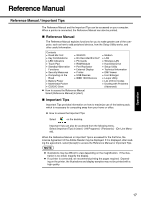Panasonic CF51MCMDDBM CF51LCCDDBM User Guide - Page 16
TOUCH PAD, Reference Manual
 |
View all Panasonic CF51MCMDDBM manuals
Add to My Manuals
Save this manual to your list of manuals |
Page 16 highlights
Operation Touch Pad Use the touch pad to move the cursor on the screen and perform computer operations. A. Work Surface (Touch Pad) B. Left Button C. Right Button Function Moving the Cursor Operation Move the tip of your finger lightly over the surface. Tapping/Clicking Double-Tapping/ Double-Clicking Tapping or Clicking Dragging Double-Tapping or Double-Clicking Scroll Two quick taps, but on the second tap leaving your finger down (applying pressure) and moving it on the work surface. or While holding down the button, moving your finger on the work surface. ⇒ Reference Manual "Touch Pad" NOTE z Besides the above operations, operations such as Zoom and Pan are possible by allocating these functions to the buttons and/or pad. For more details, refer to [Mouse Properties]*1. *1 Select [start] - [Control Panel] - [Printers and Other Hardware] - [Mouse]. z The operations of Scroll, Pan or Zoom will differ depending on the application. There are cases the touch pad will not support these operations even with an application that supports the functions. z When using the touch pad, keep the following in mind. • By design the touch pad is to be used with a finger tip only. Do not place any object on the work surface or press down forcefully with sharp-pointed objects (e.g., nails) or hard objects that can leave marks (e.g., pencils and ball point pens). • Try to avoid having any harmful substances, such as oil, come in contact with the touch pad. The cursor may not work properly in such cases. 16