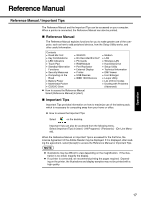Panasonic CF51MCMDDBM CF51LCCDDBM User Guide - Page 20
Computer Viruses, Windows Update, When Using Peripheral Devices
 |
View all Panasonic CF51MCMDDBM manuals
Add to My Manuals
Save this manual to your list of manuals |
Page 20 highlights
Operation Useful Information If the message "Your computer might be at risk" is displayed Read the message, select (red icon) on the taskbar, and make the appropriate settings. This message, which the Windows Security Center (Î page 19) displays to confirm the security-related settings regularly, will be displayed until the settings are made more properly. NOTE z This message does not indicate an error. You can use the computer while the message is displayed. However, in order to operate the computer more safely, we recommend making the appropriate measures to reduce damage from virus and other attacks, thus avoiding the appearance of this message. The Pop-up Blocker In Windows XP, security functions have been strengthened with regard to Web contents. One of these is the "Pop-up Blocker," which may prevent some Web pages from being displayed. Computer Viruses Users are advised to purchase the latest versions of virus protection software and use them regularly. We recommend you run the software: z When booting your computer. z After receiving data. We recommend that you check data received on disks or from external sources, such as data downloaded from the Internet, e-mail, etc. (For compressed files, uncompress them before running a check). For Data Execution Prevention (DEP), you can make one of the settings in the following menu. [start] - [Control Panel] - [Performance and Maintenance] - [System] - [Advanced] [Settings] (in [Performance]) - [Data Execution Prevention] For more information, refer to Windows help. Windows Update You can use the latest patches and service packs for Windows with the following menus. Do not apply "Driver Updates" even if a message to update a driver appears. If a driver update is required, contact Panasonic Technical Support. (Î page 35) [start] - [All Programs] - [Windows Update] When Using Peripheral Devices Pay strict attention to the following points to avoid damage to the computer, peripheral devices, cables, etc. Also, in addition to following this manual and the Reference Manual, carefully read the instruction manuals for the peripheral devices being used. z Use only peripheral devices that conform to the computer's specifications. z Connect the devices properly, paying close attention to the condition and position of the connectors. z If a connection cannot be made easily, do not apply undue force; check once more to confirm the condition and position of the connector (alignment of pins, etc.) . z If the connector has holding screws, fasten the screws firmly. 20