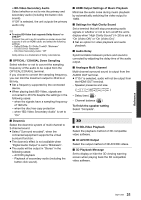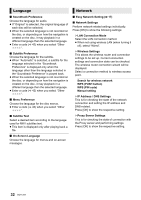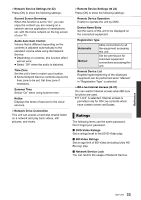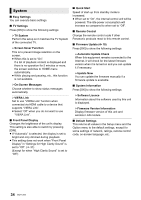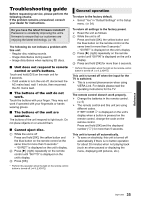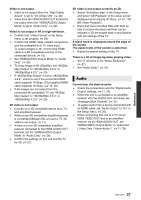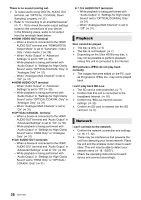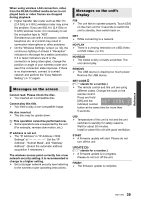Panasonic DMP-UB900 Operating Manual - Page 36
Picture
 |
View all Panasonic DMP-UB900 manuals
Add to My Manuals
Save this manual to your list of manuals |
Page 36 highlights
You have forgotten your ratings password. You want to cancel the ratings level. ¾ The ratings level returns to the factory defaults. 1 While the unit is on Press and hold [OK], the yellow button and the blue button on the remote control at the same time for more than 5 seconds.* - "00 RET" is displayed on the unit's display. 2 Press [1] (right) repeatedly on the remote control until "03 VL" is displayed on the unit's display. 3 Press [OK]. * Perform this operation when the light on the remote control button is turned off. (> 8, [LIGHT]) The TV screen turns black. ¾ In the following cases, HDMI authentication takes place and a black screen is displayed: - When "24p / 25p Conversion" is set to "Auto". - When "24p Output" is set to "Automatic". - When the display is switched between 2D and 3D images. - When you quit the 4K playback by displaying another screen, including the HOME menu. - When "HDMI Output Settings of Music Playback" is set to "Sound Quality Priority". This unit does not recognize the USB connection correctly. ¾ Disconnect and re-connect the USB cable. If it still does not recognize the connection, turn this unit off and on again. ¾ USB devices may not be recognized by this unit when connected using the following : - a USB hub - a USB extension cable ¾ If you connect USB HDD to this unit, use the USB cable that is supplied with the HDD. ¾ If the USB HDD is not recognized, the power to the USB HDD may not be supplied. Supply power from an external source. Picture Images from this unit do not appear on the TV screen, or they are distorted. ¾ An incorrect resolution is selected in "Video Format". Reset the setting as follows: 1 While the unit is on Press and hold [OK], the yellow button and the blue button on the remote control at the same time for more than 5 seconds.* - "00 RET" is displayed on the unit's display. 2 Press [1] (right) repeatedly on the remote control until "04 PRG" is displayed on the unit's display. 3 Press and hold [OK] for more than 5 seconds. Set the item again. (> 29) - When Dolby Digital Plus, Dolby TrueHD, and DTS-HD® audio are not output properly, select "Yes" in "Default Settings" (> 34) and make proper settings. ¾ The connected devices are changed. Reset the setting as follows: 1 While the unit is on Press and hold [OK], the yellow button and the blue button on the remote control at the same time for more than 5 seconds.* - "00 RET" is displayed on the unit's display. 2 Press [1] (right) repeatedly on the remote control until "13 L4K" is displayed on the unit's display. 3 Press and hold [OK] for more than 5 seconds. - "4K(50p/60p) Output" will be set to "Off". Make the correct setting again. (> 29) * Perform this operation when the light on the remote control button is turned off. (> 8, [LIGHT]) ¾ PAL discs cannot be correctly viewed on an NTSC TV. ¾ When "3D BD-Video Playback" in the Setup menu is set to "Automatic", images may not be output depending on the connection method. After removing the disc from this unit, select "Set before play" in the Setup menu, and select "2D Playback" in the setup screen displayed when playing 3D discs. (> 31) ¾ When outputting in 4K, images may be distorted depending on the HDMI cable. Use the supplied HDMI cable. 36 SQT1293