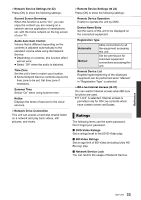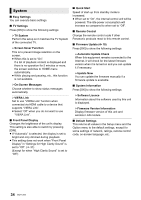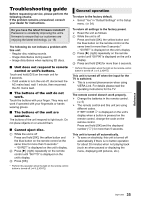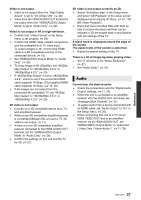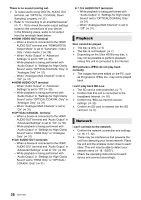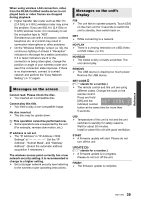Panasonic DMP-UB900 Operating Manual - Page 38
Playback, Network
 |
View all Panasonic DMP-UB900 manuals
Add to My Manuals
Save this manual to your list of manuals |
Page 38 highlights
There is no sound coming out. ¾ To output audio using DIGITAL AUDIO OUT terminal, set "OPTICAL / COAXIAL Down Sampling" properly. (> 31) ¾ Refer to "Connecting to an amplifier/receiver" (> 11 - 15) to check the audio output settings suited to the connections of your device. In the following cases, audio is not output from the terminals listed below: ≥ HDMI VIDEO OUT terminal - When a device is connected to the HDMI AUDIO OUT terminal and "HDMI(VIDEO) Output Mode" is set to "Automatic ( Video Only / Video+Audio )" (> 29) - When "Audio Output" in "Advanced Settings" is set to "Off" (> 30) - While playback is being performed with "Audio Output" in "Settings for High Clarity Sound" set to "OPTICAL/COAXIAL Only" or "Analogue Only" (> 31) - When "Analogue Multi Channel" is set to "On" (> 31) ≥ HDMI AUDIO OUT terminal - When "Audio Output" in "Advanced Settings" is set to "Off" (> 30) - While playback is being performed with "Audio Output" in "Settings for High Clarity Sound" set to "OPTICAL/COAXIAL Only" or "Analogue Only" (> 31) - When "Analogue Multi Channel" is set to "On" (> 31) ≥ OPTICAL/COAXIAL terminal - When a device is connected to the HDMI AUDIO OUT terminal and "Audio Output" in "Advanced Settings" is set to "On" (> 30) - While playback is being performed with "Audio Output" in "Settings for High Clarity Sound" set to "HDMI Only" or "Analogue Only" (> 31) ≥ 2ch AUDIO OUT terminals - When a device is connected to the HDMI AUDIO OUT terminal and "Audio Output" in "Advanced Settings" is set to "On" (> 30) - While playback is being performed with "Audio Output" in "Settings for High Clarity Sound" set to "HDMI Only" or "OPTICAL/ COAXIAL Only" (> 31) ≥ 7.1ch AUDIO OUT terminals - While playback is being performed with "Audio Output" in "Settings for High Clarity Sound" set to "OPTICAL/COAXIAL Only" (> 31) - When "Analogue Multi Channel" is set to "Off" (> 31) Playback Disc cannot be played. ¾ The disc is dirty. (> 5) ¾ The disc is not finalized. (> 7) ¾ Depending on the Ultra HD Blu-ray disc, it may not be possible to perform playback unless this unit is connected to the Internet. Still pictures (JPEG) do not play back normally. ¾ The images that were edited on the PC, such as Progressive JPEG, etc., may not be played back. I can't play back BD-Live. ¾ The SD card is write-protected. (> 7) ¾ Confirm that this unit is connected to the broadband Internet. (> 16) ¾ Confirm the "BD-Live Internet Access" settings. (> 33) ¾ Confirm an SD card is inserted into the SD card slot. (> 9) Network I can't connect to the network. ¾ Confirm the network connection and settings. (> 16, 17, 32) ¾ There may be interference that prevents the unit from detecting your home network. Place the unit and the wireless router closer to each other. This unit may be able to detect your network name (> 18, "SSID"). ¾ Check the operating instructions for each device and connect accordingly. 38 SQT1293