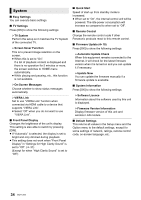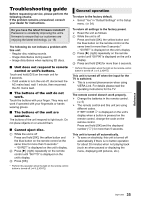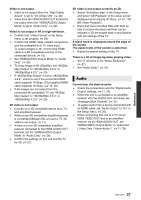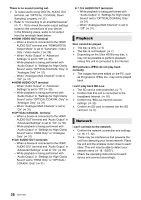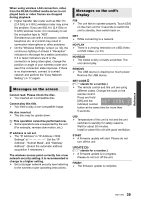Panasonic DMP-UB900 Operating Manual - Page 39
Messages on the screen, Messages on the unit's, display
 |
View all Panasonic DMP-UB900 manuals
Add to My Manuals
Save this manual to your list of manuals |
Page 39 highlights
When using wireless LAN connection, video from the DLNA Certified media server is not played back or video frames are dropped during playback. ¾ Higher transfer rate router such as 802.11n (2.4 GHz or 5 GHz) wireless router may solve the problem. If you use 802.11n (2.4 GHz or 5 GHz) wireless router, it is necessary to set the encryption type to "AES". Simultaneous use with a microwave, cordless telephone etc. at 2.4 GHz may result in connection interruptions or other problems. ¾ On the "Wireless Settings" screen (> 32), the continuous lighting of at least 4 "Reception" indicators is the target for a stable connection. If 3 or fewer indicators are lit or the connection is being interrupted, change the position or angle of your wireless router and see if the connection state improves. If there is no improvement, connect to a wired network and perform the "Easy Network Setting" (> 17) again. Messages on the screen Cannot read. Please check the disc. ¾ You inserted an incompatible disc. Cannot play this title. ¾ You tried to play a non-compatible image. No disc inserted. ¾ The disc may be upside down. $ This operation cannot be performed now. ¾ Some operations are unsupported by the unit. (For example, reverse slow motion, etc.) IP address is not set. ¾ The "IP Address" in "IP Address / DNS Settings" is Set the "IP Address", "Subnet Mask", and "Gateway Address". (Select the automatic address acquisition if necessary.) The wireless access point currently has a low network security setting. It is recommended to change to a higher setting. ¾ Set a stronger network security level referring to the wireless router operating instructions. Messages on the unit's display F99 ¾ The unit fails to operate properly. Touch [Í/I] on the main unit for 3 seconds to switch the unit to standby, then switch back on. NET ¾ While connecting to a network. NO PLAY ¾ There is a viewing restriction on a BD-Video or DVD-Video. (> 33) NO READ ¾ The media is dirty or badly scratched. The unit cannot play. REMOVE ¾ The USB device is drawing too much power. Remove the USB device. SET CODE stands for a number.) ¾ The remote control and this unit are using different codes. Change the code on the remote control. Press and hold [OK] and the indicated number button at the same time for more than 5 seconds. U59 ¾ Temperature of this unit is hot and the unit switches to standby for safety reasons. Wait for about 30 minutes. Install or place this unit with good ventilation. START ¾ A firmware update will start. Please do not turn off the unit. UPDATE /5 (" " stands for a number.) ¾ A firmware update is in progress. Please do not turn off the unit. FINISH ¾ The firmware update is complete. Reference 39 SQT1293