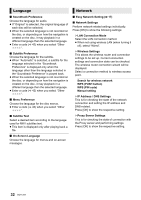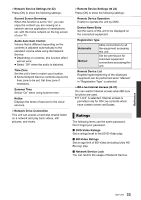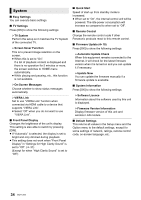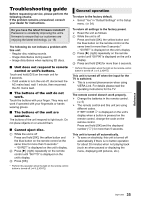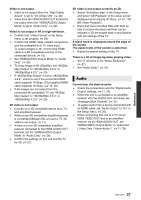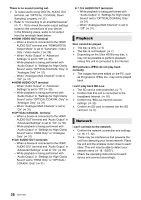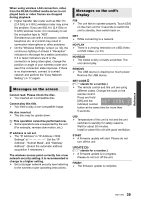Panasonic DMP-UB900 Operating Manual - Page 37
Audio
 |
View all Panasonic DMP-UB900 manuals
Add to My Manuals
Save this manual to your list of manuals |
Page 37 highlights
Video is not output. ¾ Video is not output when the "High Clarity Sound" is set to "On (Video Off)". (> 28) ¾ Video from the HDMI AUDIO OUT terminal is not output when the "HDMI(AUDIO) Output Mode" is set to "Audio Only". (> 29) Video is not output in 4K or high-definition. ¾ Confirm that "Video Format" in the Setup menu is set properly. (> 29) ¾ Confirm the HDMI cable, related connections and the compatibility of TV video input. To output images in 4K, connect the HDMI cable to a 4K compatible terminal of the connected device. (> 10) ¾ Set "HDMI(AUDIO) Output Mode" to "Audio Only". (> 29) ¾ To enjoy image in 4K (50p/60p), set "4K(50p/ 60p) Output" to "4K(50p/60p) 4:4:4" or "4K(50p/60p) 4:2:0". (> 29) ¾ If "4K(50p/60p) Output" is set to "4K(50p/60p) 4:4:4", check to see if the connected HDMI cable supports 18 Gbps. (The supplied HDMI cable supports 18 Gbps.) (> 10, 29) ¾ If 4K images are not output from the connected 4K-compatible TV, set "4K(50p/ 60p) Output" to "4K(50p/60p) 4:4:4" or "4K(50p/60p) 4:2:0". (> 29) 3D video is not output. ¾ Connect to a 3D compatible device (e.g., TV and amplifier/receiver). ¾ When a non-3D compatible amplifier/receiver is connected between this unit and a TV, 3D video is not output. (> 11) ¾ If there is a non-3D compatible amplifier/ receiver connected to the HDMI AUDIO OUT terminal, set the "HDMI(AUDIO) Output Mode" to "Audio Only". (> 29) ¾ Confirm the settings on this unit and the TV for 3D. (> 21) 3D video is not output correctly as 2D. ¾ Select "Set before play" in the Setup menu, and select "2D Playback" in the setup screen displayed when playing 3D discs. (> 31, "3D BD-Video Playback") ¾ Discs that have recorded titles with Side by side (2 screen structure) and that can be enjoyed in 3D are played back in accordance with the settings of the TV. A black band is displayed around the edge of the screen. The aspect ratio of the screen is abnormal. ¾ Adjust the aspect setting on the TV. There is a lot of image lag when playing video. ¾ Set "0" all items in the "Noise Reduction". (> 27) ¾ Set "Audio Delay". (> 31) Audio Cannot hear the desired audio. ¾ Check the connections and the "Digital Audio Output" settings. (> 11, 30) ¾ When the unit is connected to an amplifier/ receiver with the AUDIO OUT terminals, set "Analogue Multi Channel". (> 31) ¾ To output audio from a device connected with an HDMI cable, set "Audio Output" to "On" in the Setup menu. (> 30) ¾ When connecting this unit to a TV via an HDMI VIDEO OUT and to an amplifier/ receiver via an HDMI AUDIO OUT, set "HDMI(VIDEO) Output Mode" to "Automatic ( Video Only / Video+Audio )". (> 11, 29) Reference 37 SQT1293