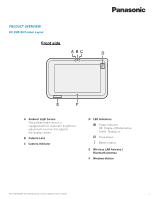Panasonic KV-SSM100 User Guide - Page 10
Scan-to Screens
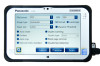 |
View all Panasonic KV-SSM100 manuals
Add to My Manuals
Save this manual to your list of manuals |
Page 10 highlights
Scan-to Screens Scan to Folder 1 2 3 FEATURE 1 Document Name 2 Create Subfolder 3 Folder List FUNCTION A default Document Name is assigned to the file prior to scanning. It is comprised of the date followed by can number, 000, 001, 002, etc. This is an editable field. Select the checkbox in order to use the default subfolder name or enter a new name. The scanned document will be automatically saved to that location. Display area for available shared folders. Scan to Email 1 2 3 FEATURE 1 From To CC 2 BCC Subject Document Name Body 3 Address Book FUNCTION Indicates where the email is sent from. This field cannot be edited. Indicates where the email is sent to. If entering more than one email address, use a comma (,) to separate. Example: [email protected],[email protected]. Enter address(es) that will receive a copy of the email attachment(s). Enter address(es) that will receive a blind copy of the email attachment(s). Change the default Subject text to one of your choice. Change the default Document Name to one of your choice. Enter text that will appear in the body of the email message. Perform Address Book lookup, versus manually entering email addresses. KV-SSM100/KV-SS1100 Network Scanner Adapter User's Guide 10