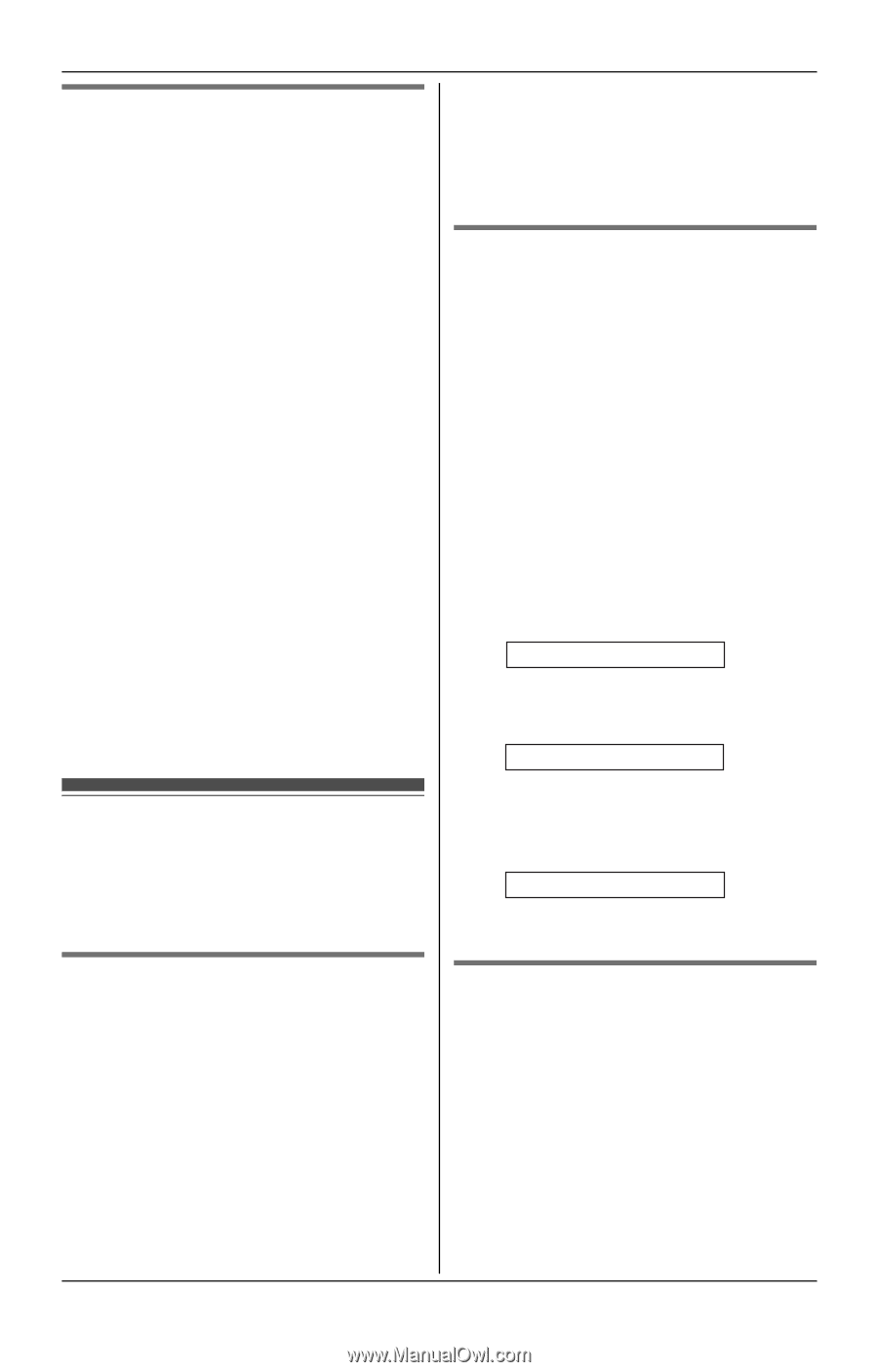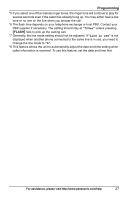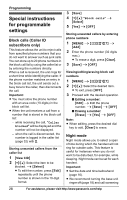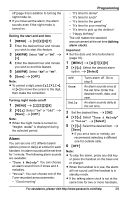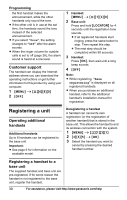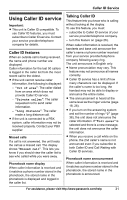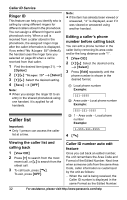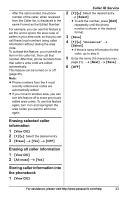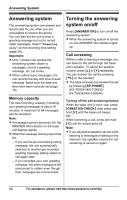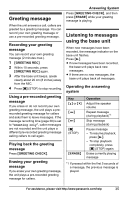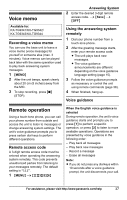Panasonic KX-TG9344T Expandable Digital Cordless Ans Sys - Page 32
Caller list, Ringer ID, Viewing the caller list and, calling back, Editing a caller's phone
 |
UPC - 037988479535
View all Panasonic KX-TG9344T manuals
Add to My Manuals
Save this manual to your list of manuals |
Page 32 highlights
Caller ID Service Ringer ID This feature can help you identify who is calling by using different ringers for different callers stored in the phonebook. You can assign a different ringer to each phonebook entry. When a call is received from a caller stored in the phonebook, the assigned ringer rings after the caller information is displayed. If you select "No Ringer ID" (default), the handset uses the ringer tone you selected on page 26 when a call is received from that caller. 1 Find the desired item (page 21). i {Option} 2 {V}/{^}: "Ringer ID" i {Select} 3 {V}/{^}: Select the desired setting. 4 {Save} i {OFF} Note: L When you assign the ringer ID to an entry in the shared phonebook using one handset, it is applied for all handsets. Caller list Important: L Only 1 person can access the caller list at a time. Note: L If the item has already been viewed or answered, "Q" is displayed, even if it was viewed or answered using another handset. Editing a caller's phone number before calling back You can edit a phone number in the caller list by removing its area code and/or the long distance code "1". 1 {View CID} 2 {V}/{^}: Select the desired entry. i {Select} 3 Press {Edit} repeatedly until the phone number is shown in the desired format. 1 Local phone number Example: 321-5555 2 Area code - Local phone number Example: 555-321-5555 3 1 - Area code - Local phone number Example: 1-555-321-5555 4 {C} Viewing the caller list and calling back 1 {View CID} 2 Press {V} to search from the most recent call, or {^} to search from the oldest call. 3 To call back, press {C}. To exit, press {OFF}. Caller ID number auto edit feature Once you call back an edited number, the unit remembers the Area Code and Format of the Edited Number. Next time when someone calls from the same Area Code, caller information is customized by the unit as follows: - When the call is being received, the Caller ID number is displayed in the same Format as the Edited Number. 32 For assistance, please visit http://www.panasonic.com/help