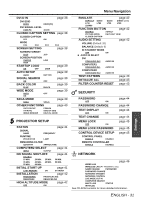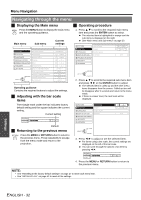Panasonic PT-FW300U Lcd Projector - Page 27
Capturing an image, Stopping the projection, Resetting to the factory default settings, Projecting
 |
UPC - 791871111826
View all Panasonic PT-FW300U manuals
Add to My Manuals
Save this manual to your list of manuals |
Page 27 highlights
Basic Operation Remote control operation Capturing an image Press the FREEZE button to capture the image and stop the audio, and you can see it as a still picture while the AV equipment are continuing. Press the FREEZE button again to escape and return to the continuing image. Stopping the projection You can stop the projection and audio sound through the projector for saving electrical power. Press the AV MUTE button again to escape. Resetting to the factory default settings You can reset most of the customized settings to the factory defaults by pressing the DEFAULT button of the remote control. Display the required sub menu or the menu items, and press the DEFAULT button again. See "Main menu and Sub-menu" on page 30. NOTE: • Some menu items are not available to reset by pressing the DEFAULT button. Adjust each menu items manually. • To reset all the settings to the factory defaults, see "INITIAL START UP" on page 41. Projecting an image in INDEX-WINDOW mode You can project an image in split 2 windows as an INDEX-WINDOW, one is frozen, stored in memory and displayed on the screen's left side, while the display of subsequent images continues on the right. To escape from the INDEX-WINDOW, press the MENU or RETURN button. Projected image Frozen image Q Changing the image size Press F G to capture a new image and change the size in 2 ways. Continuing image Continuing image Q Switching the position In default, the frozen image is displayed on the left and the subsequent image is displayed on the right. Press I H to switch the position. Frozen image Continuing image Continuing image Frozen image Frozen image NOTE: • If you change the window size, the aspect ratio of the image is changed and becomes vertically elongated. • When vertically enlarged, some signals image with THROUGH aspect ratio setting will not be displayed correctly. Q Capturing a new image While in INDEX-WINDOW mode, press the ENTER button to capture a new image and the frozen image window will be updated in a while. NOTE: • When capturing a quick moving picture, perform several times to get a stabled image. ENGLISH - 27