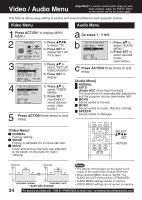Panasonic PV27D52 PV27D52 User Guide - Page 29
DVD Volume Adjust, Surround Sound System, Channel Caption, Set Surround sound.
 |
View all Panasonic PV27D52 manuals
Add to My Manuals
Save this manual to your list of manuals |
Page 29 highlights
*Important: If a remote control button does not work when pressed, press the FM/TV button on the remote and try the button again. Channel Caption DVD Volume Adjust Channel Caption is ... Station names, e.g. ABC, CNN, etc. are set so they will appear when a channel is selected. Choose 24 preset names. You need a list of stations and the channel numbers you receive them on. 1 Press ACTION to display MAIN MENU. 2 M A I N MENU DVD TV LOCK LANGUAGE 531 CLOCK CH SELECT : SET : SET END : ACT I ON 1) Press to select "CH." 2) Press SET to display SET UP CHANNEL screen. 3 SET UP CHANNEL ANTENNA : CABLE AUTO SET CHANNEL CAPT I ON WEAK S I GNAL D I SPLAY : OFF SELECT : SET : SET END : ACT I ON 1) Press to select CHANNEL CAPTION. 2) Press SET to display screen. 4 CHANNEL CAPT I ON ABC -- PBS -CBS -- CNN -FOX -- ESPN -NBC -- HBO -- SELECT : SET : SET END : ACT I ON 1) Press to select a station. 2) Press SET(or ) to move cursor to the right. 3) Press to CHANNEL CAPT I ON ABC PBS CBS CNN FOX ESPN NBC HBO CLEAR : ADD / DLT SELECT : SET : SET END : ACT I ON select channel number. 4) Press SET(or ) to set preset captions. • Repeat step 4 until the Caption List is complete. To Make Corrections Press , then SET (or ) to select channel number. Press to change, or ADD/DLT to delete. Audio recorded on a DVD or Video CD often incorporates a dynamic range of sound. This means that, when compared to a music CD, etc., the average volume is generally lower and the peaks may be higher. This unit can be set so that the volume is increased automatically. 1 Press ACTION to display MAIN MENU. 2 M A I N MENU DVD TV LOCK LANGUAGE 531 CLOCK CH SELECT : SET : SET END : ACT I ON 1) Press to select "TV." 2) Press SET to display SET UP TV screen. 3 SET UP TV CAPT I ON I NPUT SELECT : TUNER SET UP V I DEO / AUD I O FM ANTENNA : I NT REMOTE WARNING : ON DVD VOL ADJUST : +2 SELECT : SET : SET END : ACT I ON 1) Press to select DVD VOL ADJUST. 2) Press SET to set the level (0, +1, or +2). 4 Press ACTION twice to return to normal screen. Surround Sound System You can hear a deeper, 3-D sound effect using just the unit's two front speakers. Set Surround sound. SURROUND ON Press SURROUND. • "SURROUND ON" is displayed. SURROUND OFF To Cancel, press SURROUND. 5 Press ACTION three times to end setup. Notes • Surround sound effect is not available for normal (mono) broadcasts. • The surround effect (TV mode only) is not output to Audio Output L/R Connector. 29 Advanced Operation