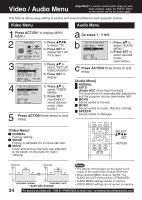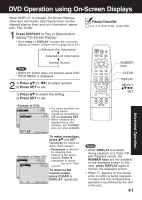Panasonic PV27D52 PV27D52 User Guide - Page 37
Multiple Angle Viewing DVD only, Picture Zoom DVD only
 |
View all Panasonic PV27D52 manuals
Add to My Manuals
Save this manual to your list of manuals |
Page 37 highlights
*Important: If a remote control button does not work when pressed, press the DVD button on the remote and try the button again. When appears on the screen while a button is being pushed, it means that the corresponding operation is prohibited by the unit or the disc. Multiple Angle Viewing (DVD only) DVDs may contain scenes shot from multiple camera angles allowing the same scene to be viewed at different angles. You can view these angles, if available, using the ANGLE button. 1 Press ANGLE in Play mode to display the angle selection on-screen. • Display disappears after 5 seconds. ANGLE Indicator Notes • ANGLE Indicator lights up on the unit when a scene recorded at different angles is detected. • The angle number can be set beforehand so that the angle is switched whenever ANGLE Indicator lights up. 2 1) Press to select the desired angle. Number of angle being played back. Vocal selection for Karaoke discs (DVD/Video CD) aPress AUDIO in Play mode to display the audio screen. ENTER CLEAR ADD/DLT AUDIO ANGLE SUB TITLE DISPLAY TITLE MENU S E T ACTION RETURN SKIP PLAY SKIP+ PAUSE STOP ZOOM SLOW/SEARCH AUDIO SUBTITLE ANGLE SELECT SET ZOOM Notes • Closed captioning will not be displayed while Picture Zoom is used. To see subtitles, set the subtitle feature to ON (see page 36). • The subtitle cannot be enlarged nor can it's position be changed. • The picture zoom feature does not work with a Video CD. • During picture zoom, "ZOOM1" or "ZOOM2" is displayed on-screen. • Zooming, on some discs, may result in poor picture quality, or may not operate at all. b 1) Press (or ) to select as shown below. 2) Press (or ) to set. (DVD only) • DVD Karaoke (1 vocal) VOCAL ON VOCAL OFF • DVD Karaoke (2 vocals) VOCAL V1 + V2 VOCAL V1 VOCAL V2 VOCAL OFF • Video CD LR L R Picture Zoom (DVD only) You can enlarge specific portions of a picture and select the zoom ratio using the ZOOM button on the remote during DVD playback. Set Zoom size. Press ZOOM repeatedly to change display as follows. • You can enlarge the center portion of the image to one of 2 magnifications. X 1.0 (ORIGINAL) X 1.5 (ZOOM 1) X 2.0 (ZOOM 2) 1st press 2nd press Hello! I Use the , , and down, left and right. Hello! ZOOM 1 Hello! ZOOM 2 3rd press buttons to move the position up, 37 Advanced Operation