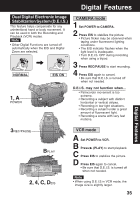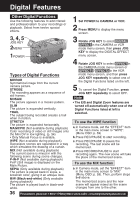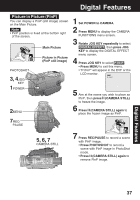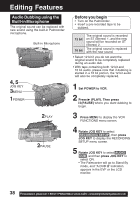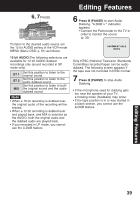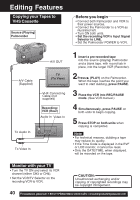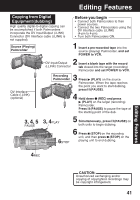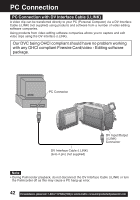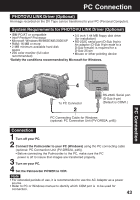Panasonic PVDV53 PVDV53 User Guide - Page 38
Editing Features
 |
View all Panasonic PVDV53 manuals
Add to My Manuals
Save this manual to your list of manuals |
Page 38 highlights
Editing Features Audio Dubbing using the Built-in Microphone The original sound can be replaced with new sound using the built-in Palmcorder microphone. Built-in Microphone 4, 5 JOG KEY 3MENU 1POWER 2PLAY 2PAUSE Before you begin • Turn on the Palmcorder. • Insert a pre-recorded tape to be dubbed. 12 bit 16 bit The original sound is recorded on ST (Stereo) 1, and the new sound will be recorded on ST (Stereo) 2. The original sound is replaced with the new sound. • Select 12 bit if you do not want the original sound to be completely replaced during an audio dub. • With tape containing both 12 bit and 16 bit audio, please note that if dubbing is started in a 16 bit portion, the 12 bit audio will also be completely replaced. 1 Set POWER to VCR. 2 Press (PLAY). Then press (PAUSE) where you want dubbing to begin. 3 Press MENU to display the VCR FUNCTIONS menu screen. 4 Rotate JOG KEY to select RECORDING SETUP , then press JOG KEY to display the RECORDING SETUP menu screen. 5 Rotate JOG KEY to select AUDIO DUB , and then press JOG KEY to select ON. • The Palmcorder will go to Stand By mode, and "A.DUB " indication appears in the EVF or the LCD monitor. 38 Forassistance, pleasecall: 1-800-211-PANA(7262)orsende-mailto:[email protected]