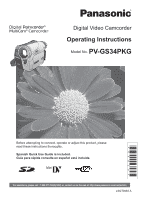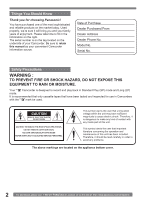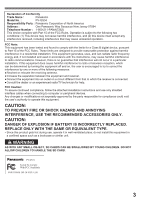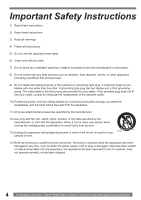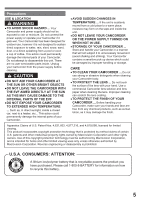Panasonic PVGS34PKG Digital Video Camera
Panasonic PVGS34PKG - DIGITAL VIDEO CAMERA Manual
 |
View all Panasonic PVGS34PKG manuals
Add to My Manuals
Save this manual to your list of manuals |
Panasonic PVGS34PKG manual content summary:
- Panasonic PVGS34PKG | Digital Video Camera - Page 1
, operate or adjust this product, please read these instructions thoroughly. Spanish Quick Use Guide is included. Guía para rápida consulta en español está incluida. For assistance, please call : 1-800-211-PANA(7262) or, contact us via the web at: http://www.panasonic.com/contactinfo LSQT0983 A - Panasonic PVGS34PKG | Digital Video Camera - Page 2
for choosing Panasonic! You to retain this manual as your convenient Camcorder information source. Date of Purchase Dealer Purchased From Dealer Address Dealer Phone No. Model , it should be read carefully in order to avoid any problems. The above markings are located on the appliance bottom cover. - Panasonic PVGS34PKG | Digital Video Camera - Page 3
Panasonic Model No. : PV-GS34 Responsibility Party : Panasonic Corporation of North America Address : One Panasonic comply with the limits for a Class B digital device, pursuant to Part 15 of the FCC compliance, follow the attached installation instructions and use only shielded interface cables - Panasonic PVGS34PKG | Digital Video Camera - Page 4
ventilation openings. Install in accordance with the manufacturer's instructions. 8) Do not install near any heat sources such for long periods of time. 14) Refer all servicing to qualified service personnel. Servicing is required when the apparatus has been damaged in www.panasonic.com/contactinfo - Panasonic PVGS34PKG | Digital Video Camera - Page 5
coffee. This action could permanently damage the internal parts of your Camcorder. Do not attempt to disassemble this unit. There are no user serviceable parts inside. Unplug your Camcorder from the power supply before cleaning. CAUTION ●DO NOT AIM YOUR CAMCORDER AT THE SUN OR OTHER BRIGHT OBJECTS - Panasonic PVGS34PKG | Digital Video Camera - Page 6
right to use the software, including the information recorded or described on the CD-ROM, instruction manuals, and any other media provided to Licensee (collectively "Software"), but all applicable rights to : 1-800-211-PANA(7262) or, contact us via the web at: http://www.panasonic.com/contactinfo - Panasonic PVGS34PKG | Digital Video Camera - Page 7
(Digital Dubbing Camera Problems and Solutions 59 Using the RESET button 62 Explanation of Terms 62 Specifications 63 Camcorder Accessory System 64 Camcorder Accessory Order Form 65 Request for Service Notice 66 Limited Warranty 67 Customer Services Directory 68 Spanish Quick Use Guide - Panasonic PVGS34PKG | Digital Video Camera - Page 8
Before Using Quick Guide Using the Battery 1 Attach the Battery to the AC Adaptor and charge it. Inserting a Card 1 Place your Thumb on the [POWER] Lamp 2 lights up. 1 2 2 3 8 For assistance, please call : 1-800-211-PANA(7262) or, contact us via the web at: http://www.panasonic.com/contactinfo - Panasonic PVGS34PKG | Digital Video Camera - Page 9
Before Using 2 Set the Mode Dial to Tape Recording Mode. 3 Move the Joystick Control [◄] 3 to rewind the tape. 3 3 Press the Recording Start/Stop Button. • Recording starts. 4 Move the Joystick Control [▲] 4 to start playback. 4 4 Press the Recording Start/Stop Button again to pause the - Panasonic PVGS34PKG | Digital Video Camera - Page 10
. 32, 33) 14 White Balance Sensor (p. 30) 10 For assistance, please call : 1-800-211-PANA(7262) or, contact us via the web at: http://www.panasonic.com/contactinfo - Panasonic PVGS34PKG | Digital Video Camera - Page 11
Terminal (pp. 37, 38) • Connect this to the digital video equipment. 20 Built-in LED Light (p. 24) 22 tripod. (Please carefully read the Operating Instructions for how to attach the tripod to SHOT] (pp. 22, 23) 24 Mode Selector Switch [AUTO/MANUAL/FOCUS] (pp. 22, 28~31) 25 Cassette Eject Lever [ - Panasonic PVGS34PKG | Digital Video Camera - Page 12
Before Using Using the Battery Before use, fully charge the Battery. • We recommend using a Panasonic Battery. • We cannot guarantee the quality of this Camcorder when batteries from other companies are call : 1-800-211-PANA(7262) or, contact us via the web at: http://www.panasonic.com/contactinfo - Panasonic PVGS34PKG | Digital Video Camera - Page 13
DVC Tapes for more information please contact your local dealer or visit www.panasonic.com. • For your reference if you travel frequently you should also purchase a Panasonic head cleaning tape AY-DVMCLA and use when HEAD CLOG message appears on the LCD/EVF of your Camcorder. 1 Slide the [OPEN - Panasonic PVGS34PKG | Digital Video Camera - Page 14
mark 2 . 2 Using a Memory Card (Optional) A Card can be used to record still pictures. • Use a genuine SD Memory Card or MultiMediaCard manufactured by Panasonic only. Before inserting or removing a Card, be sure to turn off the Camcorder. • Otherwise, the Camcorder may not function properly or it - Panasonic PVGS34PKG | Digital Video Camera - Page 15
Before Using Card Access Lamp 9 9 While the Camcorder is accessing the Card (reading, recording, playback or erasing), the Card Access Lamp lights up. • While the Card Access Lamp is on, never attempt to open the Card Slot Cover, to pull out the Card, to turn off the Camcorder, or to turn the Mode - Panasonic PVGS34PKG | Digital Video Camera - Page 16
) Adjust + Adjust - pp. 29~31 pp. 29~31 pp. 29~31 „ Card Recording Mode • When the [AUTO/MANUAL/FOCUS] Switch is set to [AUTO]. One-Touch Navigation icon OFF 1/1 ▲ ► - ◄ ▼ Start the Slide Show Stop call : 1-800-211-PANA(7262) or, contact us via the web at: http://www.panasonic.com/contactinfo - Panasonic PVGS34PKG | Digital Video Camera - Page 17
Before Using 2 Adjust by turning the Eyepiece Corrector Knob 22 . 22 Adjusting Brightness and Color Level When [ LCD SET] or [ EVF SET] on the [ SETUP] Sub-Menu is set to [YES], the following items are displayed. LCD SET EVF SET • You can adjust the brightness of the Viewfinder from the Menu. - Panasonic PVGS34PKG | Digital Video Camera - Page 18
Quality (p. 23) [ EIS] Image Stabilizer (p. 26) [ CINEMA] Cinema-like Format Recording (p. 28) [ D.ZOOM] Digital Zoom (p. 26) [ ZOOM MIC] Zoom Microphone (p. 25) [ DATE/TIME] Date and Time Indication (p. 51) [ : 1-800-211-PANA(7262) or, contact us via the web at: http://www.panasonic.com/contactinfo - Panasonic PVGS34PKG | Digital Video Camera - Page 19
Before Using [ DISPLAY] Display Mode (p. 51) [ BEEP SOUND] Beep Sound (p. 52) [ LCD SET] LCD Adjustment (p. 17) [ EVF SET] Viewfinder Adjustment (p. 17) [ DEMO MODE] Demonstration Mode • If you set to [ DEMO MODE] >> [ON] without inserting a cassette or a card, the Camcorder is automatically set to - Panasonic PVGS34PKG | Digital Video Camera - Page 20
[OFF], the battery is still being recharged.) 20 For assistance, please call : 1-800-211-PANA(7262) or, contact us via the web at: http://www.panasonic.com/contactinfo - Panasonic PVGS34PKG | Digital Video Camera - Page 21
In order to fully exhibit the performances of the LP mode, we recommend using Panasonic cassettes marked LP mode. • In the LP mode, the picture quality will on other digital video equipment or on digital video equipment without the LP mode - Playback of the image on other digital video equipment - Panasonic PVGS34PKG | Digital Video Camera - Page 22
automatically adjusts the Focus and White Balance. In some cases, they cannot be adjusted automatically and need to be adjusted manually. (pp. 29, 31) 24 • Before turning on the power, remove the Lens Cap. If the Lens -211-PANA(7262) or, contact us via the web at: http://www.panasonic.com/contactinfo - Panasonic PVGS34PKG | Digital Video Camera - Page 23
Recording Mode Finding the End of Recording (Blank Search Function) The Blank Search Function aids you in locating the end of the recording on the Cassette quickly (unused part of the tape). • Set to Tape Recording/Playback Mode. 1 Set [ BASIC] or [ ADVANCE] >> [ BLANK SEARCH] >> [YES]. SP - Panasonic PVGS34PKG | Digital Video Camera - Page 24
Recording Yourself You can record yourself while viewing the LCD Monitor. You can record persons in front of the camera while showing them the image. The image is horizontally flipped as if you see a mirror image. (The 211-PANA(7262) or, contact us via the web at: http://www.panasonic.com/contactinfo - Panasonic PVGS34PKG | Digital Video Camera - Page 25
Recording Mode Quick Start This Camcorder will be put into standby in approx. 1.7 seconds after the power is turned on. • This is only activated in the following cases: - A tape or a card is inserted, while the Tape Recording Mode is set. - A card is inserted, while the Card Recording Mode is set. - Panasonic PVGS34PKG | Digital Video Camera - Page 26
start recording. 23 28 • The [ ] Indication appears. 50× Digital zooming to 50× 1000× Digital zooming to 1000× SP 3h59m59s29f R2:00 12:34:56AM JAN 2 Stabilizer Function If the Camcorder is shaken while recording, the camera shake in the image can be corrected. • If the panasonic.com/contactinfo - Panasonic PVGS34PKG | Digital Video Camera - Page 27
Recording Mode 4 Press the Recording Start/Stop Button 29 . 29 • The [ ] Indication flashes and then is displayed. • The entire screen becomes brighter. SP 3h59m59s29f R2:00 SP 3h59m59s29f R2:00 Start recording. (Fade in) When you start recording, the image/audio disappeared completely and the - Panasonic PVGS34PKG | Digital Video Camera - Page 28
scene mode under specific recording situations. • Set to Tape/Card Recording Mode. 1 Set the [AUTO/MANUAL/FOCUS] Switch 24 to [MANUAL]. 24 • The [ ] Indication and the One-Touch Navigation icon appears. 2 Set [ BASIC] PANA(7262) or, contact us via the web at: http://www.panasonic.com/contactinfo - Panasonic PVGS34PKG | Digital Video Camera - Page 29
conditions, the Automatic White Balance Adjustment Mode may not be able to bring out natural colors. In this case, the white balance can be adjusted manually. When the Camcorder is turned on with the Lens Cap on, the Automatic White Balance Adjustment may not function properly. Please turn on the - Panasonic PVGS34PKG | Digital Video Camera - Page 30
appears. Or, set the [AUTO/ MANUAL/FOCUS] Switch to [AUTO]. About item, see pages 54~55. Manual Shutter Speed Adjustment Useful for Set the [AUTO/MANUAL/FOCUS] Switch 24 to [MANUAL]. [One-Touch faster. „ To Resume Automatic Adjustment Set the [AUTO/MANUAL/FOCUS] Switch to [AUTO]. • For other notes - Panasonic PVGS34PKG | Digital Video Camera - Page 31
is attached indicates a Gain-up value. If this value is too large, the quality of the image deteriorates. „ To Resume Automatic Adjustment Set the [AUTO/MANUAL/FOCUS] Switch to [AUTO]. • For other notes concerning this item, see page 55. 3/3 12:34:56AM JAN 2 2005 3 Move the Joystick Control [◄] or - Panasonic PVGS34PKG | Digital Video Camera - Page 32
for a moment or images may be distorted. 32 For assistance, please call : 1-800-211-PANA(7262) or, contact us via the web at: http://www.panasonic.com/contactinfo - Panasonic PVGS34PKG | Digital Video Camera - Page 33
Playback Mode Still Playback/Still Advance Playback This Camcorder is capable of still picture playback and frame-advance playback. • Set to Tape Playback Mode. • The One-Touch Navigation icon is displayed on the lower right of the screen. 1 Move the Joystick Control [▲] 33 to start playback. 2 - Panasonic PVGS34PKG | Digital Video Camera - Page 34
to select [ ]. [One-Touch Navigation icon] 33 34 For assistance, please call : 1-800-211-PANA(7262) or, contact us via the web at: http://www.panasonic.com/contactinfo - Panasonic PVGS34PKG | Digital Video Camera - Page 35
28 when the setup is completed. „ About the DPOF DPOF stands for Digital Print Order Format. This enables the printing information to be added to the pictures on the card so that it can be used on a system supporting DPOF. • For other notes concerning this item, see page 55. Protecting - Panasonic PVGS34PKG | Digital Video Camera - Page 36
SD Memory Card on the Camcorder, in this case. • The Camcorder supports SD Memory Cards formatted in FAT12 system and FAT16 system based on SD Memory input setting (input switch). (For more information, please read the operating instructions for the TV.) • For other notes concerning this item, see - Panasonic PVGS34PKG | Digital Video Camera - Page 37
Copying onto a DVD Recorder or a VCR (Dubbing) Pictures recorded by the Camcorder can be stored on a DVD-RAM or other such media. Refer to the instructions for the recorder. • Place a recorded cassette in the Camcorder, and an unrecorded DVD-RAM or cassette in the DVD Recorder or VCR. 1 Connect the - Panasonic PVGS34PKG | Digital Video Camera - Page 38
For more information, refer to the operating instructions for your TV set and recorder. „ Cable for Recording (Digital Dubbing) By connecting this Camcorder with other digital video equipment (such OHCI compliant should have no problem working with any OHCI compliant panasonic.com/contactinfo - Panasonic PVGS34PKG | Digital Video Camera - Page 39
or by the Internet. „ ArcSoft Software (pp. 46~47) : PhotoImpression 4 and PhotoBase 4 (Windows) / PhotoBase2 (Mac) are included. 4 Follow the instructions on the computer screen until the installation is complete. • Setup window will disappear when the installation is complete. • If a window does - Panasonic PVGS34PKG | Digital Video Camera - Page 40
the CD-ROM. 5 Finish installation by following the on-screen instructions. • Click [Next] and proceed with installation. • After completing displayed during the installation. This will not cause a problem. Simply click [Yes] to proceed with the installation at: http://www.panasonic.com/contactinfo - Panasonic PVGS34PKG | Digital Video Camera - Page 41
With a PC • After the USB Driver is installed and USB Connection Cable is connected to the Camcorder, open [My Computer] or [Windows Explorer] to check that the drive is displayed as a removable disk drive (only when card is inserted into the Camcorder). It enables you to operate it in the same way - Panasonic PVGS34PKG | Digital Video Camera - Page 42
or more To use the Camcorder as a Web Camera, the additional minimum requirements must be met. Graphic .msn.com/ (For download and installation instructions, please refer to Help on the Home DirectX9.0 is installed, applications supported by previous versions of DirectX panasonic.com/contactinfo - Panasonic PVGS34PKG | Digital Video Camera - Page 43
Click [Next] and proceed. 5 Finish installation by following the on-screen instructions. • Click [Next] and proceed with installation. • After completing the (For Using as a Web Camera) 1 Set the Camcorder to Tape Recording Mode or Tape Playback Mode. • To send the live camera picture to a PC, set - Panasonic PVGS34PKG | Digital Video Camera - Page 44
other than Windows XP. • If the Camcorder is used as a Web Camera, the quality of the video to be exchanged will depend on the Internet is displayed, click [Unblock] and proceed. 2 Select [.NET Messaging Service] and click [OK]. 3 Click [Next] when the [.NET Passport www.panasonic.com/contactinfo - Panasonic PVGS34PKG | Digital Video Camera - Page 45
MSN Messenger setup has already been done.) For more details, please read the corresponding Help file. 1 Click [Sign In]. 7 Select [USB Video Device] in the [Camera] menu. 2 Type in your Sign-in name and password. • If you do not have your Sign-in name and password, click [Get one here]. 8 Select - Panasonic PVGS34PKG | Digital Video Camera - Page 46
Panasonic DVC Web Camera Device] 1 is selected. 1 • For other information about MSN Messenger, please refer to Help. • If the Camcorder is used as a Web Camera hard disk space: At least 300 MB • This instruction manual describes only the procedures for installation, connection and startup. Please - Panasonic PVGS34PKG | Digital Video Camera - Page 47
contents, please carry out the installation according to instructions. • If a language other than the OS CD-ROM into the CD-ROM drive. 3 Double click the Panasonic icon. 4 Double click [ArcSoft] folder. „ For Macintosh 1 manual of your OS. 2 After software or driver is uninstalled, - Panasonic PVGS34PKG | Digital Video Camera - Page 48
are shown in English for the sake of example, other languages are supported as well. • In this Manual, the Panasonic make digital video camera with USB Jack is referred to as Camcorder. • These instructions do not cover the basic operations of the personal computer or define any terms. For - Panasonic PVGS34PKG | Digital Video Camera - Page 49
With a PC About the folder structure when using the Memory Card in a personal computer • When a Card with data recorded on it is inserted into a personal computer, folders will be displayed as shown in the following figure. [100CDPFP]: The images (IMGA0001.JPG, etc.) in this folder are recorded in - Panasonic PVGS34PKG | Digital Video Camera - Page 50
(p. 40) : Cinema Mode (p. 28) : Digital Zoom (p. 26) SP : Standard Play Mode (Recording , 16 bit : Audio Recording Mode (p. 21) MF: Manual Focus (p. 31) : Back Light Mode (p. 27) : (p. 24) : Web Camera Mode (Recording) (p. 43) : Web Camera Mode (Playback) (p. 43 panasonic.com/contactinfo - Panasonic PVGS34PKG | Digital Video Camera - Page 51
equipment has been detected. Press the [RESET] Button (p. 62). This may solve the problem. LOW BATTERY: The Battery is low. Recharge it. (p. 12) NO TAPE: No slider placed in the [SAVE] position. You are attempting Digital Dubbing on a tape with the accidental erasure prevention slider placed - Panasonic PVGS34PKG | Digital Video Camera - Page 52
the USB Cable connected to the Camcorder. PC DOES NOT SUPPORT USB2.0: The Camcorder is connected to a personal computer that does not support USB2.0. CAN NOT USE USB: You are connecting the USB Cable with the DV Cable connected. CHANGE TO MANUAL MODE: You are attempting to select an item other than - Panasonic PVGS34PKG | Digital Video Camera - Page 53
may become longer depending on the card. We recommend using a Panasonic SD Memory Card. • When using a card formatted by other In the following cases, the Image Stabilizer Function may not work effectively. - When the digital zoom is used - When a conversion lens is used - When recording is done in - Panasonic PVGS34PKG | Digital Video Camera - Page 54
manually lapse-like manner. • Adjust the Focus manually. • The Progressive Photoshot Function is automatically . Please refer to the operating instructions for your TV. • This this mode helps diminish camera shake. • During normal [ ] Indication: When the manual adjustment mode is selected • Flashing - Panasonic PVGS34PKG | Digital Video Camera - Page 55
) or Scene Mode (p. 28), you cannot adjust the shutter speed. „ Manual Iris Adjustment • Depending on zoom magnification, there are iris values that are the files will be deleted. „ DPOF • DPOF setting made on another camera may not be recognized by Camcorder. Perform the DPOF Settings on your - Panasonic PVGS34PKG | Digital Video Camera - Page 56
Digital Dubbing in some cases. For more information, see the instructions for equipment connected. • Date or other information to be displayed cannot be displayed if the software of the connected equipment does not support a cell phone because doing so the camera panasonic.com/contactinfo - Panasonic PVGS34PKG | Digital Video Camera - Page 57
. Causes of Dirty Heads • Large quantity of dust in the air • High-temperature and high-humidity environment • Damaged tape • Long operating hours Using Panasonic cleaning cassette (AY-DVMCLA) 1 Set the Mode Dial to Tape Playback Mode. • The One-Touch Navigation icon is displayed on the lower right - Panasonic PVGS34PKG | Digital Video Camera - Page 58
: 40 % to 60 %) Camcorder • Wrap it with a soft cloth to prevent dust from getting into the Camera. • Do not leave the Camcorder in places that expose it to high temperature. Battery • Extremely high temperatures or 211-PANA(7262) or, contact us via the web at: http://www.panasonic.com/contactinfo - Panasonic PVGS34PKG | Digital Video Camera - Page 59
to the Camcorder, 4 corners of the image may become dark (vignetting). For details, please refer to the operating instructions of your accessories. Before Requesting Service (Problems and Solutions) Power/Body The Camcorder power cannot be turned on. • Is the battery fully charged? Use a fully - Panasonic PVGS34PKG | Digital Video Camera - Page 60
auto focus does not operate correctly. (p. 62) If so, use the manual focus mode to adjust the focus. (p. 31) • Is the MagicPix cue or review playback. • This phenomenon is characteristic of digital video systems. It is not a malfunction. Horizontal stripes appear http://www.panasonic.com/contactinfo - Panasonic PVGS34PKG | Digital Video Camera - Page 61
icon in the task tray and follow the instructions on the screen. The Camcorder malfunctions on editing or dubbing from digital video equipment. • If a tape is ? You cannot use the menu or record onto the Tape/Card in the Web Camera mode. • Did you attempt to play a tape without inserting it? Insert a - Panasonic PVGS34PKG | Digital Video Camera - Page 62
Digital Video System In a digital video system, images and sounds are converted into digital signals and recorded on a tape. This complete digital or under the following recording conditions. Please use the Manual Focus Mode instead. 1) Recording a subject whose one end www.panasonic.com/contactinfo - Panasonic PVGS34PKG | Digital Video Camera - Page 63
Card reader/writer function, USB 2.0 compliant (Full-Speed) No copyright protection support Digital Interface: DV Input/Output Jack (IEEE1394, 4-pin) Dimensions: Approx. 81 panasonic.co.jp/pavc/global/cs (This Site is English only.) Still picture recording file format: JPEG (Design rule for Camera - Panasonic PVGS34PKG | Digital Video Camera - Page 64
Pricing Call For Pricing Call For Pricing 64 For assistance, please call : 1-800-211-PANA(7262) or, contact us via the web at: http://www.panasonic.com/contactinfo - Panasonic PVGS34PKG | Digital Video Camera - Page 65
ACCESSORIES YOU CAN DO ANY OF THE FOLLOWING: VISIT YOUR LOCAL PANASONIC DEALER OR CALL PANASONIC'S ACCESSORY ORDER LINE AT 1-800-332-5368 [6 AM-5 PM M-F, 6 AM-10:30 AM SAT, PACIFIC TIME] OR MAIL THIS ORDER TO: PANASONIC SERVICES COMPANY ACCESSORY ORDER OFFICE 20421 84th Avenue South Kent, WA. 98032 - Panasonic PVGS34PKG | Digital Video Camera - Page 66
Please photocopy this form when making a request for service notice. Request for Service Notice: In the unlikely event this product needs service. • Please include your proof of purchase. (Failure to do so 1-800-211-PANA(7262) or, contact us via the web at: http://www.panasonic.com/contactinfo - Panasonic PVGS34PKG | Digital Video Camera - Page 67
visit Panasonic Web Site: http://www.panasonic.com For assistance in Puerto Rico call Panasonic Sales Company (787)-750-4300 or fax (787)-768-2910. In-Home service, which vary from state to state. If a problem with this product develops during or after the warranty period, you may contact your dealer - Panasonic PVGS34PKG | Digital Video Camera - Page 68
Purchases Purchase Parts, Accessories and Instruction Books online for all Panasonic Products by visiting our Web Site at: http://www.pasc.panasonic.com or, send your request by E-mail to: [email protected] You may also contact us directly at: 1-800-332-5368 (Phone) 1-800-237-9080 (Fax Only - Panasonic PVGS34PKG | Digital Video Camera - Page 69
Others Spanish Quick Use Guide/Guía Para Uso Rápido Precauciones para su seguridad ADVERTENCIA: Para evitar , utilice solamente el cable de interfaz blindado cuando conecte una cámara de video digital a una computadora de acuerdo con las instrucciones incluidas aquí. También, cualquier cambio sin - Panasonic PVGS34PKG | Digital Video Camera - Page 70
/ON] 1 a [ON]. • El indicador [POWER] 2 se enciende. 1 2 70 For assistance, please call : 1-800-211-PANA(7262) or, contact us via the web at: http://www.panasonic.com/contactinfo - Panasonic PVGS34PKG | Digital Video Camera - Page 71
Others 2 Ajuste el selector de modo en modo de grabación de cinta. 3 Mueva el joystick [◄] 3 para rebobinar el cassette. 3 3 Presione el botón de inicio/parada de grabación. • Comienza la grabación. 4 Mueva el joystick [▲] 4 para iniciar la reproducción. 4 4 Presione el botón de inicio/parada - Panasonic PVGS34PKG | Digital Video Camera - Page 72
Use Guide .....69 Sports Mode 29 Spotlight Mode 29 Still Advance Playback ..........33 Surf & Snow Mode 29 T Time Code 62 U USB Driver 39 V Video Head Clogging 57 Video Stream Driver 42 Viewfinder 16, 59 W Web Camera 42 White Balance 29 Z Zoom 25 Zoom Microphone 25 Panasonic Consumer
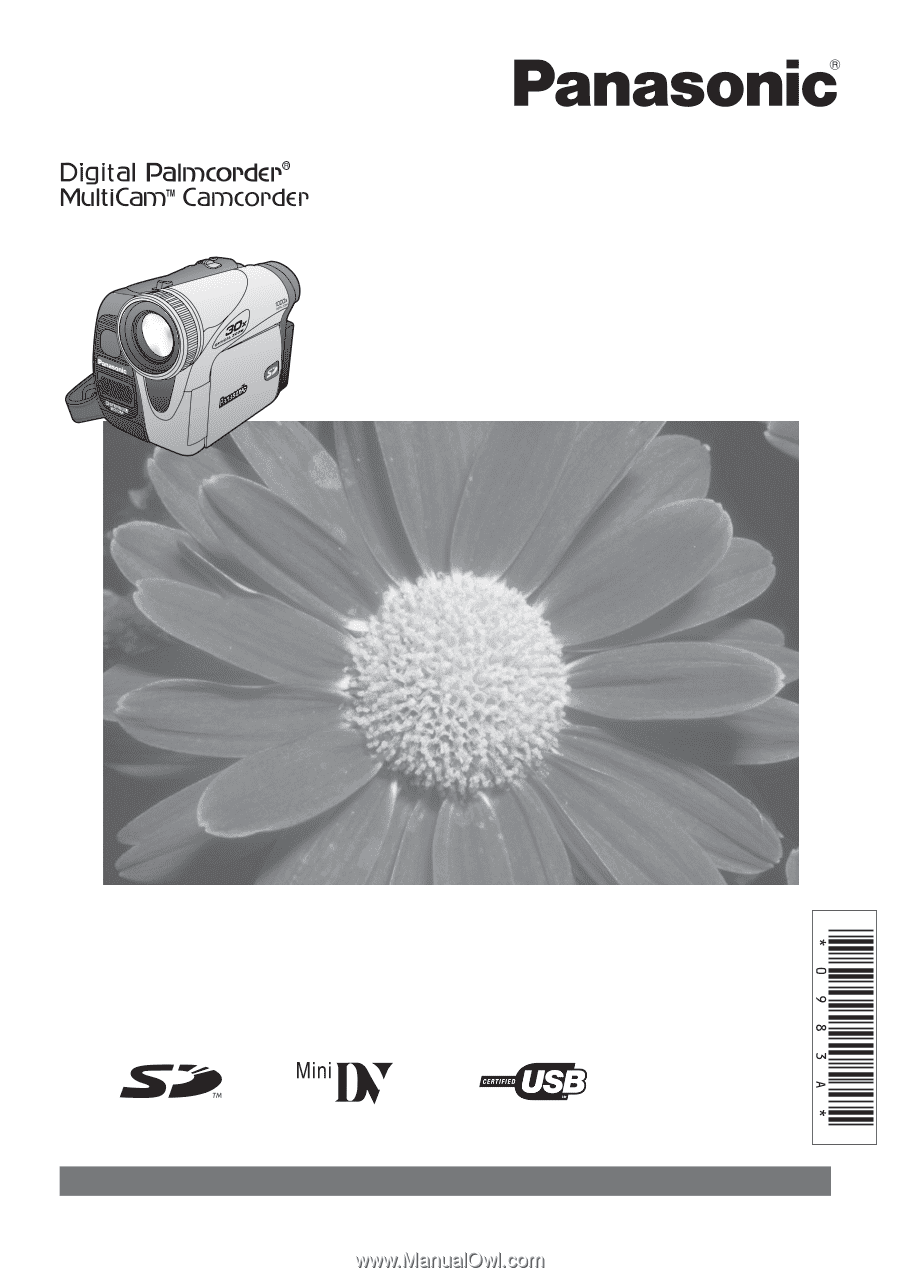
Before attempting to connect, operate or adjust this product, please
read these instructions thoroughly.
LSQT0983 A
PV-GS34PKG
Digital Video Camcorder
Operating Instructions
Model No.
Spanish Quick Use Guide is included.
Guía para rápida consulta en español está incluida.
For assistance, please call : 1-800-211-PANA(7262) or, contact us via the web at: http://www.panasonic.com/contactinfo