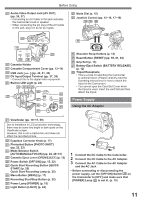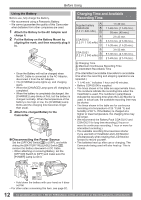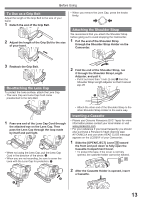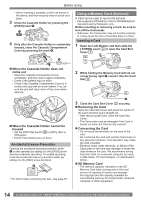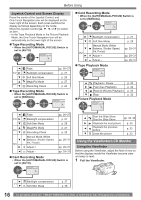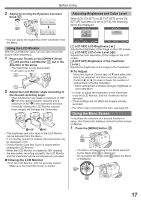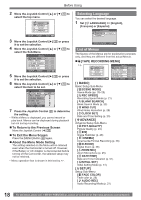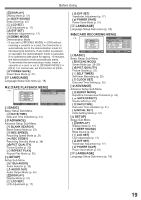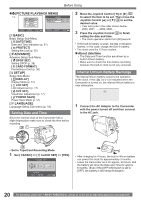Panasonic PVGS34PKG Digital Video Camera - Page 15
Turning On The Camcorder, Easy To Use Mode Dial, How To Use The Joystick Control, Card Access Lamp
 |
View all Panasonic PVGS34PKG manuals
Add to My Manuals
Save this manual to your list of manuals |
Page 15 highlights
Before Using Card Access Lamp 9 9 While the Camcorder is accessing the Card (reading, recording, playback or erasing), the Card Access Lamp lights up. • While the Card Access Lamp is on, never attempt to open the Card Slot Cover, to pull out the Card, to turn off the Camcorder, or to turn the Mode Dial. Such actions will damage the Card, and recorded data, and cause the Camcorder to malfunction. Turning on the Camcorder Turn on the power first and then select modes. „ How to Turn on the Power 1 Set the [OFF/ON] Switch 26 to [ON] while pressing the button 1 . • The [POWER] Lamp 30 lights up. 1 26 30 „ How to Turn off the Power 2 Set the [OFF/ON] Switch 26 to [OFF] while pressing the button 1 . • The [POWER] Lamp 30 goes off. 1 26 30 Easy to Use Mode Dial You can choose a desired mode by rotating the Mode Dial. 1 Rotate the Mode Dial 32 . • Set your desired mode to 1 . 32 Joystick Control (See below) 1 : Tape Recording Mode Use this mode when recording pictures on a tape. Also, you can record still pictures on the card simultaneously while recording on a tape. : Tape Playback Mode Use this mode when playing back the recorded scene on a tape. : Card Recording Mode Use this mode when recording still pictures on a card. : Picture Playback Mode Use this mode when playing back the recorded still picture on a card. : PC Mode Use this mode when you want to connect the Camcorder to your Personal Computer. You can view or edit the images recorded on a card on your personal computer. How to Use the Joystick Control Basic Joystick Control Operations Operations on the menu screen and selection of files to be played back on the multi-image display. Move the Joystick Control or ►] to select an item or file, and then press in the center to set it. 1 4 3 5 2 One-Touch Navigation icon 1 Select by moving [▲]. 2 Select by moving [►]. 3 Select by moving [▼]. 4 Select by moving [◄]. 5 Push the center to select the item. 15