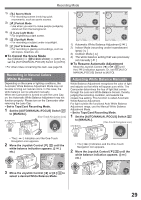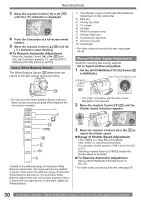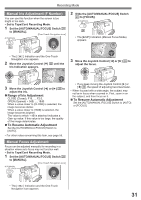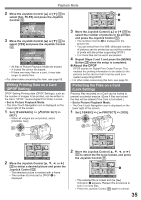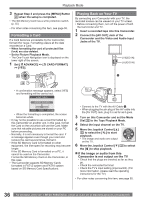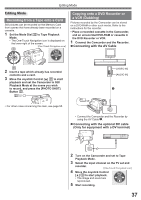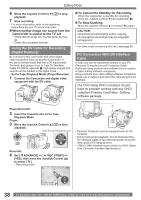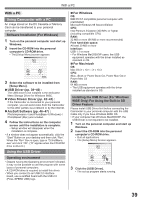Panasonic PVGS34PKG Digital Video Camera - Page 34
SLIDE SHOW, DELETING THE FILES RECORDED ON A CARD, To Stop the Slide Show, To Select and Delete Files
 |
View all Panasonic PVGS34PKG manuals
Add to My Manuals
Save this manual to your list of manuals |
Page 34 highlights
Playback Mode 2 Move the Joystick Control or ►] 33 to select a desired file. 33 • In the Multi-screen display, - Move the Joystick Control or ►] 33 to select a file (The selected file will be encircled by a yellow frame) and press it. The selected file is full-screen displayed. - If there are 7 files or more, move the Joystick Control. The next, or previous Multi-Screen will be displayed. • For other notes concerning this item, see page 55. Slide Show The recorded still pictures in the Card can be played back like a Slide Show. • Set to Picture Playback Mode. • The One-Touch Navigation icon is displayed on the lower right of the screen. 1 Move the Joystick Control [▲] 33 to select [ ]. [One-Touch Navigation icon] 33 • The [ ] Indication is displayed. 123-4567 12:34:56AM JAN 2 2005 No.123456 • Each of the pictures are played back for several seconds. „ To Stop the Slide Show Move the Joystick Control [▲] to select [ ] again. • For other notes concerning this item, see page 55. Deleting the Files Recorded on a Card Using the Camcorder, you can delete the files recorded on a Card. After the file is deleted, it cannot be restored. • Set to Picture Playback Mode. • The One-Touch Navigation icon is displayed on the lower right of the screen. To Select and Delete Files 1 Move the Joystick Control [◄] or [►] 33 to select the file to be deleted. [One-Touch Navigation icon] 33 2 Move the Joystick Control [▼] 33 to select [ ]. [One-Touch Navigation icon] 33 3 Move the Joystick Control [▲] or [▼] 33 to select [DELETE 1 FILE] and press the Joystick Control 33 . DELETE DELETE 1 FILE ALL FILES SETUP ENTER EXIT 4 Move the Joystick Control [▲] or [▼] 33 to select [YES] and press the Joystick Control 33 . DELETE DELETE THIS IMAGE? NO YES SETUP ENTER EXIT • The selected file is deleted from the Card. • If [NO] is selected, the file selection is canceled. To Select and Delete All Files 1 Move the Joystick Control [▼] 33 to select [ ]. [One-Touch Navigation icon] 33 34 For assistance, please call : 1-800-211-PANA(7262) or, contact us via the web at: http://www.panasonic.com/contactinfo