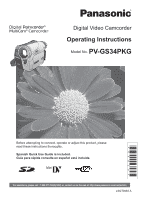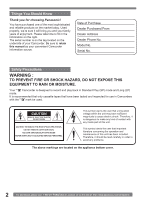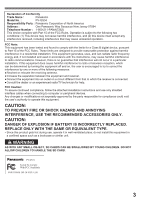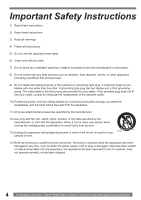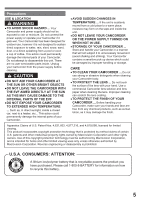Panasonic PVGS34PKGP Digital Video Camera
Panasonic PVGS34PKGP - DIGITAL VIDEO CAMERA Manual
 |
View all Panasonic PVGS34PKGP manuals
Add to My Manuals
Save this manual to your list of manuals |
Panasonic PVGS34PKGP manual content summary:
- Panasonic PVGS34PKGP | Digital Video Camera - Page 1
Digital Video Camcorder Operating Instructions Model No. PV-GS34PKG Before attempting to connect, operate or adjust this product, please read these instructions thoroughly. Spanish Quick Use Guide is included. Guía para rápida consulta en español está incluida. For assistance, please call : 1-800- - Panasonic PVGS34PKGP | Digital Video Camera - Page 2
for choosing Panasonic! You have on the underside of your Camcorder. Be sure to retain this manual as your convenient Camcorder information source. Date of Purchase Therefore, it should be read carefully in order to avoid any problems. The above markings are located on the appliance bottom cover. - Panasonic PVGS34PKGP | Digital Video Camera - Page 3
Panasonic Model No. : PV-GS34 Responsibility Party : Panasonic Corporation of North America Address : One Panasonic comply with the limits for a Class B digital device, pursuant to Part 15 of the FCC compliance, follow the attached installation instructions and use only shielded interface cables - Panasonic PVGS34PKGP | Digital Video Camera - Page 4
ventilation openings. Install in accordance with the manufacturer's instructions. 8) Do not install near any heat sources such for long periods of time. 14) Refer all servicing to qualified service personnel. Servicing is required when the apparatus has been damaged in www.panasonic.com/contactinfo - Panasonic PVGS34PKGP | Digital Video Camera - Page 5
. Do not attempt to disassemble this unit. There are no user serviceable parts inside. Unplug your Camcorder from the power supply before cleaning. CAUTION ●DO NOT AIM YOUR CAMCORDER AT THE SUN OR OTHER BRIGHT OBJECTS ●DO NOT LEAVE THE CAMCORDER WITH THE EVF AIMED DIRECTLY AT THE SUN AS THIS MAY - Panasonic PVGS34PKGP | Digital Video Camera - Page 6
User License Agreement (for USB Driver, Video Stream Driver and ArcSoft Software) Before , including the information recorded or described on the CD-ROM, instruction manuals, and any other media provided to Licensee (collectively "Software"), us via the web at: http://www.panasonic.com/contactinfo - Panasonic PVGS34PKGP | Digital Video Camera - Page 7
Requesting Service (Problems and Solutions 59 Using the RESET button 62 Explanation of Terms 62 Specifications 63 Camcorder Accessory System 64 Camcorder Accessory Order Form 65 Request for Service Notice 66 Limited Warranty 67 Customer Services Directory 68 Spanish Quick Use Guide/ Gu - Panasonic PVGS34PKGP | Digital Video Camera - Page 8
Before Using Quick Guide Using the Battery 1 When the [CHARGE] Lamp goes off, charging is completed. 2 Attach the charged Battery to the Camcorder. 1 2 Slide the [◄OPEN] Lever 3 to open the Card Slot Cover 4 . 3 211-PANA(7262) or, contact us via the web at: http://www.panasonic.com/contactinfo - Panasonic PVGS34PKGP | Digital Video Camera - Page 9
Before Using 2 Set the Mode Dial to Tape Recording Mode. 3 Move the Joystick Control [◄] 3 to rewind the tape. 3 3 Press the Recording Start/Stop Button. • Recording starts. 4 Move the Joystick Control [▲] 4 to start playback. 4 4 Press the Recording Start/Stop Button again to pause the - Panasonic PVGS34PKGP | Digital Video Camera - Page 10
The followings are the accessories supplied with the Camcorder. 1) PV-DAC14D K2GJ2DC00015 K2CA2CA00025 2) 3) 4) Parts Identification and Handling „ Camcorder 3 2 4 5 1 CGR-DU06 5) K2KC4CB00022 call : 1-800-211-PANA(7262) or, contact us via the web at: http://www.panasonic.com/contactinfo - Panasonic PVGS34PKGP | Digital Video Camera - Page 11
pp. 37, 38) • Connect this to the digital video equipment. 20 Built-in LED Light (p. 24) 22 Camcorder to optional tripod. (Please carefully read the Operating Instructions for how to attach the tripod to the Camcorder pp. 22, 23) 24 Mode Selector Switch [AUTO/MANUAL/FOCUS] (pp. 22, 28~31) 25 Cassette - Panasonic PVGS34PKGP | Digital Video Camera - Page 12
Before Using Using the Battery Before use, fully charge the Battery. • We recommend using a Panasonic Battery. • We cannot guarantee the quality of this Camcorder when batteries from other companies are used. 1 Attach the Battery to the AC Adaptor and charge it. 2 Put the Battery on the Battery - Panasonic PVGS34PKGP | Digital Video Camera - Page 13
.com. • For your reference if you travel frequently you should also purchase a Panasonic head cleaning tape AY-DVMCLA and use when HEAD CLOG message appears on the LCD/EVF of your Camcorder. 1 Slide the [OPEN/EJECT] Lever 25 toward the front and pull down to fully open the Cassette Compartment - Panasonic PVGS34PKGP | Digital Video Camera - Page 14
Card can be used to record still pictures. • Use a genuine SD Memory Card or MultiMediaCard manufactured by Panasonic only. Before inserting or removing a Card, be sure to turn off the Camcorder. • Otherwise, the Camcorder may not function properly or it may cause the loss of recorded data in a Card - Panasonic PVGS34PKGP | Digital Video Camera - Page 15
Playback Mode Use this mode when playing back the recorded still picture on a card. : PC Mode Use this mode when you want to connect the Camcorder to your Personal Computer. You can view or edit the images recorded on a card on your personal computer. How to Use the Joystick Control Basic - Panasonic PVGS34PKGP | Digital Video Camera - Page 16
) Adjust + Adjust - pp. 29~31 pp. 29~31 pp. 29~31 „ Card Recording Mode • When the [AUTO/MANUAL/FOCUS] Switch is set to [AUTO]. One-Touch Navigation icon OFF 1/1 ▲ ► - ◄ ▼ Start the Slide Show Stop call : 1-800-211-PANA(7262) or, contact us via the web at: http://www.panasonic.com/contactinfo - Panasonic PVGS34PKGP | Digital Video Camera - Page 17
downward direction. Forcefully rotating the LCD Monitor beyond these ranges will damage the Camcorder. 1 180° 2 90° • The brightness and color level of the adjusted from the Menu. • If it is forcibly opened or rotated, the Camcorder may be damaged or fail. • Check that the Card Slot Cover is - Panasonic PVGS34PKGP | Digital Video Camera - Page 18
when the Camcorder is turned off. However, if the Battery or AC Adaptor is disconnected before turning off the Camcorder, the selected (p. 26) [ CINEMA] Cinema-like Format Recording (p. 28) [ D.ZOOM] Digital Zoom (p. 26) [ ZOOM MIC] Zoom Microphone (p. 25) [ DATE/TIME] www.panasonic.com/contactinfo - Panasonic PVGS34PKGP | Digital Video Camera - Page 19
SET] Viewfinder Adjustment (p. 17) [ DEMO MODE] Demonstration Mode • If you set to [ DEMO MODE] >> [ON] without inserting a cassette or a card, the Camcorder is automatically set to the demonstration mode for introducing its functions. If any button is pressed or operated, the demonstration mode is - Panasonic PVGS34PKGP | Digital Video Camera - Page 20
charging for 4 hours, the built-in lithium battery can power the clock for approximately 3 months. • Leave the Camcorder as is for approx. 24 hours, and the battery will drive the Date and Time for approx. 6 months. 211-PANA(7262) or, contact us via the web at: http://www.panasonic.com/contactinfo - Panasonic PVGS34PKGP | Digital Video Camera - Page 21
using Panasonic cassettes marked LP mode. • In the LP mode, the picture quality will not be degraded in comparison with the SP mode, but mosaic noise may appear on the playback image or some functions may be disabled. - Playback on other digital video equipment or on digital video equipment - Panasonic PVGS34PKGP | Digital Video Camera - Page 22
/MANUAL/ FOCUS] Switch 24 set to [AUTO], the Camcorder automatically adjusts the Focus and White Balance. In some cases, they cannot be adjusted automatically and need to be adjusted manually ] indication is displayed. After checking, the Camcorder resumes the Recording Pause Mode. 22 For - Panasonic PVGS34PKGP | Digital Video Camera - Page 23
, the Progressive Photoshot Function is not activated. Recording a Still Picture on a Card (Photoshot) Still pictures can be recorded on the Memory Card from the Camcorder. 1 Set the [OFF/ON] Switch 26 to [ON]. • The [POWER] Lamp 30 lights up. 26 30 2 Set the Mode Dial 32 to Card Recording - Panasonic PVGS34PKGP | Digital Video Camera - Page 24
Video Light To brighten the natural colors in a scene. Gain Up mode works with the Built-in Video LED Video Light lights and the Gain Up mode brighter than when only the Video Light is on, however, mode. 3 Press the [LIGHT] Button. 3 • The Video Light turns off. • Pressing the [LIGHT] Button again - Panasonic PVGS34PKGP | Digital Video Camera - Page 25
2 Set the [OFF/ON] Switch 26 to [OFF]. • The Quick Start Recording Lamp remains lit. 26 3 Set the [OFF/ON] Switch 26 to [ON]. • The Camcorder will be ready for recording in approximately 1.7 seconds. „ To Cancel the Quick Start when the Power is OFF Keep the [QUICK START] Button pressed for - Panasonic PVGS34PKGP | Digital Video Camera - Page 26
start recording. 23 28 • The [ ] Indication appears. 50× Digital zooming to 50× 1000× Digital zooming to 1000× SP 3h59m59s29f R2:00 12:34:56AM JAN 2 If the Camcorder is shaken while recording, the camera shake in the image can be corrected. • If the Camcorder shakes too .panasonic.com/contactinfo - Panasonic PVGS34PKGP | Digital Video Camera - Page 27
other notes concerning this item, see page 54. MagicPix Function This function allows you to record color images brightly in a dark place without using the Video Light. • Set to Tape Recording Mode. 1 Press the Joystick Control 33 twice to display the One-Touch Navigation icon on the lower right of - Panasonic PVGS34PKGP | Digital Video Camera - Page 28
scene mode under specific recording situations. • Set to Tape/Card Recording Mode. 1 Set the [AUTO/MANUAL/FOCUS] Switch 24 to [MANUAL]. 24 • The [ ] Indication and the One-Touch Navigation icon appears. 2 Set [ BASIC] PANA(7262) or, contact us via the web at: http://www.panasonic.com/contactinfo - Panasonic PVGS34PKGP | Digital Video Camera - Page 29
conditions, the Automatic White Balance Adjustment Mode may not be able to bring out natural colors. In this case, the white balance can be adjusted manually. When the Camcorder is turned on with the Lens Cap on, the Automatic White Balance Adjustment may not function properly. Please turn on the - Panasonic PVGS34PKGP | Digital Video Camera - Page 30
56AM JAN 2 2005 4 Point the Camcorder at a full-screen white subject. set the [AUTO/ MANUAL/FOCUS] Switch to on this Camcorder 2) Blue pages 54~55. Manual Shutter Speed Adjustment AUTO/MANUAL/FOCUS] Switch 24 to [MANUAL]. To Resume Automatic Adjustment Set the [AUTO/MANUAL/FOCUS] Switch to [AUTO]. • - Panasonic PVGS34PKGP | Digital Video Camera - Page 31
is attached indicates a Gain-up value. If this value is too large, the quality of the image deteriorates. „ To Resume Automatic Adjustment Set the [AUTO/MANUAL/FOCUS] Switch to [AUTO]. • For other notes concerning this item, see page 55. 3/3 12:34:56AM JAN 2 2005 3 Move the Joystick Control [◄] or - Panasonic PVGS34PKGP | Digital Video Camera - Page 32
for a moment or images may be distorted. 32 For assistance, please call : 1-800-211-PANA(7262) or, contact us via the web at: http://www.panasonic.com/contactinfo - Panasonic PVGS34PKGP | Digital Video Camera - Page 33
direction. If you keep pushing the Lever, still pictures advance continuously. • If the Camcorder is left in the Still Playback Mode for more than 5 minutes, the Camcorder switches to the Stop Mode to protect the video heads from excessive wear and tear. „ To Resume Normal Playback Move the Joystick - Panasonic PVGS34PKGP | Digital Video Camera - Page 34
again. • For other notes concerning this item, see page 55. Deleting the Files Recorded on a Card Using the Camcorder, you can delete the files recorded on a Card. After the file is deleted, it cannot be restored. • -211-PANA(7262) or, contact us via the web at: http://www.panasonic.com/contactinfo - Panasonic PVGS34PKGP | Digital Video Camera - Page 35
28 when the setup is completed. „ About the DPOF DPOF stands for Digital Print Order Format. This enables the printing information to be added to the pictures on the card so that it can be used on a system supporting DPOF. • For other notes concerning this item, see page 55. Protecting - Panasonic PVGS34PKGP | Digital Video Camera - Page 36
Camcorder with your Camcorder and TV. 1 Insert a recorded tape into this Camcorder. 2 Connect the [AV OUT] Jack of the Camcorder and the Video and Audio Input Jacks of the TV. [VIDEO Camcorder. Format the SD Memory Card on the Camcorder, in this case. • The Camcorder supports Camcorder is instructions - Panasonic PVGS34PKGP | Digital Video Camera - Page 37
Camcorder can be stored on a DVD-RAM or other such media. Refer to the instructions for the recorder. • Place a recorded cassette in the Camcorder, ] Button 23 . 23 [VIDEO IN] [AUDIO IN] 1 • For other notes concerning this item, see page 55. A/V • Connect the Camcorder and the Recorder by using - Panasonic PVGS34PKGP | Digital Video Camera - Page 38
to the operating instructions for your TV set and recorder. „ When neither image nor sound from the Camcorder is output to PV-DDC9 (optional) 1 , high quality images and sounds can be dubbed in the digital mode. • Set to Tape Playback Mode (Player/Recorder) 1 Connect the Camcorder and digital video - Panasonic PVGS34PKGP | Digital Video Camera - Page 39
your personal computer, you can send video from the Camcorder to the other parties via a network or by the Internet. „ ArcSoft Software (pp. 46~47) : PhotoImpression 4 and PhotoBase 4 (Windows) / PhotoBase2 (Mac) are included. 4 Follow the instructions on the computer screen until the installation - Panasonic PVGS34PKGP | Digital Video Camera - Page 40
CD-ROM. 5 Finish installation by following the on-screen instructions. • Click [Next] and proceed with installation. • problem. Simply click [Yes] to proceed with the installation. „ Windows 98SE Users The following messages may be displayed when connecting this Camcorder .panasonic.com/contactinfo - Panasonic PVGS34PKGP | Digital Video Camera - Page 41
disconnect in task tray. (OS may be set not to show) Make sure Camcorder's Card Access lamp is off and disconnect the cable. Also, with Windows Me images on the Memory Card may not be able to be viewed on the Camcorder. To Disconnect USB Cable Safely „ For Windows If USB Cable is disconnected while - Panasonic PVGS34PKGP | Digital Video Camera - Page 42
If the Camcorder is connected to your personal computer, you can send video and sound from the Camcorder to the msn.com/ (For download and installation instructions, please refer to Help on the Home Video Stream Driver • When DirectX9.0 is installed, applications supported panasonic.com/contactinfo - Panasonic PVGS34PKGP | Digital Video Camera - Page 43
. 5 Finish installation by following the on-screen instructions. • Click [Next] and proceed with installation. • After completing the installation, click [Finish]. 6 After the Video Stream Driver is installed, please restart your computer. Connecting the Camcorder to Personal Computer (For Using as - Panasonic PVGS34PKGP | Digital Video Camera - Page 44
OS other than Windows XP. • If the Camcorder is used as a Web Camera, the quality of the video to be exchanged will depend on the Internet is displayed, click [Unblock] and proceed. 2 Select [.NET Messaging Service] and click [OK]. 3 Click [Next] when the [.NET Passport www.panasonic.com/contactinfo - Panasonic PVGS34PKGP | Digital Video Camera - Page 45
, please read the corresponding Help file. 1 Click [Sign In]. 7 Select [USB Video Device] in the [Camera] menu. 2 Type in your Sign-in name and password Windows Messenger, then turn off the Camcorder. Finally, disconnect the USB Cable. • If the Camcorder is used as Web Camera continuously for - Panasonic PVGS34PKGP | Digital Video Camera - Page 46
Panasonic DVC Web Camera Device] 1 is selected. 1 • For other information about MSN Messenger, please refer to Help. • If the Camcorder • Create albums of image, video, audio, and other electronic files At least 300 MB • This instruction manual describes only the procedures for installation, - Panasonic PVGS34PKGP | Digital Video Camera - Page 47
contents, please carry out the installation according to instructions. • If a language other than the OS CD-ROM into the CD-ROM drive. 3 Double click the Panasonic icon. 4 Double click [ArcSoft] folder. „ For Macintosh 1 manual of your OS. 2 After software or driver is uninstalled, - Panasonic PVGS34PKGP | Digital Video Camera - Page 48
are shown in English for the sake of example, other languages are supported as well. • In this Manual, the Panasonic make digital video camera with USB Jack is referred to as Camcorder. • These instructions do not cover the basic operations of the personal computer or define any terms. For - Panasonic PVGS34PKGP | Digital Video Camera - Page 49
. • [DCIM], etc. are necessary items in the folder structure. They have nothing to do with actual operations. • In the Card Mode, the Camcorder automatically saves file numbers (IMGA0001.JPG, etc.) along with the images. The file numbers are recorded with each image as consecutive numbers. • When - Panasonic PVGS34PKGP | Digital Video Camera - Page 50
: Cinema Mode (p. 28) : Digital Zoom (p. 26) SP : Standard : Audio Recording Mode (p. 21) MF: Manual Focus (p. 31) : Back Light Mode Lock Setting (p. 35) : LED Video Light is on. (p. 24) For images not recorded with this Camcorder, the size display is determined panasonic.com/contactinfo - Panasonic PVGS34PKGP | Digital Video Camera - Page 51
or [OFF]. (pp. 18~20) • The Camcorder automatically records the date and time of picture taking during recording. NEED HEAD CLEANING: The video heads are dirty. (pp. 57~58 ] Button (p. 62). This may solve the problem. LOW BATTERY: The Battery is low. Recharge You are attempting Digital Dubbing on a - Panasonic PVGS34PKGP | Digital Video Camera - Page 52
than [OFF] in [ SCENE MODE] when the [AUTO/ MANUAL/FOCUS] Switch is set to [AUTO]. TURN OFF THE VIDEO LIGHT: You are attempting to select an item in [ SCENE MODE] when Light is on. Notes and Hints „ Concerning the Power Supply • When the Camcorder has been used for a long time, the Camera body - Panasonic PVGS34PKGP | Digital Video Camera - Page 53
using a Panasonic SD Memory Camcorder. „ Recording with the Built-in LED Video Light • The subject should be within 4.9 feet (1.5 meters) of the Camcorder. • Using the LED Video Light reduces battery time. • Set the LED Video loud. „ Digital Zoom Functions • The larger the digital zoom magnification - Panasonic PVGS34PKGP | Digital Video Camera - Page 54
manually like manner. • Adjust the Focus manually. • The Progressive Photoshot Function is Please refer to the operating instructions for your TV. • This • When the Camcorder is turned on with Please turn the Camcorder on after removing ] Indication: When the manual adjustment mode is selected • - Panasonic PVGS34PKGP | Digital Video Camera - Page 55
Scene Mode (p. 28), you cannot adjust the shutter speed. „ Manual Iris Adjustment • Depending on zoom magnification, there are iris values that back a picture recorded on other equipment, its size and that of this Camcorder may appear differently. • It takes time to display the file depending on - Panasonic PVGS34PKGP | Digital Video Camera - Page 56
, you may not be able to perform Digital Dubbing in some cases. For more information, see the instructions for equipment connected. • Date or other . Keep the Camcorder away from magnetized equipment (such as a microwave oven, TV, video game equipment, etc.). • If you use the Camcorder on or near - Panasonic PVGS34PKGP | Digital Video Camera - Page 57
tape • Long operating hours Using Panasonic cleaning cassette (AY-DVMCLA) 1 Set the Mode Dial to Tape Playback Mode. • The One-Touch Navigation icon is displayed on the lower right of the screen. 2 Insert the Head Cleaner into the Camcorder in the same manner as a Video Cassette. 3 Move the Joystick - Panasonic PVGS34PKGP | Digital Video Camera - Page 58
Head Cleaner, the Camcorder needs to be cleaned Camcorder or AC Adaptor may damage the Camcorder or AC Adaptor. „ Cautions for Storage Before storing the Camcorder to 60 %) Camcorder • Wrap it with a Camcorder of the Camcorder and other remove the Card from the Camcorder. • After usage, store - Panasonic PVGS34PKGP | Digital Video Camera - Page 59
4 corners of the image may become dark (vignetting). For details, please refer to the operating instructions of your accessories. Before Requesting Service (Problems and Solutions) Power/Body The Camcorder power cannot be turned on. • Is the battery fully charged? Use a fully charged battery. • The - Panasonic PVGS34PKGP | Digital Video Camera - Page 60
operate correctly. (p. 62) If so, use the manual focus mode to adjust the focus. (p. 31) not played back from the built-in speaker of the Camcorder. • Is the volume too low? During playback, push • This phenomenon is characteristic of digital video systems. It is not a panasonic.com/contactinfo - Panasonic PVGS34PKGP | Digital Video Camera - Page 61
PC. • To disconnect the USB cable safely, double-click the [ ] icon in the task tray and follow the instructions on the screen. The Camcorder malfunctions on editing or dubbing from digital video equipment. • If a tape is recorded in multiple modes such as SP and LP (recording mode), 12bit and 16bit - Panasonic PVGS34PKGP | Digital Video Camera - Page 62
Camcorder employs a digital system for recording image and sound data, it is not compatible with conventional S-VHS or VHS video Please use the Manual Focus Mode instead. 1) Recording a subject whose one end is located closer to the Camcorder and the other web at: http://www.panasonic.com/contactinfo - Panasonic PVGS34PKGP | Digital Video Camera - Page 63
Camcorder Information for your safety Power Source: DC 7.2/7.9 V Power Consumption: Recording 4.5 W Recording Format: Mini DV (Consumer-use Digital Video SD Format) Tape Used: 6.35 mm digital video tape Recording/Playback Time: SP: 80 min.; LP: 120 min. (with DVM80) Video Recording System: Digital - Panasonic PVGS34PKGP | Digital Video Camera - Page 64
Camcorder Accessory System Accessory # Figure Others Description Price PV-DAC14 AC Adaptor with AC Cable and DC Cables Call For Pricing CGR-DU06A/1B CGA-DU12A/1B CGA-DU21A/1B PV-DDC9 RP-SDH01GU1A RP-SDH512U1A RP-SDH256U1A/W RP-SD128BU1A/W RP-SD064BPPA/W RP-SD032BPPA BN-SDUSB2E BN-SDPC2E PV- - Panasonic PVGS34PKGP | Digital Video Camera - Page 65
OF OUR CAMCORDER ACCESSORIES YOU CAN DO ANY OF THE FOLLOWING: VISIT YOUR LOCAL PANASONIC DEALER OR CALL PANASONIC'S ACCESSORY ORDER LINE AT 1-800-332-5368 [6 AM-5 PM M-F, 6 AM-10:30 AM SAT, PACIFIC TIME] OR MAIL THIS ORDER TO: PANASONIC SERVICES - Panasonic PVGS34PKGP | Digital Video Camera - Page 66
Please photocopy this form when making a request for service notice. Request for Service Notice: In the unlikely event this product needs service. • Please include your proof of purchase. (Failure to do so 1-800-211-PANA(7262) or, contact us via the web at: http://www.panasonic.com/contactinfo - Panasonic PVGS34PKGP | Digital Video Camera - Page 67
visit Panasonic Web Site: http://www.panasonic.com For assistance in Puerto Rico call Panasonic Sales Company (787)-750-4300 or fax (787)-768-2910. In-Home service, which vary from state to state. If a problem with this product develops during or after the warranty period, you may contact your dealer - Panasonic PVGS34PKGP | Digital Video Camera - Page 68
Instruction Books online for all Panasonic Products by visiting our Web Site at: http://www.pasc.panasonic.com or, send your request by E-mail to: [email protected] (Fax Only) (Monday - Friday 9 am to 8 pm, EST.) Panasonic Services Company 20421 84th Avenue South, Kent, WA 98032 (We Accept Visa, - Panasonic PVGS34PKGP | Digital Video Camera - Page 69
Guide/Guía Para Uso Rápido Precauciones para su seguridad ADVERTENCIA: Para evitar incendios y descargas eléctricas, no exponga este equipo a la lluvia ni a la humedad. Su Camcorder de interfaz blindado cuando conecte una cámara de video digital a una computadora de acuerdo con las instrucciones - Panasonic PVGS34PKGP | Digital Video Camera - Page 70
el indicador [CHARGE] se apaga, se ha terminado la carga. 2 Coloque la batería cargada en el Camcorder. Inserción de un cassette 1 Deslice el botón [OPEN/EJECT] 1 hacia el frente y tire hacia , please call : 1-800-211-PANA(7262) or, contact us via the web at: http://www.panasonic.com/contactinfo - Panasonic PVGS34PKGP | Digital Video Camera - Page 71
Others 2 Ajuste el selector de modo en modo de grabación de cinta. 3 Mueva el joystick [◄] 3 para rebobinar el cassette. 3 3 Presione el botón de inicio/parada de grabación. • Comienza la grabación. 4 Mueva el joystick [▲] 4 para iniciar la reproducción. 4 4 Presione el botón de inicio/parada - Panasonic PVGS34PKGP | Digital Video Camera - Page 72
Search 23 Built-in LED Video Light ........24 C Camcorder Accessory Order Form 65 Camcorder Accessory System 64 Charging the Battery 12 Cinema Mode 28 Condensation 57 Cue Playback 32 Customer Services Directory 68 D Date/Time Indication 51 Date/Time Setting 20 Digital Zoom 26 DPOF Setting
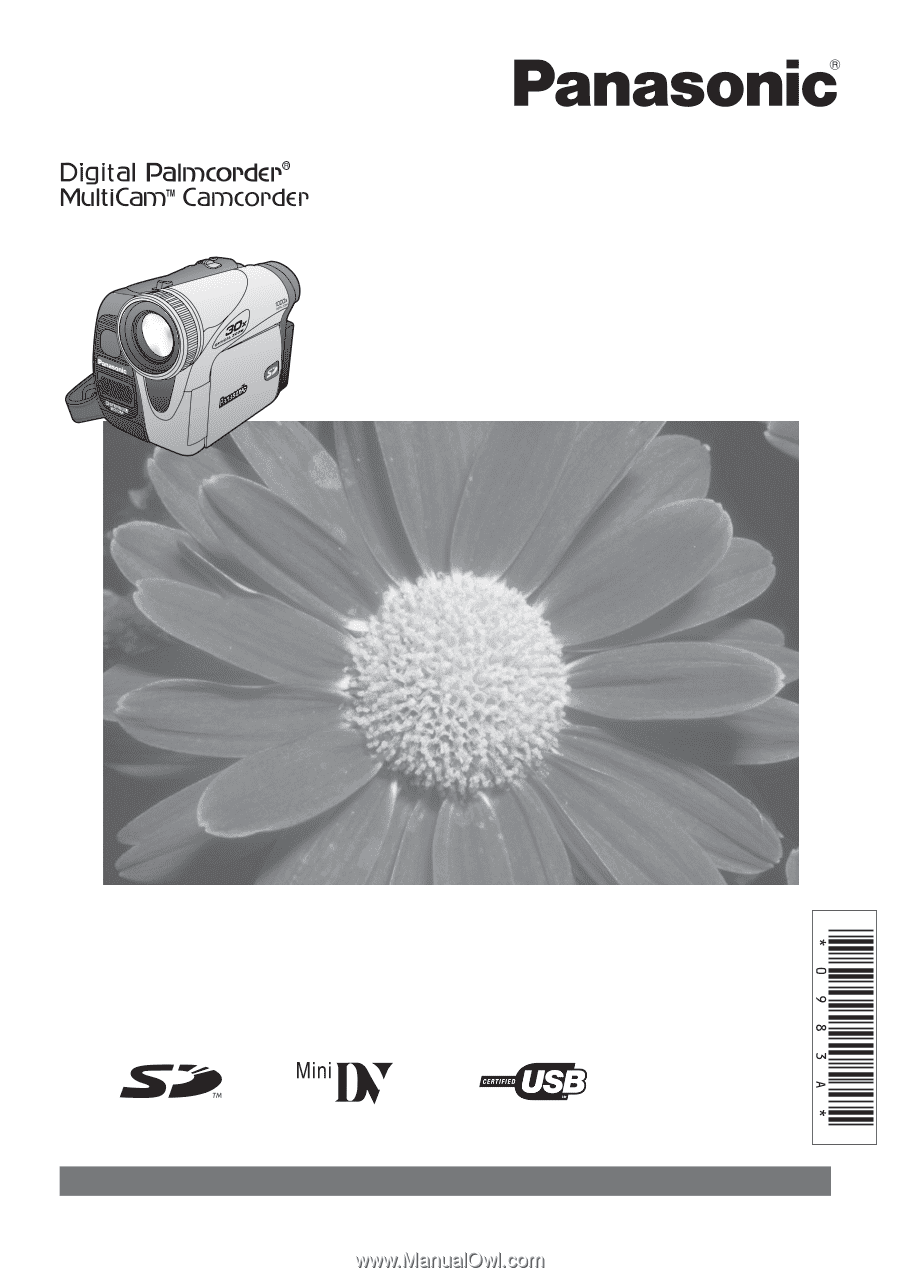
Before attempting to connect, operate or adjust this product, please
read these instructions thoroughly.
LSQT0983 A
PV-GS34PKG
Digital Video Camcorder
Operating Instructions
Model No.
Spanish Quick Use Guide is included.
Guía para rápida consulta en español está incluida.
For assistance, please call : 1-800-211-PANA(7262) or, contact us via the web at: http://www.panasonic.com/contactinfo