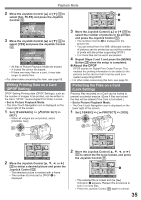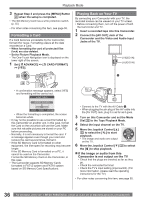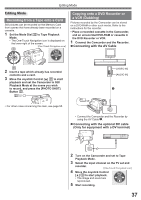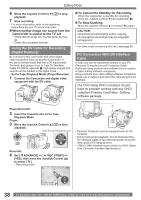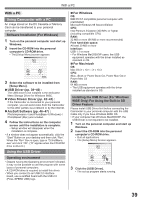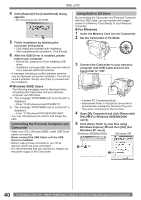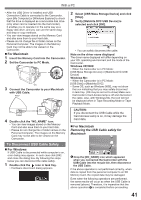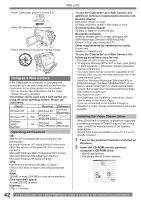Panasonic PVGS34PKGP Digital Video Camera - Page 37
Editing Mode, Recording From A Tape Onto A Card, Copying Onto A Dvd Recorder Or A Vcr (dubbing)
 |
View all Panasonic PVGS34PKGP manuals
Add to My Manuals
Save this manual to your list of manuals |
Page 37 highlights
Editing Mode Editing Mode Recording from a Tape onto a Card Still pictures can be recorded on the Memory Card from scenes that have already been recorded on a cassette. 1 Set the Mode Dial 32 to Tape Playback Mode. • The One-Touch Navigation icon is displayed on the lower right of the screen. [One-Touch Navigation icon] 32 Copying onto a DVD Recorder or a VCR (Dubbing) Pictures recorded by the Camcorder can be stored on a DVD-RAM or other such media. Refer to the instructions for the recorder. • Place a recorded cassette in the Camcorder, and an unrecorded DVD-RAM or cassette in the DVD Recorder or VCR. 1 Connect the Camcorder and the Recorder. „ Connecting with the AV Cable 33 2 Insert a tape which already has recorded contents and a card. 3 Move the Joystick Control [▲] 33 to start playback and set the Camcorder to Still Playback Mode at the scene you wish to record, and press the [PHOTO SHOT] Button 23 . 23 [VIDEO IN] [AUDIO IN] 1 • For other notes concerning this item, see page 55. A/V • Connect the Camcorder and the Recorder by using the AV Cable 1 . „ Connecting with the optional DV cable (Only for equipment with a DV terminal) 2 Turn on the Camcorder and set to Tape Playback Mode. 3 Select the input channel on the TV set and recorder. [One-Touch Navigation icon] 4 Move the Joystick Control [▲] 33 to start playback. • The image and sound are reproduced. 5 Start recording. 37