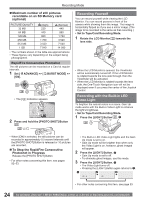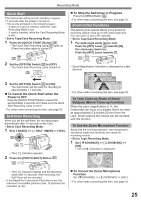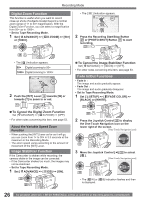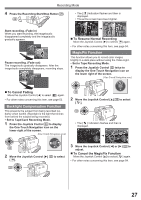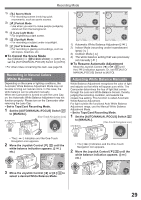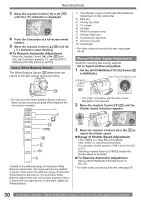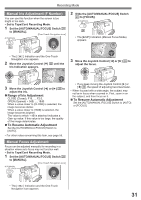Panasonic PVGS34PKGP Digital Video Camera - Page 28
Soft-skin Mode, Wind Noise Reduction Function, Cinema Function
 |
View all Panasonic PVGS34PKGP manuals
Add to My Manuals
Save this manual to your list of manuals |
Page 28 highlights
Recording Mode Soft-Skin Mode This enables you to record skin colors in a softer tone. In order to get the best result, avoid background colors similar to the skin color of the subject. Otherwise, this may result in a softer background lacking in detail. • Set to Tape/Card Recording Mode. 1 Press the Joystick Control 33 to display the One-Touch Navigation icon on the lower right of the screen. [One-Touch Navigation icon] 1/2 33 2 Move the Joystick Control [▼] 33 to select [ ]. 33 • The [ ] Indication flashes and then is displayed. SP 3h59m59s29f R2:00 1/2 12:34:56AM JAN 2 2005 • To obtain the best effect, we recommend to frame the subject as shown above in the picture. „ To Cancel the Soft-Skin Mode Move the Joystick Control [▼] to select [ ] again. • For other notes concerning this item, see page 54. Wind Noise Reduction Function This function reduces the sound of wind hitting the microphone when recording. • Set to Tape Recording Mode. 1 Set [ BASIC] >> [ WIND CUT] >> [ON]. 33 28 • The [ ] Indication appears. SP 3h59m59s29f R2:00 Cinema Function This function is for recording a cinema-like image. • Set to Tape Recording Mode. 1 Set [ ADVANCE] >> [ CINEMA] >> [ON]. 33 28 • Black bars appear at the top and bottom of the screen. SP 3h59m59s29f R2:00 12:34:56AM JAN 2 2005 „ To Cancel the Cinema Function Set [ ADVANCE] >> [ CINEMA] >> [OFF]. • For other notes concerning this item, see page 54. Recording in Special Situations (Scene Mode) You can select optimal scene mode under specific recording situations. • Set to Tape/Card Recording Mode. 1 Set the [AUTO/MANUAL/FOCUS] Switch 24 to [MANUAL]. 24 • The [ ] Indication and the One-Touch Navigation icon appears. 2 Set [ BASIC] >> [ SCENE MODE] >> a desired mode or [ ]). 33 28 • The Indication of the selected Mode appears. 1) S P 3 h 5 9 m 5 9 s 2 9 f R2:00 2) S P 3 h 5 9 m 5 9 s 2 9 f R2:00 12:34:56AM JAN 2 2005 3) S P 3 h 5 9 m 5 9 s 2 9 f R2:00 12:34:56AM JAN 2 2005 4) S P 3 h 5 9 m 5 9 s 2 9 f R2:00 „ To Cancel the Wind Noise Reduction Function Set [ BASIC] >> [ WIND CUT] >> [OFF]. • For other notes concerning this item, see page 54. 12:34:56AM JAN 2 2005 5) S P 3 h 5 9 m 5 9 s 2 9 f R2:00 12:34:56AM JAN 2 2005 12:34:56AM JAN 2 2005 28 For assistance, please call : 1-800-211-PANA(7262) or, contact us via the web at: http://www.panasonic.com/contactinfo