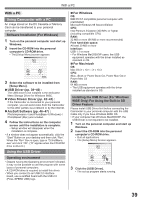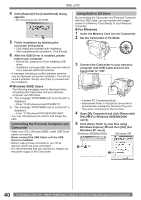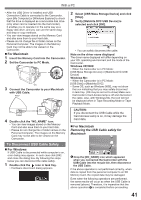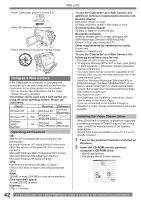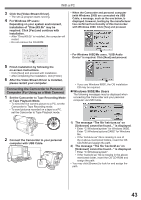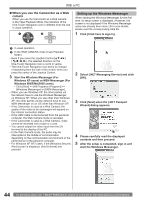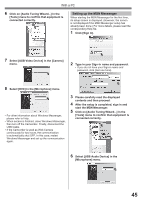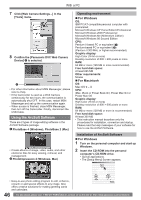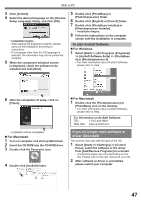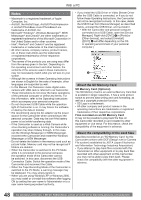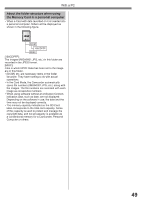Panasonic PVGS34PKGP Digital Video Camera - Page 44
Setting up the Windows Messenger, When you use the Camcorder as a Web, camera
 |
View all Panasonic PVGS34PKGP manuals
Add to My Manuals
Save this manual to your list of manuals |
Page 44 highlights
With a PC „ When you use the Camcorder as a Web camera When you use the Camcorder as a Web camera in the Tape Playback Mode, the indication of the One-Touch Navigation icon is different from the one in usual operation. 1 2 Setting up the Windows Messenger When starting the Windows Messenger for the first time, its setup screen is displayed. (However, the screen is not displayed if the Windows Messenger setup has already been done.) For more details, please read the corresponding Help file. 1 Click [Click here to sign in]. 1 In usual operation 2 In the WEB CAMERA mode (Tape Playback Mode) • Even if you move the Joystick Control the selected direction on the One-Touch Navigation icon is not lit in yellow. • The One-Touch Navigation icon blinks on instead of appearing from the side of the screen when you press the center of the Joystick Control. 3 Start the Windows Messenger (For Windows XP users) or MSN Messenger (For Windows 98SE/Me/2000 users). • Click [Start] >> [All Programs (Program)] >> [Windows Messenger] or [MSN Messenger]. • When you use Windows XP, the other parties via the network have to use the Windows Messenger on Windows XP. When you use other than Windows XP, the other parties via the network have to use MSN Messenger on an OS other than Windows XP. • If the Camcorder is used as a Web Camera, the quality of the video to be exchanged will depend on the Internet connection status. • If the USB Cable is disconnected from the personal computer, the Web Camera mode is canceled. • If the Camcorder is used as a Web Camera, video cannot be recorded onto a tape or a card. • You cannot output the video input from the DV terminal to the display of the PC. • In the Web Camera mode, the audio may be interrupted in the middle of communication depending on the communication environment or the performance of the personal computer. • For Windows XP SP2 users, if the [Windows Security Alert] screen is displayed, click [Unblock] and proceed. 2 Select [.NET Messaging Service] and click [OK]. 3 Click [Next] when the [.NET Passport Wizard] dialog appears. 4 Please carefully read the displayed contents and then proceed. 5 After the setup is completed, sign in and start the Windows Messenger. 44 For assistance, please call : 1-800-211-PANA(7262) or, contact us via the web at: http://www.panasonic.com/contactinfo