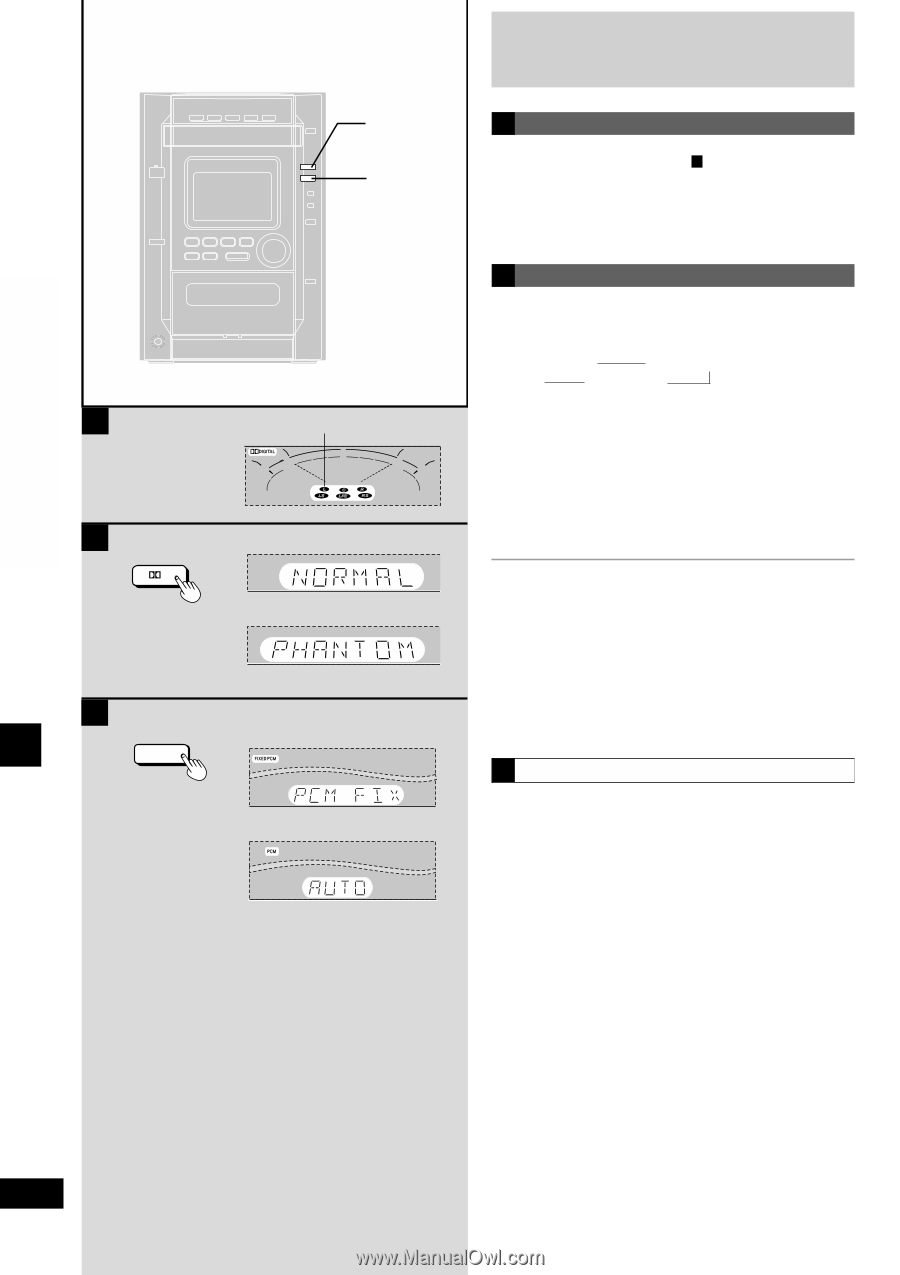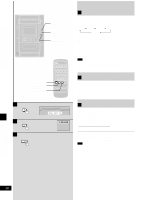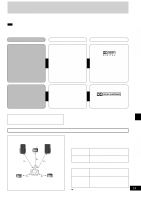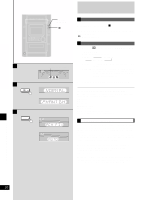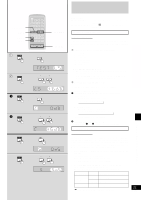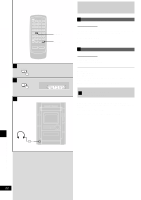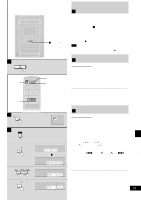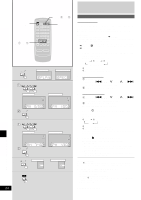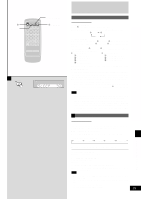Panasonic SAAK600 SAAK600 User Guide - Page 20
Playback a Dolby Surround source., Press and hold [DIGITAL INPUT 1/2].
 |
View all Panasonic SAAK600 manuals
Add to My Manuals
Save this manual to your list of manuals |
Page 20 highlights
Listening operations A B 1 PPLL C DIGITAL INPUT 1/2 DIGITAL INPUT 1/2 pPL Program format indicator Enjoying surround sound A DOLBY DIGITAL Preparation: Do step 1 on page 27, A.. Play a DOLBY DIGITAL source from the external unit. " p DIGITAL" is displayed. B DOLBY PRO LOGIC 1 Press [p PL] to select "NORMAL" OR "PHANTOM". Every time you press the button: NORMAL → PHANTOM ↑ Light off (off) ← NORMAL: To output at the front, surround and center speakers PHANTOM: To output at the front and surround speakers (sound which would have been sent to the center speaker will be divided equally between both the left and right front speakers.) 2 Playback a Dolby Surround source. The program format indicators (L, C, R, LS, S, LFE, RS) These light up to indicate the channels contained in the digital input signal. They do not light when input is analog. L: Front left C: Center R: Front right RS: Right surround LS: Left surround S: If the surround channel is monaural LFE (Low Frequency Effect): Deep-bass effect C Changing the recognition mode In rare cases, the unit may have trouble recognizing the digital signals on the discs. With the PCM signals on CDs, this may cause the beginning of a track to be cut off. Engage the PCM FIX mode if this occurs. This mode does not need to be changed under normal circumstances. Change it only if the unit appears to be having trouble recognizing the software you are playing. While the input source is selected and digital input is engaged: Press and hold [DIGITAL INPUT 1/2]. Every time you press and hold the button: PCM FIX ↔ AUTO When PCM FIX mode is on, the unit cannot process other signals. This may cause noise to be output. Select "AUTO" if this occurs. The selected mode is stored even if the unit is turned off. Sound quality/sound field operations 20 RQT6243