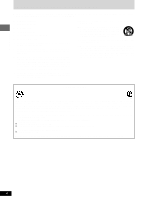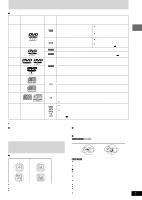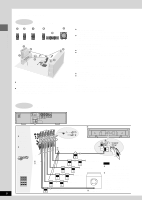Panasonic SAHT670 SAHT670 User Guide - Page 9
Step 6 Quick Setup
 |
View all Panasonic SAHT670 manuals
Add to My Manuals
Save this manual to your list of manuals |
Page 9 highlights
Simple setup 6 STEP QUICK SETUP f DVD/CD Preparation Turn on the television and select the appropriate video input on the television to suit the connections for the unit. 1 Press [f] to turn on the unit. 2 Press [DVD/CD] to select "DVD/CD" as the source. 3 Press [SHIFT]+[SETUP] to show the QUICK SETUP screen. Setup QUICK SETUP Select the menu language 89 ENTER SHIFT RETURN SETUP The QUICK SETUP screen appears when you press [SHIFT]+ [SETUP] the first time after purchase and assists you to make necessary settings. You can access this screen again later if you need to (A page 28, Others - QUICK SETUP). To return to the previous screen Press [RETURN]. 7 TV Type Select to suit the type of television. ¡ Standard (Direct View TV) (factory preset) ¡ CRT Projector ¡ LCD TV/Projector ¡ Projection TV ¡ Plasma TV to select and press ENTER RETURN to return 4 Press [8, 9] to select the menu language and press [ENTER]. 5 Press [8, 9] to select "Yes" to continue and press [ENTER]. 6 Press [8, 9] to select the item and press [ENTER]. ¡ TV Type (A below) ¡ TV Aspect (A below) 7 Press [ENTER] and then [SHIFT]+[SETUP] to exit the settings. 7 TV Aspect Select "4:3" (regular) or "16:9" (widescreen) to suit your television. If you have a regular 4:3 television, you can also select how video on some discs is shown (A page 28, Video - TV Aspect). ¡ 4:3 Pan&Scan (factory preset) Widescreen software expands the picture to fill the screen of a 4:3 aspect television (unless prohibited by the producer of the disc). ¡ 4:3 Letterbox Widescreen software shows the picture in letterbox style on a 4:3 aspect television. RQT7534 9