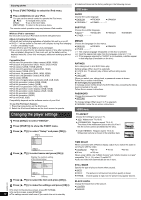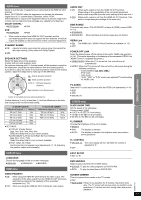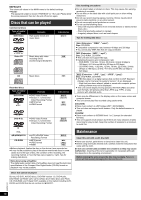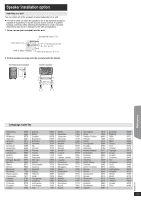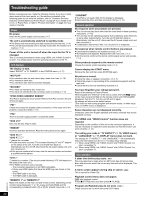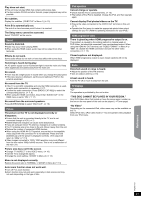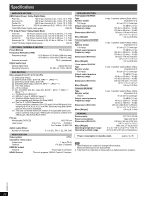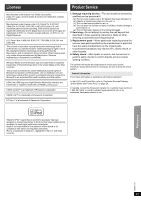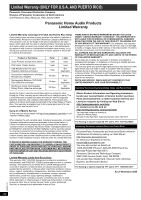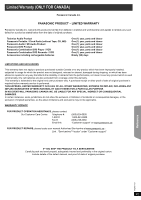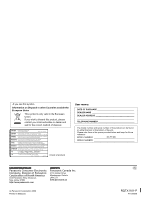Panasonic SAPT480 SAPT480 User Guide - Page 21
Sound, Picture, iPod operation, HDMI progressive video, Radio, TV displays
 |
View all Panasonic SAPT480 manuals
Add to My Manuals
Save this manual to your list of manuals |
Page 21 highlights
Getting Started Playing Discs Other Operations Play does not start. ≥ This unit may not play WMA that contains still picture data. ≥ If a disc contains CD-DA and other formats, proper playback may not be possible. No subtitles. Display the subtitles. ("SUBTITLE" in Menu 1) (B 13) Point B is automatically set. The end of an item becomes point B when it is reached. The Setup menu cannot be accessed. Select "DVD/CD" as the source. Sound Sound is distorted. ≥ Noise may occur when playing WMA. ≥ When using the HDMI output, audio may not be output from other terminals. iPod operation Cannot charge or operate. ≥ Check that the iPod is connected firmly. (B 15) ≥ The battery of the iPod is depleted. Charge the iPod, and then operate again. Cannot display iPod photos/videos on the TV. ≥ Ensure the video connection to the VIDEO OUT terminal on this unit. (B 7) ≥ Operate the iPod menu to make the appropriate photo/video output settings for your TV. (Refer to operating instructions for your iPod.) HDMI progressive video There is ghosting when HDMI progressive output is on. This problem is caused by the editing method or material used on DVD-Video, but should be corrected if you use interlaced output. When using the HDMI AV OUT terminal, set "VIDEO FORMAT" in Menu 4 to "480i". Or, disable the HDMI connection and use the other video connection. (B 7, 13) Effects do not work. Some audio effects do not work or have less effect with some discs. Humming is heard during play. An AC power supply cord or fluorescent light is near the main unit. Keep other appliances and cables away from the main unit. No sound. ≥ There may be a slight pause in sound when you change the play speed. ≥ If the input source is bitstream, set the sound setting to PCM on the external equipment. No sound from the TV. ≥ If the TV is not ARC compatible and only the HDMI connection is used, an extra audio connection is necessary. (B 7) ≥ Confirm the audio connection. Press [RADIO, EXT-IN]5 to select the corresponding source. (B 7, 9) ≥ When using the HDMI connection, ensure that "AUDIO OUT" in the HDMI menu is set to "ON". (B 17) No sound from the surround speakers. Press [SURROUND]< to select "MULTI-CH". (B 10) Picture The picture on the TV is not displayed correctly or disappears. ≥ Ensure that the unit is connected directly to the TV, and is not connected through a VCR. (B 7) ≥ Mobile telephone chargers can cause some disturbance. ≥ If you are using an indoor TV antenna, change to an outdoor antenna. ≥ The TV antenna wire is too close to the unit. Move it away from the unit. ≥ Reduce the number of connected HDMI devices. ≥ When using the HDMI AV OUT terminal, ensure that an incompatible video output with the connected TV is not selected. Press and hold [CANCEL]4 until the picture is displayed correctly. (The output will return to "480p".) (B 13) ≥ Video images converted to 1920k1080 resolution may look different from the true native 1080p full-HD sources. This is not a malfunction of the main unit. Closed captions not displayed. When HDMI progressive output is used, closed captions will not be displayed. Radio Distorted sound or noise is heard. ≥ Adjust the position of the FM antenna. ≥ Use an outdoor antenna. (B 6) A beat sound is heard. Turn the TV off or move it away from the unit. TV displays "/" The operation is prohibited by the unit or disc. "THIS DISC CANNOT BE PLAYED IN YOUR REGION." Only DVD-Video discs that include or have the same region number as the one on the rear panel of this unit can be played. (B Cover page) "No Video" Depending on the connected iPod, video menu may not be available on the TV. Select iPod menu (iPod LCD) mode (B 15) and operate video playback from your iPod menu. Picture size does not fit the screen. ≥ Change "TV ASPECT" in the VIDEO menu. (B 16) ≥ Use the TV to change the aspect. ≥ Change the zoom setting. ("ZOOM" in Menu 2) (B 13) Menu is not displayed correctly. Restore the zoom ratio to "NORMAL". ("ZOOM" in Menu 2) (B 13) Auto zoom function does not work well. ≥ Turn off TV's zoom function. ≥ Zoom function may not work well, especially in dark scenes and may not work depending on the type of disc. Reference RQTX1101 21