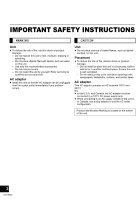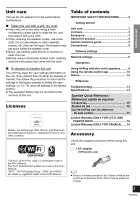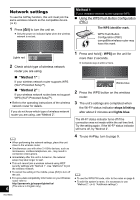Panasonic SC-AP01 SCAP01 User Guide - Page 6
Method 1, Method 2 - airplay
 |
View all Panasonic SC-AP01 manuals
Add to My Manuals
Save this manual to your list of manuals |
Page 6 highlights
Network settings To use the AirPlay function, this unit must join the same wireless network as the compatible device. (> 4) 1 Press [Í/I] to turn the unit on. ≥ Only the power on indicator lights when the wireless network is not set. Method 1 If your wireless network router supports WPS. ∫ Using the WPS Push Button Configuration (PBC) The WPS identifier mark. WPS Push Button Configuration (PBC) compatible wireless router may have this mark. Lights red 2 Check which type of wireless network router you are using. ∫ "Method 1" : If your wireless network router supports WPS (Wi-Fi Protected SetupTM). ∫ "Method 2" : If your wireless network router does not support WPS (Wi-Fi Protected SetupTM). ≥ Refer to the operating instructions of the wireless network router for details. If you do not know which type of wireless network router you are using, use "Method 2". 1 Press and hold [- WPS] on the unit for more than 2 seconds. ≥ Complete step 2 within 2 mins. Blinks blue 2 Press the WPS button on the wireless router. 3 The unit's settings are completed when the Wi-Fi® status indicator stops blinking after about 2 minutes and lights blue. The Wi-Fi® status indicator turns off if the connection was not made within the set time limit. Try the setting again. If the Wi-Fi® status indicator still turns off, try "Method 2". 4 To use AirPlay, turn to page 9. ≥ When performing the network settings, place this unit close to the wireless router. ≥ Simultaneous use with other 2.4 GHz devices, such as microwaves, cordless telephones, etc., may result in connection interruptions. ≥ Immediately after this unit is turned on, the network setup may take longer to start. ≥ This unit cannot join a wireless network using WEP security settings with "Method 1". Use "Method 2" to join the wireless network. ≥ To cancel the setting in the middle, press [Í/I] to turn off the unit. ≥ For up-to-date compatibility information on your Wireless router refer to http://panasonic.jp/support/global/cs/ (This site is in English only.) 6 ≥ To use the WPS PIN code, refer to the notes on page 8. ≥ To edit this system's name, it is necessary to use "Method 2". (> 8, "Additional settings") RQT9655