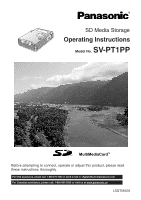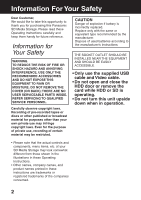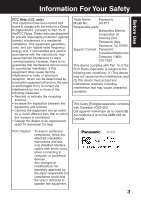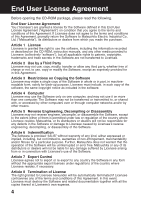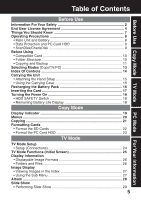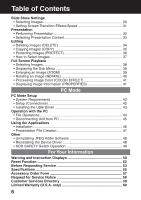Panasonic SVPT1PPS SVPT1 User Guide
Panasonic SVPT1PPS - SD MEDIA STORAGE Manual
 |
View all Panasonic SVPT1PPS manuals
Add to My Manuals
Save this manual to your list of manuals |
Panasonic SVPT1PPS manual content summary:
- Panasonic SVPT1PPS | SVPT1 User Guide - Page 1
Model No. SV-PT1PP Before attempting to connect, operate or adjust this product, please read these instructions thoroughly. For USA assistance, please call: 1-800-272-7033 or send e-mail to: [email protected] For Canadian assistance, please call: 1-800-561-5505 or visit us at www - Panasonic SVPT1PPS | SVPT1 User Guide - Page 2
to thank you for purchasing this Panasonic SD Media Storage. Please read these Operating Instructions carefully and keep them handy for COVER (OR BACK); THERE ARE NO USER SERVICEABLE PARTS INSIDE. REFER SERVICING TO QUALIFIED SERVICE PERSONNEL. Carefully observe copyright laws. Recording of - Panasonic SVPT1PPS | SVPT1 User Guide - Page 3
to comply with the limits for a Class B digital device, pursuant to Part 15 of the FCC Rules compliance, follow the attached installation instructions and use only shielded interface cables of America One Panasonic Way, Secaucus, NJ 07094 Support Contact: Panasonic Consumer Electronics Company - Panasonic SVPT1PPS | SVPT1 User Guide - Page 4
Article 1 License Licensee is granted the right to use the software, including the information recorded or described on the CD-ROM, instruction manuals, and any other media provided to Licensee (collectively "software"), but all applicable rights to patents, copyrights, trademarks and trade secrets - Panasonic SVPT1PPS | SVPT1 User Guide - Page 5
Before Use Copy Mode TV Mode PC Mode For Your Information Table of Contents Before Use Information For Your Safety 2 End User License Agreement 4 Things You Should Know 7 Operating Precautions 8 • Main Unit and Battery 8 • Data Protection and PC Card HDD 9 • ScanDisk/CheckDisk 9 Before Using - Panasonic SVPT1PPS | SVPT1 User Guide - Page 6
Driver 48 • HDD SAFETY Switch Operation 49 For Your Information Warning and Instruction Displays 50 Reset Function 52 Before Requesting Service 53 Specifications 55 Accessory Order Form 57 Request for Service Notice 58 Customer Services Directory 59 Limited Warranty (U.S.A. only 60 6 - Panasonic SVPT1PPS | SVPT1 User Guide - Page 7
Before Use Things You Should Know Main Features G This unit is a compact, lightweight portable media storage unit. G The generous 5 GB HDD allows ample storage for your still images. G Stored images can be viewed and edited (delete, copy, etc.) on a TV at home or elsewhere. G This unit can serve as - Panasonic SVPT1PPS | SVPT1 User Guide - Page 8
Operating Precautions Carefully read these precautions prior to use and strictly observe them during unit operation. Failure to do so may result in product malfunction or damage. Also, disregarding these precautions could cause damage to, or loss of, data stored within the media. • Do not leave this - Panasonic SVPT1PPS | SVPT1 User Guide - Page 9
label is removed, you may not be eligible for warranty service or other services. • Before removing the PC Card HDD from its operation, otherwise data may be corrupted. If a problem occurs, immediately use the computer's ScanDisk/CheckDisk function to manual regarding ScanDisk/CheckDisk function. 9 - Panasonic SVPT1PPS | SVPT1 User Guide - Page 10
distribution of the software over a network is strictly prohibited. • In this manual, "Memory Card" is used to refer to SD Memory Card and may no longer be readable by a digital camera. DCIM Folder SD Memory Card The digital camera creates this folder automatically. DCIM 100_PANA 101_PANA - Panasonic SVPT1PPS | SVPT1 User Guide - Page 11
Before Use Before Using Copying and Backup Copying: Memory Card -> PC Card HDD When copying from a Memory Card to the PC Card HDD, create a folder entitled "CARD****" for each copy and save Memory Card data into this folder. When BACKUP is ON, the "CARD****" folder mentioned above is created in the - Panasonic SVPT1PPS | SVPT1 User Guide - Page 12
files) will not be copied. • When copying data to a Memory Card, reset the DPOF settings on devices, such as digital cameras, digital video cameras, etc. that allow you to do so. See the device manual. • If no MISC folder has been created on the card to which the data will be copied, the MISC folder - Panasonic SVPT1PPS | SVPT1 User Guide - Page 13
Selecting Modes Copy Mode (pp. 19~23) Copy mode is used to copy data from the inserted card to another card. In addition, you can press MENU to carry out operations such as checking the card storage capacity, making backup and TV format settings and formatting cards. Before Use Memory Card PC Card - Panasonic SVPT1PPS | SVPT1 User Guide - Page 14
Index Of Controls Front View Hand Strap Attachment Pin Attach hand strap here. (p. 15) POWER Lamp Lights when power is ON. Flashes during battery recharge. SD Lamp Lights when SD Memory Card or MultiMediaCard is accessed. HDD Lamp Lights when PC Card HDD or PC Card is accessed. CANCEL Button - Panasonic SVPT1PPS | SVPT1 User Guide - Page 15
Before Use Attaching the Hand Strap 1 Insert strap end loop into gap of Attachment Pin. Carrying the Unit 2 Thread opposite end through the end loop and pull strap tight in the direction of arrow. Caution • This unit is a precision device.When carrying this unit, ensure that it does not swing - Panasonic SVPT1PPS | SVPT1 User Guide - Page 16
than this (or if POWER Lamp goes out before charging is finished), it means a problem has occurred. The flashing speed can tell you what the problem may be. See below. If you believe a problem has occurred, contact your nearest Servicenter. Flashing rapidly (approx. 0.5-second intervals): • Possible - Panasonic SVPT1PPS | SVPT1 User Guide - Page 17
Before Use Inserting the Card Set STANDBY to OFF when inserting or removing a Card. SD Memory Card Slot 1 Push up slightly on card door to swing open. To remove Card : Open card door. Press in lightly on card then release. 2 Insert the Memory Card (labeled side up, cropped corner right) and - Panasonic SVPT1PPS | SVPT1 User Guide - Page 18
Turning the Power On In case of a power outage, the unit utilizes the supplied battery as a backup in order to protect the unit and the card data. If you are using the AC adaptor, insert a sufficiently charged battery before turning on the power. The unit cannot be used if only the AC adaptor is - Panasonic SVPT1PPS | SVPT1 User Guide - Page 19
Copy Mode COPY TV MODE Copy Mode (Display Indicator) POWER Lamp COPY/TV MODE Liquid Crystal Display In Copy mode, data can be copied from one card to another. You can also check card storage capacity, make backups, set TV formats, and format cards. If unit is on battery power only, power shuts - Panasonic SVPT1PPS | SVPT1 User Guide - Page 20
Copy Mode (Menus) COPY/TV MODE Liquid Crystal Display COPY TV MODE MENU MENU PC Card HDD (PC Card) Slot CANCEL /SET Memory Card Slot CANCEL STANDBY/ SET • Card Storage Capacity Check (MEDIA CAPACITY) This lets you confirm card storage capacity. • PC Card HDD available space is approx. 4.6 - Panasonic SVPT1PPS | SVPT1 User Guide - Page 21
Copy Mode (Copying) All the data can be copied from a Memory Card to the PC Card HDD (PC Card) in a single operation. Also, data within specific folders can be copied from the PC Card HDD (PC Card) to a Memory Card by selecting the desired folders to be copied. Be sure both a PC Card HDD (PC Card) - Panasonic SVPT1PPS | SVPT1 User Guide - Page 22
be formatted on some digital cameras. Refer to digital camera manual. Caution regarding SD Memory Card Formatting * SD Memory Cards formatted under Windows XP may be FAT 32 format because FAT 32 is the default format selected for this OS. This unit and many digital camera types do not support FAT 32 - Panasonic SVPT1PPS | SVPT1 User Guide - Page 23
Copy Mode Formatting Cards Format the PC Card HDD The product numbers for cards that can be formatted using the unit are given below. Card product numbers not listed cannot be formatted (as of Oct. 1, 2002). Matsushita Toshiba •RP-PH005A •PAMHD002 •PAMHD005 Melco •RHDC-2G •RHDC-5G Io Data - Panasonic SVPT1PPS | SVPT1 User Guide - Page 24
to either the S-Video or the video input terminal of your TV. 2 Turn on the TV and set it to VIDEO mode. • See your TV manual. 3 Insert the Card into the unit. (p. 17) 4 Set COPY/TV MODE to "TV". COPY TV MODE 5 Insert the battery and connect the AC adaptor. (p. 16 - Panasonic SVPT1PPS | SVPT1 User Guide - Page 25
TV Mode TV Mode (TV Mode Functions) Initial Screen The screen below is displayed when a card is inserted. If "NO CARD" appears, confirm that a card is correctly inserted. Menu Area Card Selection Choose card type, HDD/PC Card • SD Memory Card. Press to select card for display, then press SET. - Panasonic SVPT1PPS | SVPT1 User Guide - Page 26
TV Mode (Display Information) Displayable Image Formats Images of the following formats can be displayed. • DCF format 1.1 compliant • Baseline JPEG format Y Cb Cr (compressed format) (Sampling ratios 4:4:4, 4:2:0, 4:2:2, 4:1:1) (80 x 60 ~ 5120 x 3840 pixels) • TIFF format RGB (RGB 8 bit non- - Panasonic SVPT1PPS | SVPT1 User Guide - Page 27
TV Mode TV Mode (Image Display) Viewing Images in the Index 1 Press to select the card used, then press SET. 2 Select "IMAGE DISPLAY", then press SET. • Index Area is displayed with cursor at first position. 3 Press to scroll to other index pages if necessary. To view folder contents: - Panasonic SVPT1PPS | SVPT1 User Guide - Page 28
TV Mode (Album) Images in the index can be displayed on a TV screen in groups of 6 or 9 at a time, like a photo album. 1 Press to select "ALBUM", then press SET. • Only images in the Index Area can be displayed as an album. Images in a folder must first be displayed in the index. (p. 27) 2 - Panasonic SVPT1PPS | SVPT1 User Guide - Page 29
TV Mode (Slide Show) You can display selected images as a Slide Show in a variety of transition effects and speeds. MENU MENU CANCEL /SET CANCEL SET TV Mode Performing Slide Show 1 Press to select "SLIDE SHOW", then press SET. • Only images in the Index Area are displayed as a Slide Show - Panasonic SVPT1PPS | SVPT1 User Guide - Page 30
TV Mode (Slide Show Settings) The SLIDE SETUP setting allows you to specify which images to display in a Slide Show. (p. 29) MENU MENU CANCEL /SET SET Selecting Images Specify the images in the index to be included in the Slide Show. If you wish to include all images in the index, this - Panasonic SVPT1PPS | SVPT1 User Guide - Page 31
TV Mode (Slide Show Settings) Setting Screen Transition Effects 1 Do Steps 1~3 on page 29. In Step 3, press to select "SELECT". 2 Press to select "EFFECT", then press SET. 3 Press for desired transition effect, then press SET. • NORMAL : images change one by one. • WIPE : images change - Panasonic SVPT1PPS | SVPT1 User Guide - Page 32
presentation files and the order in the index. This data is stored on the unit until selections are deleted. (p. 33) • Only folders entitled "PRES_***" (last 3 digits "***" are variable) are recognized as presentation folders. If you change the folder name on a PC, only change the last - Panasonic SVPT1PPS | SVPT1 User Guide - Page 33
TV Mode (Presentation) TV Mode Selecting Presentation Content You can select specific slides from the index to be displayed. If you wish to include all images in the index, this procedure is not necessary. 1 Do Steps 1~3 on page 32. In Step 3, select "SET CONTENTS", then press SET. 2 Press to - Panasonic SVPT1PPS | SVPT1 User Guide - Page 34
(p. 36) • To select a file within a folder, it must first be displayed in the index. (p. 27) For "select delete", follow "How to Select Images" instructions on page 37. 4 Press to select "YES", then press SET. • The selected images will be deleted. • To cancel the operation, select "NO". (Example - Panasonic SVPT1PPS | SVPT1 User Guide - Page 35
are copied. • To select a file within a folder, it must first be displayed in the index. (p. 27) For "select copy", follow "How to Select Images" instructions on page 37. 5 Press to select "YES", then press SET. • Images are copied to the other card. • To cancel the operation, select "NO". TV - Panasonic SVPT1PPS | SVPT1 User Guide - Page 36
in the index. * When a folder is protected, all contents, including non-image files, are protected. For "select protect", follow "How to Select Images" instructions on page 37. 5 Press to select "SET", then press SET. • The image or folder will be protected. • A "key" icon appears in the upper - Panasonic SVPT1PPS | SVPT1 User Guide - Page 37
TV Mode (Editing) MENU MENU CANCEL /SET SET How to Select Images Select image files for the DELETE, COPY, and PROTECT functions. The example screens below depict deleting an image. 1 Press to select an image, then press SET. • Pressing SET again cancels selection. • " " appears in the - Panasonic SVPT1PPS | SVPT1 User Guide - Page 38
TV Mode (Full Screen Playback) When in image display or album mode, you can view an image full screen. Also, you can use zoom, rotate, add color effects, display image information, and delete the image. MENU MENU CANCEL /SET SET Selecting Images Display an Image (from the index) 1 Display the - Panasonic SVPT1PPS | SVPT1 User Guide - Page 39
TV Mode (Full Screen Playback) Displaying the Sub Menu With a full screen index or album image displayed, you can zoom, rotate, add color effects, and display image information. Press MENU to display the sub menu for function selection. • Selecting "RETURN", then pressing SET redisplays the index or - Panasonic SVPT1PPS | SVPT1 User Guide - Page 40
TV Mode (Full Screen Playback) MENU MENU CANCEL /SET SET Rotating an Image (ROTATE) 1 Press to select "ROTATE" from the sub menu, then press SET. (p. 39) 2 Press to select "LEFT" or "RIGHT", then press SET. • LEFT : image is rotated 90° counterclockwise. • RIGHT : image is rotated 90° - Panasonic SVPT1PPS | SVPT1 User Guide - Page 41
TV Mode (Full Screen Playback) Processing Image Color (COLOR EFFECT) You can change the image color. 1 Press to select "COLOR EFFECT" from the sub menu, then press SET. (p. 39) 2 Press to select "B/W" or "SEPIA", then press SET. • The image color will change. • Selecting "RETURN", then - Panasonic SVPT1PPS | SVPT1 User Guide - Page 42
procedure. Caution • Connect USB cable correctly, referring to the symbol on the PC USB port. For more on USB connection, see your PC manual. • For PC connection, a fully charged battery must be installed, followed by the AC adaptor. Without a battery installed, power will not be supplied. It - Panasonic SVPT1PPS | SVPT1 User Guide - Page 43
PC Mode (USB Driver) Installing the USB Driver (Only for Windows 98SE) 1 Make connections following "Setup (Connections)" steps on page 42. • The "Add New Hardware Wizard" screen is displayed. 2 Insert the supplied CD-ROM into the PC's CD-ROM drive. 3 In the "This wizard searches for new - Panasonic SVPT1PPS | SVPT1 User Guide - Page 44
PC Mode (Operation with the PC) When this unit is connected to a PC using the USB Cable provided (p. 42), it will be recognized as a Removable Disk. You can then copy, move, delete, and display files on this unit the same as with a normal disk drive. SD Lamp Liquid Crystal HDD Lamp Display MENU - Panasonic SVPT1PPS | SVPT1 User Guide - Page 45
PC Mode (Operation with the PC) Disconnecting Unit from PC 1 Confirm SD and HDD Lamps are out and card is not being accessed. 2 Click on [Safety Remove Hardware] icon in the desktop task tray. 3 Select [USB Mass Storage Device] and click [Stop]. • For Windows Me, "Unplug or eject hardware" will be - Panasonic SVPT1PPS | SVPT1 User Guide - Page 46
PC Mode (Using the Applications) The included CD-ROM contains a "JPEG Addin Software" application which converts Microsoft PowerPoint data created on a PC into JPEG files and creates a presentation folder (p. 47) for TV screen presentation (pp. 32, 33). • Recommended for use with a 300 MHz or higher - Panasonic SVPT1PPS | SVPT1 User Guide - Page 47
24~26) PC Mode Caution • Only folders entitled "PRES_***" (last 3 digits "*" are variable) are recognized as presentation folders. If you change the folder name on a PC, only change the last 3 digits. Otherwise it will not be recognized. • For Windows 98SE/Me, a - Panasonic SVPT1PPS | SVPT1 User Guide - Page 48
-click the My Computer icon, and then select "Properties". • The "System Properties" screen will be displayed. 2 Click the "Device Manager" tab. 3 Select "Panasonic SD Media Storage USB", then click [Remove]. 4 Click on [OK]. 5 Click on [Refresh]. • The Add New Hardware Wizard will start. Refer to - Panasonic SVPT1PPS | SVPT1 User Guide - Page 49
PC Mode (Other) HDD SAFETY Switch Operation When using a USB connection, place the unit device on a flat, level surface. If the HDD SAFETY switch is activated, carry out the following remedies. G For Windows 98SE/Me If the HDD SAFETY Detection Switch is activated while a PC Card HDD is being - Panasonic SVPT1PPS | SVPT1 User Guide - Page 50
Warning and Instruction Displays Copy Mode (Liquid Crystal Display) Indications PLEASE INSERT BATT. NO CARD Condition Insert battery. Power will not turn on without battery inserted. Insert the - Panasonic SVPT1PPS | SVPT1 User Guide - Page 51
Warning and Instruction Displays PC Mode (Liquid Crystal Display) Indications CONNECT AC CANNOT CHANGE SLOT INSERT BATT. Condition Connect the AC adaptor. Selection cannot be changed between a PC - Panasonic SVPT1PPS | SVPT1 User Guide - Page 52
Warning and Instruction Displays TV Mode (TV Screen Display) Indications COPY ERROR DELETE Place the unit on a flat, level surface. THIS FILE ISN'T EXIF CAN'T SAVE THIS FILE NO SUPPORT FAT32 SD CARD Rotated images cannot be saved. SD Memory Cards that have been formatted to FAT32 specifications - Panasonic SVPT1PPS | SVPT1 User Guide - Page 53
Before Requesting Service If a problem should arise, you may be able to correct it yourself using the corrections listed below. If the problem persists, contact your nearest Servicenter. Symptom Correction Unit does not power up... • Be sure the battery and AC adaptor are connected properly. • - Panasonic SVPT1PPS | SVPT1 User Guide - Page 54
Before Requesting Service Symptom Correction No images are displayed, even though this unit is connected to a TV... • Set COPY/TV MODE to "TV." • Connect video cable properly. • Set TV input to Video. See TV manual. • The USB cable must be disconnected to view images on a TV. • Confirm that TV - Panasonic SVPT1PPS | SVPT1 User Guide - Page 55
Specifications Power Supply: DC 4.8 V (AC Adaptor) / DC 3.7 V (Battery) Power Consumption: 2.2 W (AC Adaptor) (peak 3.4 W) 2.2 W (Battery) (peak 2.9 W) Compatible Memory Cards SD Card Slot: PC Card Slot: SD Memory Card, MultiMediaCard PC Card HDD (2 GB, 5 GB) SD Memory Card * MultiMediaCard * - Panasonic SVPT1PPS | SVPT1 User Guide - Page 56
Specifications Video Output: Composite Output : NTSC format / PAL format, 1 V p-p, 75 ohm S-Output : Y and C signals, NTSC format / PAL format, 1 V p-p, 75 ohm Dimensions: 73 (W) x 25.8 (H) x 107.5 (D) mm 2-14/16 (W) x 1 (H) x 4-4/16 (D) inch Weight: 5.63 oz / 160 g (Not including PC Card HDD - Panasonic SVPT1PPS | SVPT1 User Guide - Page 57
ACCESSORIES YOU CAN DO ANY OF THE FOLLOWING: VISIT YOUR LOCAL PANASONIC DEALER OR CALL PANASONIC'S ACCESSORY ORDER LINE AT 1-800-332-5368 [6 AM-5 PM M-F, 6 AM-10:30 AM SAT, PACIFIC TIME] OR MAIL THIS ORDER TO: PANASONIC SERVICES COMPANY ACCESSORY ORDER OFFICE 20421 84th Avenue South Kent, WA. 98032 - Panasonic SVPT1PPS | SVPT1 User Guide - Page 58
is wrong with the unit and any symptom it is exhibiting. Mail this completed form and your Proof of Purchase along with your unit to: Panasonic Services Company 1705 N. Randall Road Elgin, IL. 60123-7847 Attn: SD Media Storage Repair 58 - Panasonic SVPT1PPS | SVPT1 User Guide - Page 59
ship or carry in to location below ("Service in Puerto Rico"). Service in Puerto Rico Matsushita Electric of Puerto Rico, Inc. Panasonic Sales Company/ Factory Servicenter: Ave. 65 de Infanteria, Km. 9.5, San Gabriel Industrial Park, Carolina, Puerto Rico 00985 Phone (787) 750-4300 Fax (787) 768 - Panasonic SVPT1PPS | SVPT1 User Guide - Page 60
Park Carolina, Puerto Rico 00985 Panasonic SD Products Limited Warranty Limited Warranty SD Media Storage (Except items listed below) CMOS Camera Assembly Rechargeable Battery Pack, SD Memory Card, AC warranty only applies to products purchased and serviced in the United States or Puerto Rico - Panasonic SVPT1PPS | SVPT1 User Guide - Page 61
-In Service For Carry-In or Mail-In Service in the United States call 1-800-272-7033. For assistance in Puerto Rico call Panasonic Sales problem is not handled to your satisfaction, then write to the warrantor's Consumer Affairs Department at the addresses listed for the warrantor. PARTS AND SERVICE - Panasonic SVPT1PPS | SVPT1 User Guide - Page 62
Consumer Electronics Company, Division of Matsushita Electric Corporation of America One Panasonic Way Secaucus, New Jersey 07094 Panasonic Sales Company ("PSC"), Division of Matsushita Electric of Puerto Rico, Inc. Ave. 65 de Infanteria, Km. 9.5 San Gabriel Industrial Park Carolina, Puerto
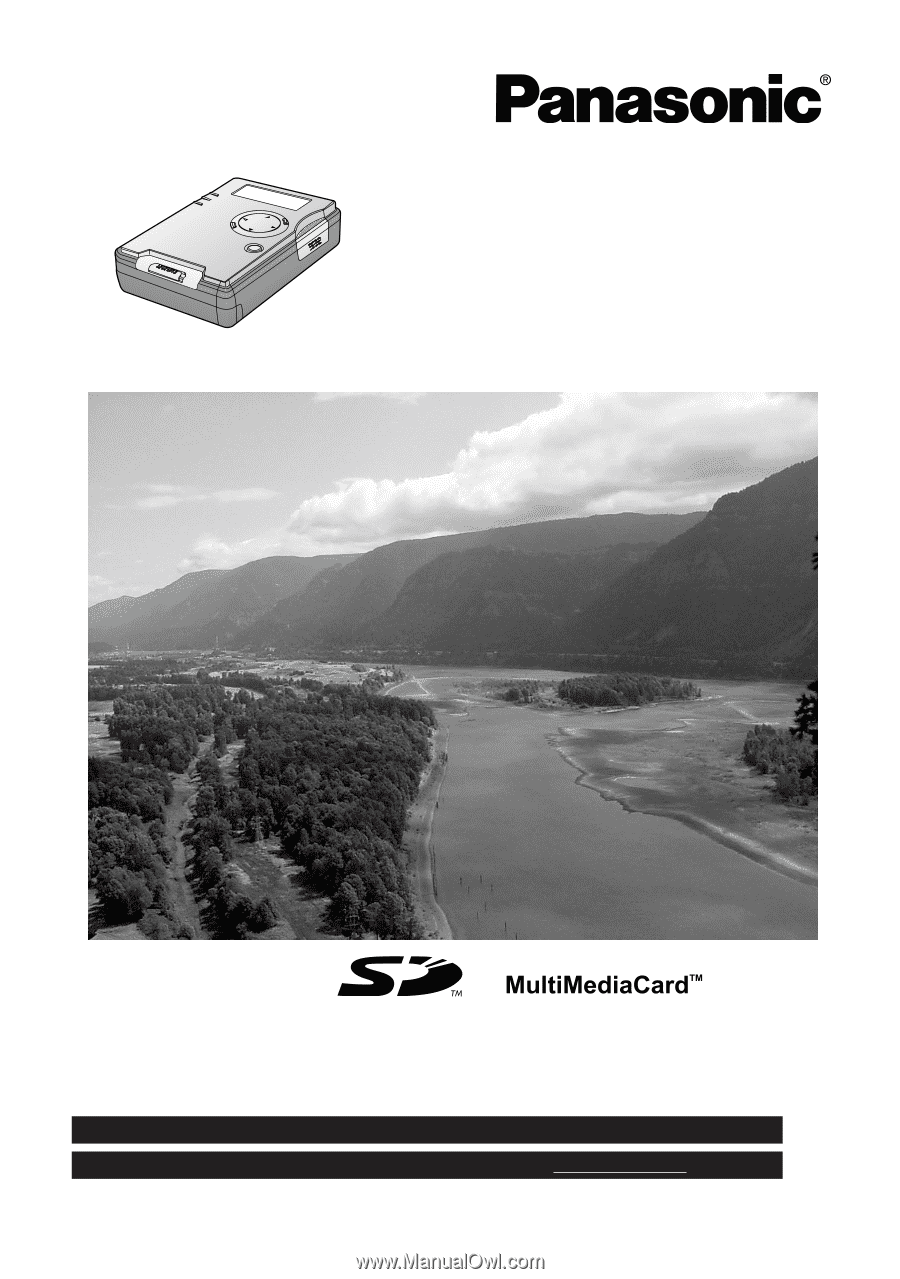
Before attempting to connect, operate or adjust this product, please read
these instructions thoroughly.
LSQT0622A
Model No.
SV-PT1PP
SD Media Storage
Operating Instructions
For USA assistance, please call: 1-800-272-7033 or send e-mail to: [email protected]
For Canadian assistance, please call: 1-800-561-5505 or visit us at
www.panasonic.ca