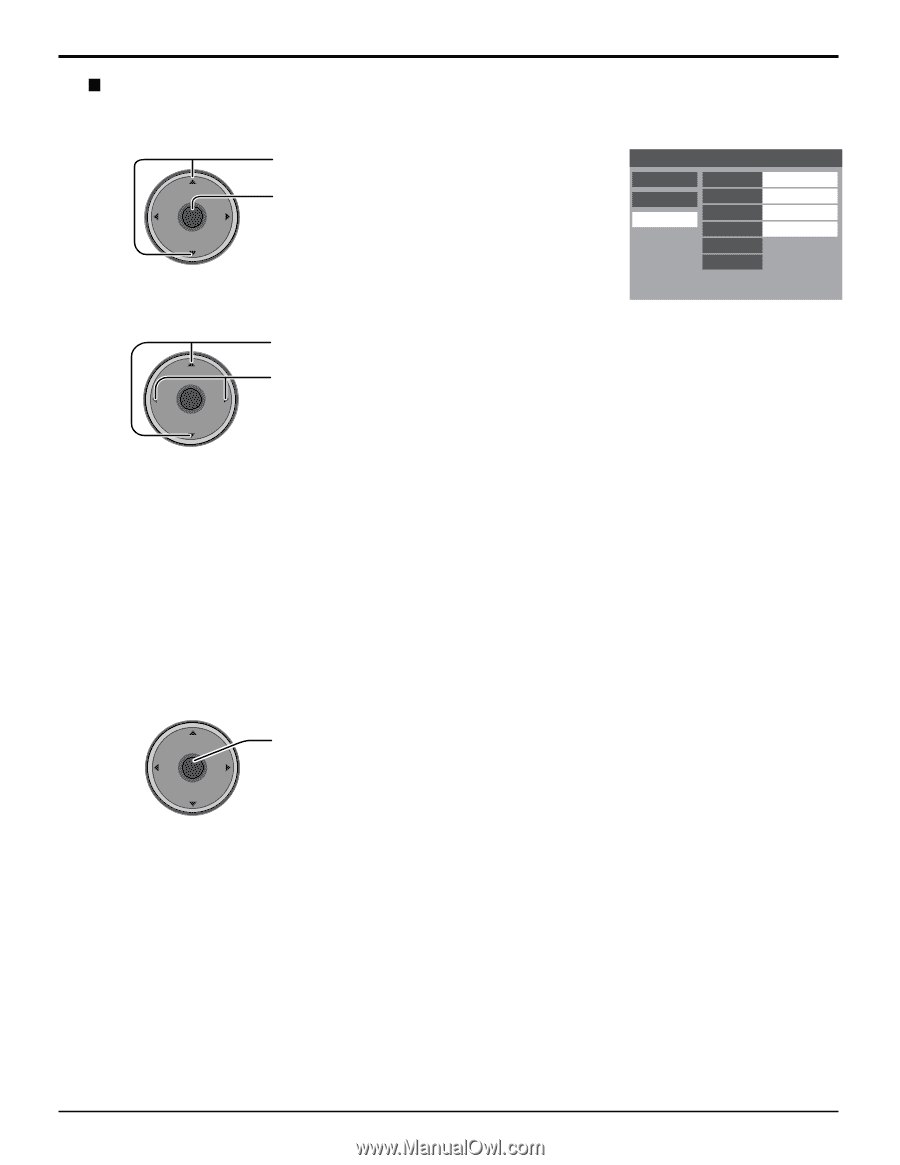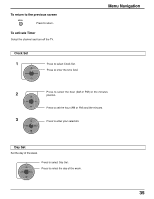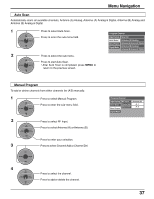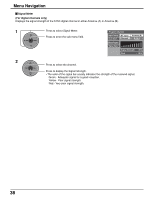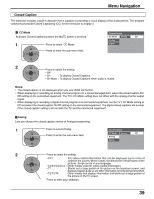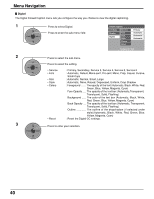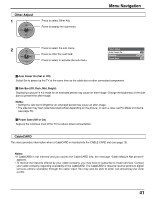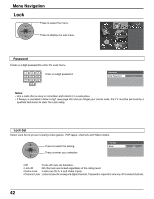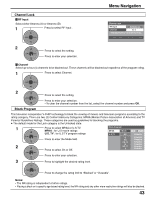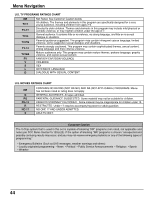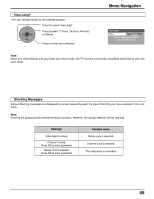Panasonic TH42PD25 TH37PD25 User Guide - Page 40
The opacity of the font Automatic, Black, White, Red, Automatic, Default, Mono-serif, Mono, Prop - reset
 |
View all Panasonic TH42PD25 manuals
Add to My Manuals
Save this manual to your list of manuals |
Page 40 highlights
Menu Navigation Digital The Digital Closed Caption menu lets you configure the way you choose to view the digital captioning. 1 Press to select Digital. CH VOL OK VOL Press to enter the sub-menu field. CH Closed Caption CC Mode Analog Digital Service Font Size Style Colors Reset Primary Automatic Automatic Automatic Sample CC Text 2 Press to select the sub-menu. CH VOL OK VOL CH Press to select the setting. • Service • Font • Size • Style • Colors • Reset : Primary, Secondary, Service 3, Service 4, Service 5, Service 6 : Automatic, Default, Mono-serif, Pro-serif, Mono, Prop, Casual, Cursive, Small Caps : Automatic, Normal, Small, Large : Automatic, None, Raised, Depressed, Uniform, Drop Shadow : Foreground ....... The opacity of the font (Automatic, Black, White, Red, Green, Blue, Yellow, Magenta, Cyan) Fore Opacity ..... The opacity of the text box (Automatic,Transparent, Translucent, Solid, Flashing) Background ...... The color of the text box (Automatic, Black, White, Red, Green, Blue, Yellow, Magenta, Cyan) Back Opacity .... The opacity of the text box (Automatic, Transparent, Translucent, Solid, Flashing) Outline The outline of the dropshadow (if selected under style)(Automatic, Black, White, Red, Green, Blue, Yellow, Magenta, Cyan) : Reset the Digital CC settings. 3 CH Press to enter your selection. VOL OK VOL CH 40