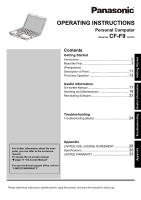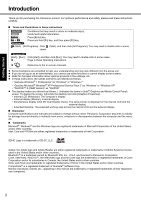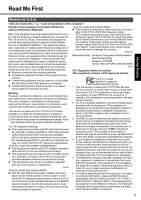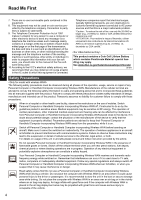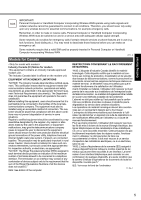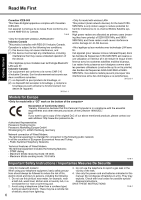Panasonic Toughbook F9 Operating Instructions
Panasonic Toughbook F9 Manual
 |
View all Panasonic Toughbook F9 manuals
Add to My Manuals
Save this manual to your list of manuals |
Panasonic Toughbook F9 manual content summary:
- Panasonic Toughbook F9 | Operating Instructions - Page 1
Troubleshooting Useful Information Getting Started OPERATING INSTRUCTIONS Personal Computer CF-F9 Model No. series Contents Getting Started Introduction 2 Read Me First 3 (Precautions) Description of Parts 11 First-time Operation 13 Useful Information On-screen Manual 17 Handling and - Panasonic Toughbook F9 | Operating Instructions - Page 2
Desktop: The extended working area across the internal LCD and the external display. „ Disclaimer Computer specifications and manuals are subject to change without notice. Panasonic Corporation assumes no liability for damage incurred directly or indirectly from errors, omissions or discrepancies - Panasonic Toughbook F9 | Operating Instructions - Page 3
stations can cause interference with and /or damage this product. 25-M-W-3 Responsible Party: Panasonic Corporation of North America One Panasonic specifically Instructions service. 6. If trouble is experienced with this equipment, for repair or warranty information, please contact Panasonic - Panasonic Toughbook F9 | Operating Instructions - Page 4
business, other entity, or individual. In order to program this information into your fax software, you should refer to the manual major nationwide problem. "Caution Cell Lithium Battery which instructions may lead to the suspension or denial of cellular services injury to the driver or passengers. It - Panasonic Toughbook F9 | Operating Instructions - Page 5
Troubleshooting LE RACCORDEMENT DE MATÉRIEL "AVIS: L'étiquette d'Industrie Canada identifie le matériel homologué. Cette étiquette certifie que aux conditions énoncées ci-dessus n'empêche pas la dégradation du service dans certaines situations. Les réparations de matériel homologué doivent être - Panasonic Toughbook F9 | Operating Instructions - Page 6
use the telephone to report a gas leak in the vicinity of the leak. 4. Use only the power cord and batteries indicated in this manual. Do not dispose of batteries in a fire. They may explode. Check with local codes for possible special disposal instructions. SAVE THESE INSTRUCTIONS 19-E-1 Appendix - Panasonic Toughbook F9 | Operating Instructions - Page 7
és dans ce manual. Ne pas jeter les piles dans le feu: elles peuvent exploser. Se conformer aux règlements pertinents quant à l'élimination des piles. CONSERVER CES INSTRUCTIONS 19-F-1 Information to the User / Informations destinées aux utilisateurs Troubleshooting Useful Information Getting - Panasonic Toughbook F9 | Operating Instructions - Page 8
AIR TRAFFIC CONTROL EQUIPMENT/SYSTEMS, AIRCRAFT COCKPIT EQUIPMENT/SYSTEMS*1, MEDICAL DEVICES OR ACCESSORIES*2, LIFE SUPPORT SYSTEMS OR OTHER EQUIPMENTS/ DEVICES/SYSTEMS THAT ARE INVOLVED WITH ENSURING HUMAN LIFE OR SAFETY. PANASONIC WILL NOT BE RESPONSIBLE FOR ANY LIABILITY RESULTING FROM THE USE OF - Panasonic Toughbook F9 | Operating Instructions - Page 9
battery pack. Then contact your technical support temperatures such as near fire or in direct sunlight may deform the cabinet and/or cause trouble as an accessory) may business office, etc. or to a digital public phone or use in a country or area not supported cause a low-temperature burn. z Panasonic - Panasonic Toughbook F9 | Operating Instructions - Page 10
of Explosion if Battery is replaced by an Incorrect Type. Dispose of Used Batteries According to the Instructions. 58-E-1 NOTE z The battery pack may become warm during recharging or normal use. This is completely normal. z Recharging will not commence if internal temperature of the battery pack is - Panasonic Toughbook F9 | Operating Instructions - Page 11
cable. Refer to the instruc- : Hard disk drive status ECO : Economy Mode (ECO) status Î Reference Manual "Battery Power" tion manual of the cable. The security lock and cable is a theft prevention device. Panasonic Corporation will bear no responsibility in the event of theft. L : Modem Port - Panasonic Toughbook F9 | Operating Instructions - Page 12
Panasonic, Model CF-F8," the CF-VZSU56U can also be used with the CF-F9 series, in addition to the CF-F8 series. Click (Start) - [Control Panel] - [Hardware and Sound] - Î Reference Manual "Battery Power" [Sound :RAM Module Slot Î Reference Manual "Expanding Memory" *1 SD/SDHC/SDXC Memory Cards - Panasonic Toughbook F9 | Operating Instructions - Page 13
If you do not find the described accessories, contact your technical support office. • AC Adaptor . . . . 1 • AC Cord 1 • Battery Pack. . . 1 Model No: CF-AA6503A • Operating Instructions (This book 1 • Product Recovery DVD-ROM Windows® 7 Professional 1 • Product Recovery DVD-ROM Windows® XP - Panasonic Toughbook F9 | Operating Instructions - Page 14
Troubleshooting Useful Information Getting Started 3 4 14 3 Connect your computer to a power outlet. The battery the battery pack and AC adaptor. z Handling the AC adaptor • Problems such z You cannot choose the following words for user name and password: CON, PRN, AUX, CLOCK$, NUL, COM1 to COM9, - Panasonic Toughbook F9 | Operating Instructions - Page 15
Manual "Check the Computer's Usage Status" and "PC Information Popup") z If you hear the sounds from CD/DVD drive In the following situations, the sounds even when the computer power is off. If the battery pack is fully charged, the battery will be fully discharged in the following period of time - Panasonic Toughbook F9 | Operating Instructions - Page 16
Troubleshooting Useful Information Getting Started First-time Operation „ When Starting Up password. B Click [Disk Management]. C Right-click the partition for Windows ("c" drive in the default setting), and click [Shrink Volume]. z The partition size depends on the computer specifications. - Panasonic Toughbook F9 | Operating Instructions - Page 17
. Click [start] - [Reference Manual]. Alternatively click - [Reference Manual]. (Start) / [start] - [All Programs] - [Panasonic] - [On-Line Manuals] „ Important Tips The Important Tips will provide you with the helpful information about the battery. Read to use the battery pack in the optimum - Panasonic Toughbook F9 | Operating Instructions - Page 18
working when the battery indicator does not light on even if the AC adaptor and the battery pack are correctly connected with the computer. z Pull out the AC cord and wait for more than 1 minute to reconnect the AC cord. z If the problem persists, contact your technical support office. 18 Appendix - Panasonic Toughbook F9 | Operating Instructions - Page 19
. „ When using peripheral devices Follow these instructions and the Reference Manual to avoid any damage to the devices. Carefully read the instruction manuals of the peripheral devices. z Use the peripheral devices conforming to the computer's specifications. z Connect to the connectors in the - Panasonic Toughbook F9 | Operating Instructions - Page 20
Troubleshooting Useful Information Getting Started Handling and Maintenance When Using the Use the display enlargement function provided by the specific software application. z To display enlarged desktop icons, title bar and cursor or magnify the specific part of the screen: Use "Icon Enlarger - Panasonic Toughbook F9 | Operating Instructions - Page 21
Troubleshooting Useful Information Getting Started 5 Insert the tip of a ball-point pen or other . If there is water inside, wipe it using a soft, dry cloth. 7 Remove the battery pack. 8 Be sure to contact your technical support office to have the computer checked for any malfunctions. 21 Appendix - Panasonic Toughbook F9 | Operating Instructions - Page 22
[Yes] and press Enter. The computer will restart. 4 Press F2 or Del while [Panasonic] boot screen is displayed. The Setup Utility starts up. z If the password is requested, enter the Supervisor Password. 5 Set the Product Recovery DVD-ROM for Windows which you install into the CD/DVD drive. 6 Select - Panasonic Toughbook F9 | Operating Instructions - Page 23
Troubleshooting Useful Information Getting Started 11 At the confirmation message, click [YES]. the data may be corrupted. 12 Remove the Product Recovery DVD-ROM, and then click [OK] to turn off the computer. z If additional instructions are included with the computer, be sure to read them - Panasonic Toughbook F9 | Operating Instructions - Page 24
Started Troubleshooting (Basic) Follow the instructions below when a problem has occurred. There is also an advanced troubleshooting guide in the "Reference Manual". For a software problem, refer to the software's instruction manual. If the problem persists, contact your technical support office - Panasonic Toughbook F9 | Operating Instructions - Page 25
(Î Reference Manual "Setup Utility"). sleep / z The Windows password can be used instead of the password set in sound], and click [OK]. Cannot resume. Other startup problems. A Click [start] - [Control Panel] - [Sounds, Speech, and Audio Devices] - [Sounds and Audio Devices], and click [Sounds - Panasonic Toughbook F9 | Operating Instructions - Page 26
AC adaptor, then connect them again. If the problem persists, contact your technical support office. The battery pack or charging circuit may be defective. z If blinking orange: • Battery cannot be recharged temporarily because the internal temperature of the battery pack is outside the acceptable - Panasonic Toughbook F9 | Operating Instructions - Page 27
[Touch Pad] to [Enabled] in the [Main] menu of the Setup Utility. z The drivers for some mice may disable the touch pad. Check your mouse's operating instructions. „ Reference Manual The Reference Manual is not z Install Adobe Reader. displayed. A Log on to Windows as an administrator. B Click - Panasonic Toughbook F9 | Operating Instructions - Page 28
Troubleshooting Useful Information Getting Started LIMITED USE LICENSE AGREEMENT THE SOFTWARE PROGRAM(S) ("PROGRAMS") FURNISHED WITH THIS PANASONIC may make one (1) copy of the Programs for backup purposes only in support of your use of the Programs on the single Product which was accompanied - Panasonic Toughbook F9 | Operating Instructions - Page 29
Troubleshooting Useful Information Getting Started Contrat de licence d'usage limité Le(s) logiciel(s) (les "Logiciels") fournis avec ce produit Panasonic (le "Produit") sont exclusivement concédés en licence à l'utilisateur ultime ("vous"), et ils ne peuvent être utilisés que conformément aux - Panasonic Toughbook F9 | Operating Instructions - Page 30
*16 Modem Fingerprint Reader Sound Security Chip Card Slots PC Card Slot SD Memory Card Slot*18 Approx. 300 MB is used as a partition with recovery tools. (Users cannot use this partition.) DVD MULTI Drive built-in, Buffer underrun error prevention function: Supported zDVD-RAM*10: 5X (Max.)(4.7 GB - Panasonic Toughbook F9 | Operating Instructions - Page 31
Troubleshooting Useful Information Getting Started Model No. RAM Module Slot Interface Keyboard/Pointing Device Power Supply AC Adaptor*23 Battery Pack Operating Time*24 Charging Time*25 Power Consumption*26 Physical Dimensions (W × D × H) Weight*28 Environment OS*29 Operation Temperature Rates - Panasonic Toughbook F9 | Operating Instructions - Page 32
util\drivers\tpm\README.pdf", and refer to the Installation Manual of "Trusted Platform Module (TPM)". *18 This slot is not compatible with the UHS-I high speed trans- fer. Operation has been tested and confirmed using Pana- sonic SD Memory Card with a capacity of up to 2 GB, Panasonic SDHC Memory - Panasonic Toughbook F9 | Operating Instructions - Page 33
options and accessories are covered under this limited warranty for the period specified from the date of purchase or as specifically stated: • AC Adaptor / Power Cord - 3 Years • Memory Card (Panasonic Brand) - 3 Years • Car Mount Docking Station PCB or Complete Vehicle Docking Station - 3 Years - Panasonic Toughbook F9 | Operating Instructions - Page 34
or exclusions may not apply to you. This limited warranty gives you specific legal rights, and you may also have other rights which vary from state to state. For technical support or to arrange for service on your Panasonic computer product, call our toll-free hotline at 1-800-LAPTOP5. DIAL TOLL - Panasonic Toughbook F9 | Operating Instructions - Page 35
, Mon. - Fri. (excluding holidays) for instructions on how to obtain service. A purchase receipt or other proof of date of original purchase is required before warranty service is performed. Defective parts covered by this Limited Warranty will be repaired or replaced with new or comparable rebuilt - Panasonic Toughbook F9 | Operating Instructions - Page 36
GARANTIE LIMITÉE Troubleshooting Useful Information Getting Started Pour le Canada GARANTIE LIMITEE - ORDINATEURS ET PERIPHERIQUES PANASONIC Couverture - Panasonic Canada Inc. (« PCI ») garantit a l'acheteur original que ce produit informatique (a l'exclusion des supports des logiciels) est, au - Panasonic Toughbook F9 | Operating Instructions - Page 37
MEMO 37 - Panasonic Toughbook F9 | Operating Instructions - Page 38
MEMO 38 - Panasonic Toughbook F9 | Operating Instructions - Page 39
39 - Panasonic Toughbook F9 | Operating Instructions - Page 40
reduce energy consumption. It is an open system in which busi- ness proprietors can participate voluntarily. The targeted products are gov 22-M-1 Panasonic Solutions Company 3 Panasonic Way, Panazip 2F-5, Secaucus, NJ 07094 © Panasonic Corporation 2010 Printed in Japan Panasonic Canada Inc.
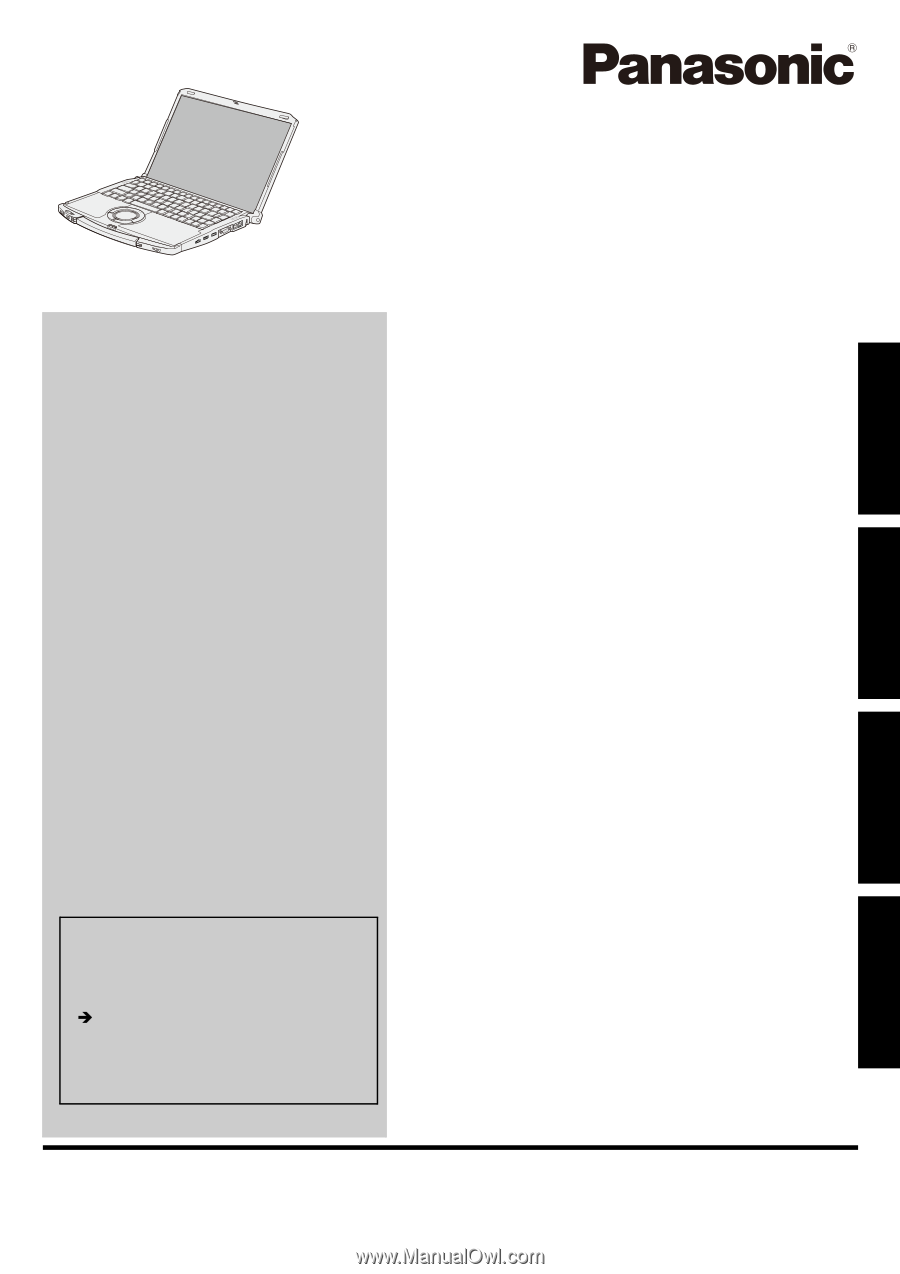
Please read these instructions carefully before using this product, and save this manual for future use.
Contents
Getting Started
Useful Information
Troubleshooting
Getting Started
Useful Information
Troubleshooting
Appendix
Appendix
OPERATING INSTRUCTIONS
Personal Computer
Model No.
CF-F9
series
Introduction
.................................................
2
Read Me First
..............................................
3
(Precautions)
Description of Parts
.....................................
11
First-time Operation
.....................................
13
On-screen Manual
.......................................
17
Handling and Maintenance
.............................
18
Reinstalling Software
....................................
22
Troubleshooting (Basic)
................................
24
LIMITED USE LICENSE AGREEMENT
..............
28
Specifications
............................................
30
LIMITED WARRANTY
..................................
33
For further information about the com-
puter, you can refer to the on-screen
manual.
To access the on-screen manual
page 17 “On-screen Manual”
For your technical support office, refer to
“LIMITED WARRANTY.”