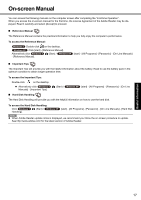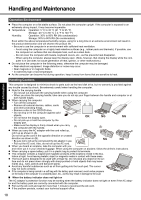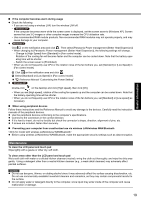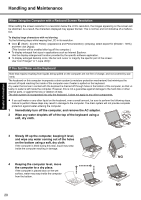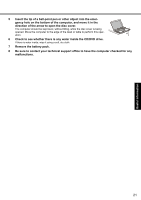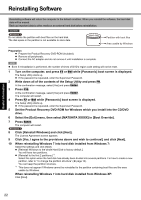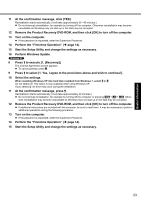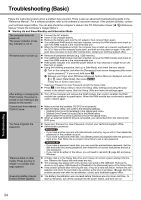Panasonic Toughbook F9 Operating Instructions - Page 22
Reinstalling Software
 |
View all Panasonic Toughbook F9 manuals
Add to My Manuals
Save this manual to your list of manuals |
Page 22 highlights
Troubleshooting Useful Information Getting Started Reinstalling Software Reinstalling software will return the computer to the default condition. When you reinstall the software, the hard disk data will be erased. Back up important data to other media or an external hard disk before reinstallation. CAUTION Do not delete the partition with boot files on the hard disk. The disk space in the partition is not available to store data. Hard disk Partition with boot files Area usable by Windows Preparation z Prepare the Product Recovery DVD-ROM (included). z Remove all peripherals. z Connect the AC adaptor and do not remove it until installation is complete. NOTE z Even if reinstallation is performed, the number of times of DVD's region code setting will not be reset. 1 Turn on the computer, and press F2 or Del while [Panasonic] boot screen is displayed. The Setup Utility starts up. z If the password is requested, enter the Supervisor Password. 2 Write down all of the contents of the Setup Utility and press F9. At the confirmation message, select [Yes] and press Enter. 3 Press F10. At the confirmation message, select [Yes] and press Enter. The computer will restart. 4 Press F2 or Del while [Panasonic] boot screen is displayed. The Setup Utility starts up. z If the password is requested, enter the Supervisor Password. 5 Set the Product Recovery DVD-ROM for Windows which you install into the CD/DVD drive. 6 Select the [Exit] menu, then select [MATSHITA XXXXX] in [Boot Override]. 7 Press Enter. The computer will restart. 8 Click [Reinstall Windows] and click [Next]. The License Agreement screen appears. 9 Click [Yes, I agree to the provisions above and wish to continue!] and click [Next]. 10 When reinstalling Windows 7 into hard disk installed from Windows 7: Select the settings and click [Next]. z [Reinstall Windows to the whole Hard Disk to factory default.]. You will have two partitions. z [Reinstall to the first 2 partitions.]*1. Select this option when the hard disk has already been divided into several partitions. For how to create a new partition, refer to "To change the partition structure" (Î page 16). You can keep the partition structure. *1 This does not appear if Windows cannot be reinstalled to the partition containing boot files and the area usable by Windows. When reinstalling Windows 7 into hard disk installed from Windows XP: Click [Next]. Appendix 22