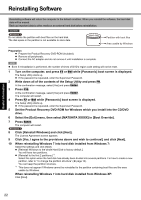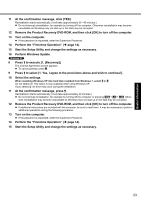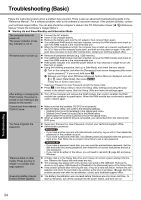Panasonic Toughbook F9 Operating Instructions - Page 27
Touch Pad, Reference Manual, Others, Battery
 |
View all Panasonic Toughbook F9 manuals
Add to My Manuals
Save this manual to your list of manuals |
Page 27 highlights
Troubleshooting Useful Information Getting Started „ Battery The battery indicator is flashing. „ Touch Pad The cursor does not work. z The battery is recharging. If [Battery Charging Indicator] in [Main] menu of the Setup Utility is set to [Flashing], the indicator will alternately become lighter and darker. z When using the external mouse, connect it correctly. z Restart the computer by using the keyboard. Press and press Î two times, and press Ï to select [Restart] and press Enter. Cannot input using the touch pad. z Press , U, and R to select [Restart]. z If the computer does not respond to keyboard commands, read "No response" (Î below). z Set [Touch Pad] to [Enabled] in the [Main] menu of the Setup Utility. z The drivers for some mice may disable the touch pad. Check your mouse's operating instructions. „ Reference Manual The Reference Manual is not z Install Adobe Reader. displayed. A Log on to Windows as an administrator. B Click (Start) and input "c:\util\reader\Setup.exe" in [Search programs and files] then press Enter. „ Others No response. Click [start] - [Run] and input "c:\util\reader\Setup.exe", then click [OK]. C Update Adobe Reader to its latest version. D If your computer is connected to the internet, start up Adobe Reader and click [Help] - [Check for Updates...]. z Press Ctrl+Shift+Esc to open Task Manager and close the software application that is not responding. z An input screen (e.g., password input screen at startup) may be hidden behind another window. Press Alt+Tab to check. z Slide the power switch for four seconds or longer to shut down the computer, and then slide the power switch to turn it on. If the application program does not work normally, uninstall and reinstall the program. To uninstall, click (Start) - [Control Panel] - [Programs] - [Uninstall a program]. The computer does not recognize the CD/DVD drive. z click [start] - [Control Panel] - [Add or Remove Programs]. z Restart the computer. After the computer restarts, it may recognize a CD/DVD drive. Appendix 27