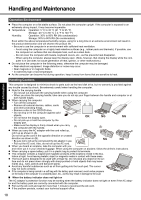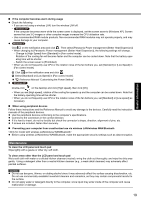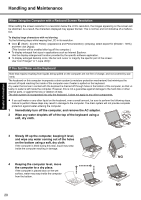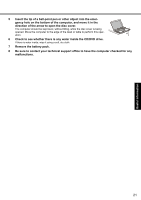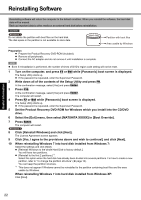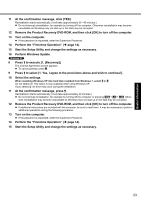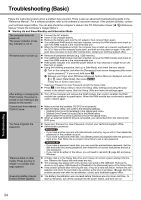Panasonic Toughbook F9 Operating Instructions - Page 23
Perform the First-time Operation
 |
View all Panasonic Toughbook F9 manuals
Add to My Manuals
Save this manual to your list of manuals |
Page 23 highlights
Troubleshooting Useful Information Getting Started 11 At the confirmation message, click [YES]. Reinstallation starts automatically. (It will take approximately 30 - 40 minutes.) z Do not interrupt reinstallation, for example by turning off the computer. Otherwise reinstallation may become unavailable as Windows may not start up or the data may be corrupted. 12 Remove the Product Recovery DVD-ROM, and then click [OK] to turn off the computer. 13 Turn on the computer. z If the password is requested, enter the Supervisor Password. 14 Perform the "First-time Operation" (Î page 14). 15 Start the Setup Utility and change the settings as necessary. 16 Perform Windows Update. 8 Press 1 to execute [1. [Recovery]]. The License Agreement screen appears. z To cancel partway, press 0. 9 Press 1 to select [1. Yes, I agree to the provisions above and wish to continue!]. 10 Select the settings. When installing Windows XP into hard disk installed from Windows 7, select 1 or 2. Do not select [3]: This option is only available when using Windows XP. If you select [3]: an error may occur during the installation. 11 At the confirmation message, press Y. Reinstallation starts automatically. (It will take approximately 30 minutes.) z Do not interrupt reinstallation, for example by turning off the computer or pressing Ctrl + Alt + Del. Other- wise reinstallation may become unavailable as Windows may not start up or the data may be corrupted. 12 Remove the Product Recovery DVD-ROM, and then click [OK] to turn off the computer. z If additional instructions are included with the computer, be sure to read them. It may be necessary to perform additional operations during the following procedure. 13 Turn on the computer. z If the password is requested, enter the Supervisor Password. 14 Perform the "First-time Operation" (Î page 14). 15 Start the Setup Utility and change the settings as necessary. 23 Appendix