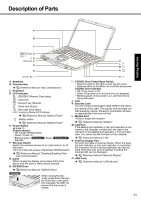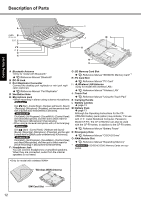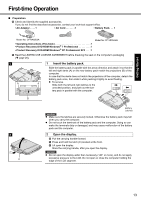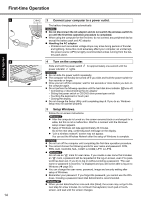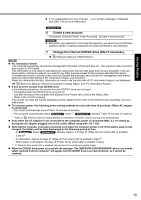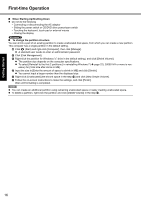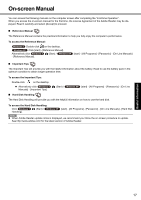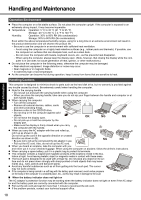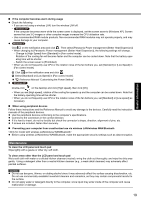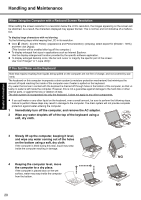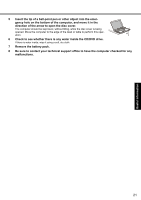Panasonic Toughbook F9 Operating Instructions - Page 16
When Starting Up/Shutting Down, To change the partition structure
 |
View all Panasonic Toughbook F9 manuals
Add to My Manuals
Save this manual to your list of manuals |
Page 16 highlights
Troubleshooting Useful Information Getting Started First-time Operation „ When Starting Up/Shutting Down z Do not do the following • Connecting or disconnecting the AC adaptor • Sliding the power switch or CD/DVD drive power/open switch • Touching the keyboard, touch pad or external mouse • Closing the display „ To change the partition structure You can shrink a part of an existing partition to create unallocated disk space, from which you can create a new partition. This computer has a single partition in the default setting. A Click (Start) and right-click [Computer], then click [Manage]. z A standard user needs to enter an administrator password. B Click [Disk Management]. C Right-click the partition for Windows ("c" drive in the default setting), and click [Shrink Volume]. z The partition size depends on the computer specifications. z To select [Reinstall to the first 2 partitions.] in reinstalling Windows 7 (Î page 22), 30000 MB or more is nec- essary for [Total size after shrink in MB]. D Input the size in [Enter the amount of space to shrink in MB] and click [Shrink]. z You cannot input a larger number than the displayed size. E Right-click [Unallocated] (the shrunk space in the step D) and click [New Simple Volume]. F Follow the on-screen instructions to make the settings, and click [Finish]. Wait until formatting is completed. NOTE z You can create an additional partition using remaining unallocated space or newly creating unallocated space. z To delete a partition, right-click the partition and click [Delete Volume] in the step C. 16 Appendix