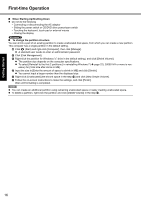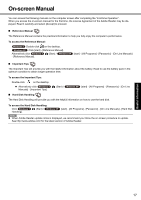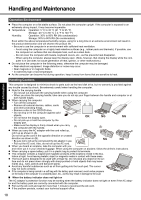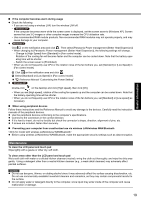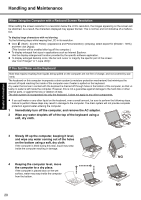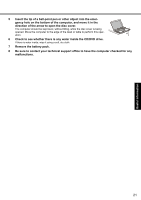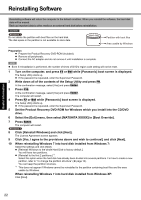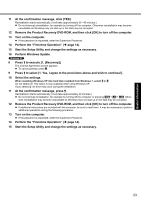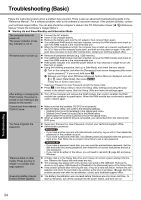Panasonic Toughbook F9 Operating Instructions - Page 21
Be sure to contact your technical support office to have the computer checked for any
 |
View all Panasonic Toughbook F9 manuals
Add to My Manuals
Save this manual to your list of manuals |
Page 21 highlights
Troubleshooting Useful Information Getting Started 5 Insert the tip of a ball-point pen or other object into the emergency hole on the bottom of the computer, and move it in the direction of the arrow to open the disc cover. The computer should be kept level, without tilting, while the disc cover is being opened. Move the computer to the edge of the desk or table to perform this operation. 6 Check to see whether there is any water inside the CD/DVD drive. If there is water inside, wipe it using a soft, dry cloth. 7 Remove the battery pack. 8 Be sure to contact your technical support office to have the computer checked for any malfunctions. 21 Appendix

21
Getting Started
Useful Information
Troubleshooting
Appendix
5
Insert the tip of a ball-point pen or other object into the emer-
gency hole on the bottom of the computer, and move it in the
direction of the arrow to open the disc cover.
The computer should be kept level, without tilting, while the disc cover is being
opened. Move the computer to the edge of the desk or table to perform this oper-
ation.
6
Check to see whether there is any water inside the CD/DVD drive.
If there is water inside, wipe it using a soft, dry cloth.
7
Remove the battery pack.
8
Be sure to contact your technical support office to have the computer checked for any
malfunctions.