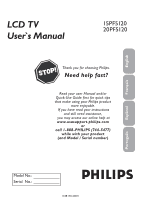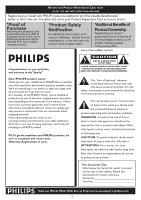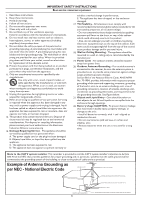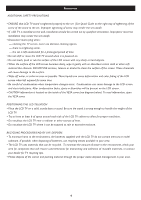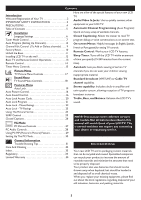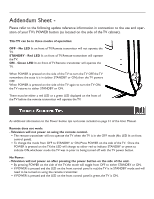Philips 20PF5120 User manual
Philips 20PF5120 - 20" LCD TV Manual
 |
UPC - 037849962930
View all Philips 20PF5120 manuals
Add to My Manuals
Save this manual to your list of manuals |
Philips 20PF5120 manual content summary:
- Philips 20PF5120 | User manual - Page 1
English Français LCD TV User`s Manual 15PF5120 20PF5120 Thank you for choosing Philips. Need help fast? Read your user Manual and/or Quick-Use Guide first for quick tips that make using your Philips product more enjoyable. If you have read your instructions and still need assistance, you may - Philips 20PF5120 | User manual - Page 2
power to keep you happy with your purchase for many years to come. As a member of the PHILIPS "family," you're entitled to protection by one of the most comprehensive warranties and outstanding service literature closely to prevent operating and maintenance problems. WARNING: To reduce the risk of - Philips 20PF5120 | User manual - Page 3
injury. 18. Wall or Ceiling Mounting - The appliance should be mounted to a wall or ceiling only as recommended by the manufacturer. 19. Power Lines - An outdoor antenna should be located away from power lines. 20. Outdoor Antenna Grounding - If an outside antenna is connected to the receiver - Philips 20PF5120 | User manual - Page 4
stand is tightened properly to the set (See Quick Guide on the right way of tightening of the screw of the stand to the set. Improper tightening of screw may render the set unsafe. • If LCD TV is installed on the wall, installation should be carried out by qualified servicemen. Improperor incorrect - Philips 20PF5120 | User manual - Page 5
Reset 10 Unfold the Base 11 Installing LCD TV on the wall 12 Basic TV and Remote Control Operations 13 Remote Control 14 Timer Menu Controls 15 Here are a few of the special features of your new LCD TV. Audio/Video In Jacks: Use to quickly connect other equipment to your LCD TV. Automatic - Philips 20PF5120 | User manual - Page 6
button tips and notes included on page 31 of the User Manual. Remote does not work: - Television will not power on using the remote control. The remote transmitter will not operate the TV when the TV is in the OFF mode (No LED lit on front control panel). To change the mode from OFF to STANDBY or ON - Philips 20PF5120 | User manual - Page 7
. 1 Press the MENU button on the remote control to open the onscreen menu. 2 Press the CURSOR DOWN button to highlight the INSTALL menu. MAIN CONTROLS PICTURE AUDIO FEATURES INSTALL LANGUAGE TUNER MODE AUTO PROGRAM CHANNEL EDIT MANUAL FINE TUNE FACTORY RESET 1 5 INSTALL LANGUAGE TUNER MODE AUTO - Philips 20PF5120 | User manual - Page 8
MANUAL FINE TUNE FACTORY RESET ANTENNA CABLE AUTO � � � 2� 4 5 6 Press the MENU button repeatedly to clear the menu from the screen. HELPFUL HINT • When CABLE is selected, channels 2-125 are available. • When ANTENNA is selected, channels 2-69 are available. • When AUTO is selected, your LCD TV - Philips 20PF5120 | User manual - Page 9
AUTO PROGRAM (SETTING UP CHANNELS) Your LCD TV can automatically set itself for local area (or cable TV) channels. This makes it easy for you to select only the TV stations in your area by pressing the CH (+) or CH (-) button. 1 Press the MENU button on the remote control to show the onscreen menu - Philips 20PF5120 | User manual - Page 10
to clear the menu from the screen. MAIN CONTROLS PICTURE AUDIO FEATURES INSTALL LANGUAGE TUNER MODE AUTO PROGRAM CHANNEL EDIT MANUAL FINE TUNE FACTORY RESET � � INSTALL LANGUAGE TUNER MODE AUTO PROGRAM CHANNEL EDIT MANUAL FINE TUNE FACTORY RESET CHANNEL EDIT CHANNEL SKIPPED CHANNEL SKIPPED - Philips 20PF5120 | User manual - Page 11
the screen. MAIN CONTROLS PICTURE AUDIO FEATURES INSTALL LANGUAGE TUNER MODE AUTO PROGRAM CHANNEL EDIT MANUAL FINE TUNE FACTORY RESET INSTALL LANGUAGE NO TUNER MODE YES AUTO PROGRAM CHANNEL EDIT MANUAL FINE TUNE FACTORY RESET � � � � � � HELPFUL HINT If you reset the TV to the factory settings - Philips 20PF5120 | User manual - Page 12
. 1 Place the set facing down on a flat surface and a protective sheet. 2 Unfold the base following the direction as shown on the diagram. 3 Place the set upright, you LCD TV is now ready for install. HELPFUL HINT Expanding the base requires a degree of force; please use sufficient force to unfold the - Philips 20PF5120 | User manual - Page 13
flat and larger then the pedestal. -The wall must support a pull force of 10 kg for each screw. WARNING ! 15" :125 mm 20" :190 mm * Read all instructions carefully before mounting! * Correct assembly is essential.The maximum allowed wight of the LCD Display is 4.2 kg / 9.3 lbs (15"), 8.5 kg / 18 - Philips 20PF5120 | User manual - Page 14
BASIC TV AND REMOTE CONTROL OPERATIONS TELEVISION AND REMOTE CONTROL 1 Plug the DC adapter into the DC IN 16V jack on the LCD TV. Plug the power cable into an outlet. 2 Press POWER to turn on the LCD TV. 3 Press VOLUME + to increase the sound level, or press VOLUME - to decrease the sound level. 4 - Philips 20PF5120 | User manual - Page 15
button Press to select the video input source: PC, DVI, TV, AV, S-Video, HD. REMOTE CONTROL Power button Press to turn the LCD TV on or off. CC button Press the CC or Theatre. Auto Picture button Press repeatedly to select either Personal, Rich, Natural, Soft, or Multimedia picture setting. Surf - Philips 20PF5120 | User manual - Page 16
1 Press the SLEEP button on the remote control to show the onscreen menu.. 2 Press the SLEEP button repeatedly to select your requiring sleep timing. SLEEP OFF SLEEP 15 MIN. SLEEP 240 MIN. � � HELPFUL - Philips 20PF5120 | User manual - Page 17
TV PICTURE MENU CONTROLS T o adjust your LCD TV picture, select a channel and follow these steps. 1 Press the MENU button to see the onscreen menu. 2 When PICTURE menu is highlighted, press the CURSOR RIGHT button to enter the PICTURE menu. 3 Press the CURSOR DOWN to choose the item you want to - Philips 20PF5120 | User manual - Page 18
TV SOUND MENU CONTROLS T o adjust your LCD TV Sound, select a channel and follow these steps. 1 Press the MENU button to see the menu. MAIN CONTROLS PICTURE AUDIO FEATURES INSTALL AUTO SOUND SETTINGS STEREO INCREDIBLE SURROUND AVL 2 Press the CURSOR DOWN button to highlight the AUDIO menu. 1 3 � - Philips 20PF5120 | User manual - Page 19
your LCD TV has video control preset that will match with your current program source or content. Auto Picture quickly resets your TV's video controls for the AUTO PICTURE button on the remote control. The current Auto Picture setting will appear � on the screen. 2 Press the AUTO PICTURE button - Philips 20PF5120 | User manual - Page 20
programming based on ratings patterned by the Motion Pictures Association of America. TV Ratings - Just like the Movie Ratings, programs can be blocked from viewing using standard TV ratings set by TV broadcasters. HELPFUL HINT Remember that 0711 is the default AutoLock code. If your access code has - Philips 20PF5120 | User manual - Page 21
block programs and understand the rating terms for certain broadcasts. First, set an access code. 1 Press the MENU button to see the onscreen menu. MAIN CONTROL PICTURE AUDIO FEATURES INSTALL PICTURE FORMAT PICTURE ALIGNMENT AUTOLOCK CLOSED CAPTION COLOR TEMP 2 1 Press the CURSOR DOWN button to - Philips 20PF5120 | User manual - Page 22
the screen. MAIN CONTROL PICTURE AUDIO FEATURES INSTALL PICTURE FORMAT PICTURE ALIGNMENT AUTOLOCK CLOSED CAPTION COLOR TEMP � � � FEATURES PICTURE FORMAT PICTURE ALIGNMENT AUTOLOCK CLOSED CAPTION COLOR TEMP LOCK PROGRAM CHANG CODE CLEAR ALL BLOCK OPTION MOVIE RATING TV RATING AUTOLOCK ACCESS - Philips 20PF5120 | User manual - Page 23
to enter. MAIN CONTROL PICTURE AUDIO FEATURES INSTALL PICTURE FORMAT PICTURE ALIGNMENT AUTOLOCK CLOSED CAPTION COLOR TEMP 1 � FEATURES PICTURE FORMAT PICTURE ALIGNMENT AUTOLOCK CLOSED CAPTION COLOR TEMP LOCK PROGRAM CHANG CODE CLEAR ALL BLOCK OPTION MOVIE RATING TV RATING AUTOLOCK ACCESS - Philips 20PF5120 | User manual - Page 24
RIGHT to enter. � MAIN CONTROL PICTURE AUDIO FEATURES INSTALL PICTURE FORMAT PICTURE ALIGNMENT AUTOLOCK CLOSED CAPTION COLOR TEMP FEATURES PICTURE FORMAT PICTURE ALIGNMENT AUTOLOCK CLOSED CAPTION COLOR TEMP LOCK PROGRAM CHANG CODE CLEAR ALL BLOCK OPTION MOVIE RATING TV RATING AUTOLOCK ACCESS - Philips 20PF5120 | User manual - Page 25
the FEATURES menu, then � press CURSOR RIGHT to enter. MAIN CONTROL PICTURE AUDIO FEATURES INSTALL PICTURE FORMAT PICTURE ALIGNMENT AUTOLOCK CLOSED CAPTION COLOR TEMP FEATURES PICTURE FORMAT AUTOLOCK PICTURE ALIGNMENT CLOSED CAPTION COLOR TEMP 4:3 EXPAND 4:3 COMPRESS 16:9 4:3 3 Press the - Philips 20PF5120 | User manual - Page 26
remote control. With this feature, you can easily switch 1 SURF EDIT 22 ADD? between different TV channels that currently interest 1 you. The SURF control HINT Along with regularly programmed channels, the external video source connections can be added to the SURF list. This means that - Philips 20PF5120 | User manual - Page 27
TV program is in MAIN CONTROL PICTURE AUDIO FEATURES INSTALL PICTURE FORMAT PICTURE PICTURE FORMAT PICTURE ALIGNMENT AUTOLOCK CLOSED CAPTION COLOR TEMP LOCK PROGRAM CHANG CODE CLEAR ALL BLOCK OPTION MOVIE RATING TV CC button on your remote control. HELPFUL HINT Not all TV programs and product - Philips 20PF5120 | User manual - Page 28
PC PICTURE CONTROLS T his TV can also be used as a PC Monitor. A PC video signal must be present or the TV will go into standby mode. The PC Picture controls allow you to adjust the picture. MAIN CONTROLS PICTURE AUDIO FEATURES INSTALL COLOR TEMP BRIGHTNESS CONTRAST AUTO ADJUST MANUAL ADJUST - Philips 20PF5120 | User manual - Page 29
PC AUDIO CONTROLS This TV can also be used as a PC Monitor. A PC video signal must be present or the TV will go into standby mode. The AUDIO controls allow you to adjust the sound. Note: Make sure you are in PC mode. MAIN CONTROLS PICTURE AUDIO FEATURES INSTALL AUTO SOUND SETTINGS STEREO - Philips 20PF5120 | User manual - Page 30
) feature allows you to call up a subscreen when you are using your TV as a monitor. Note: Make sure you are in PC mode. 1 Press the MENU button to see the onscreen menu. MAIN CONTROLS PICTURE PIP AUDIO FEATURES INSTALL 2 Press CURSOR DOWN button to highlight the FEATURES menu. 3 Press - Philips 20PF5120 | User manual - Page 31
THE PC MODE (PERSONAL COMPUTER MONITOR) 15PF5120 (15" LCD TV) No Resolution 1 640 x 480 2 800 x 600 3 4 1024 x 768 Mode VGA VESA 60 SVGA VESA 56 SVGA VESA 60 XGA VESA 60 V. Frequency (Hz) 59.940 56.250 60.317 60.004 H. Frequency (kHz) 31.469 35.156 37.897 48.363 20PF5120 (20" LCD TV) No - Philips 20PF5120 | User manual - Page 32
the TV power cord. Unplug the TV, wait 10 seconds, then reinsert the plug into the outlet and push the POWER button again. • Check that the outlet is not on a wall switch. • Be sure the fuse is not blown on the AC power strip, if one is being used. No Picture • Check antenna/cable connections. Are - Philips 20PF5120 | User manual - Page 33
station logos cause a problem if they are bright and stationary. Moving or low-contrast graphics are less likely to damage the picture tube. • Stock market tickers may appear at the bottom of the TV screen if the TV programming covers this news. • Shopping channel logos, pricing displays may be - Philips 20PF5120 | User manual - Page 34
, 27, 31, 32 F Factory Reset 11 I Index 33 L Language 6, 18, 19 Limited Warranty 35 M Mono 14, 28, 31 R Regulatory 34 S Sound 14, 17, 18, 28, 30 Sound Mode 14, 18 Stereo 14, 17, 28, 31 T Table of Contents 5 Tint 16, 18 Treble 17, 28 Troubleshooting 31 TV Operation (Basic 13 W Warranty - Philips 20PF5120 | User manual - Page 35
pursuant to Part 15 of the instructions, TV technician for help. Changes or modifications not expressly approved by the party responsible for compliance could void the user's authority to operate the equipment. Use only RF shielded cable with ferrite core when connecting this monitor to a computer - Philips 20PF5120 | User manual - Page 36
part replacement because of improper installation, connections to improper voltage supply, abuse, neglect, misuse, accident, unauthorized repair or other cause not within the control of Philips , if you enter into a service contract agreement with the PHILIPS partnership within ninety (90) days
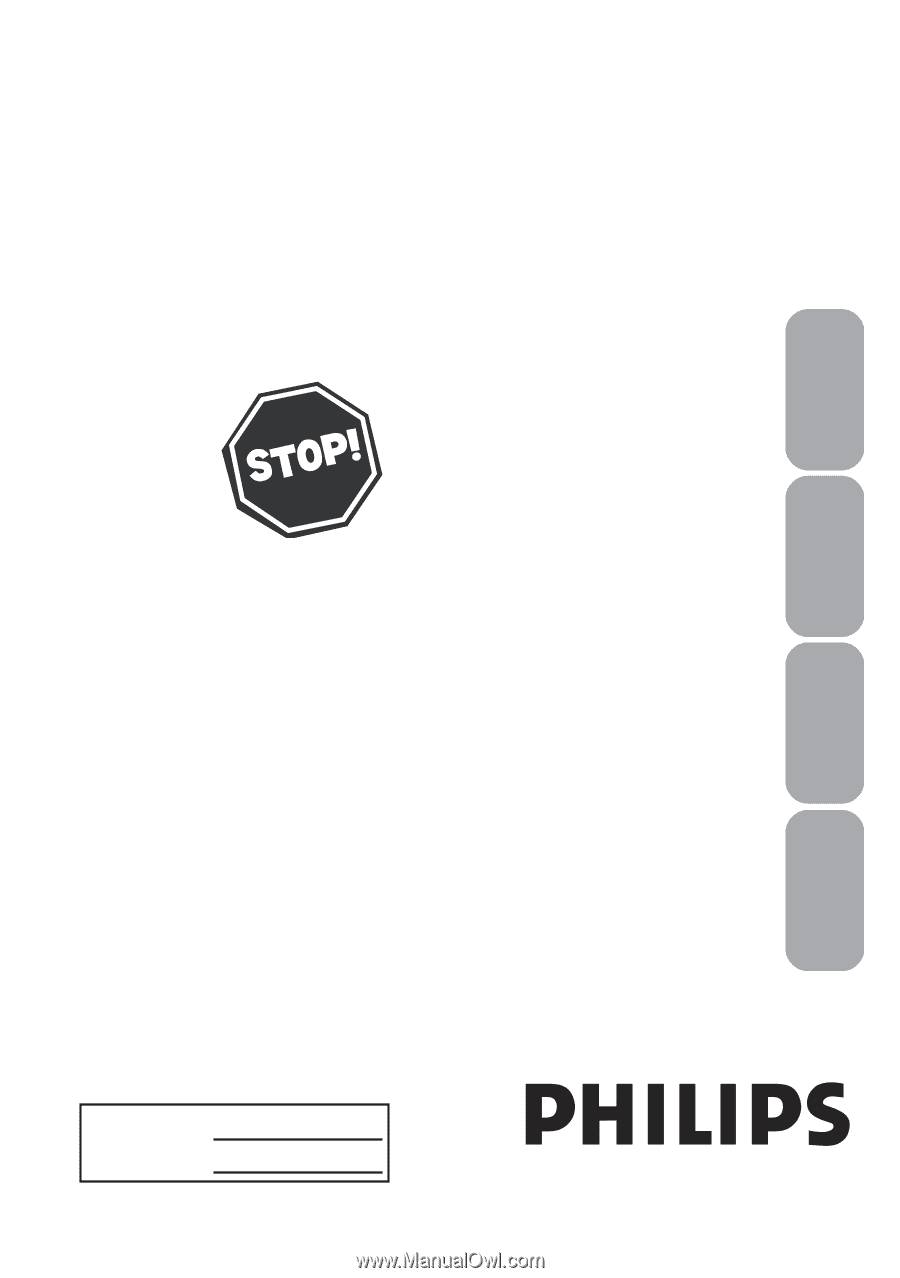
Read your user Manual and/or
Quick-Use Guide first for quick tips
that make using your Philips product
more enjoyable.
If you have read your instructions
and still need assistance,
you may access our online help at
www.usasupport.philips.com
or
call 1-888-PHILIPS (744-5477)
while with your product
(and Model / Serial number)
15PF5120
20PF5120
LCD TV
User`s Manual
3138 155 24031
Model No.:
Serial
No.:
Thank you for choosing Philips.
Need help fast?
English
Français
Espãnol
Português