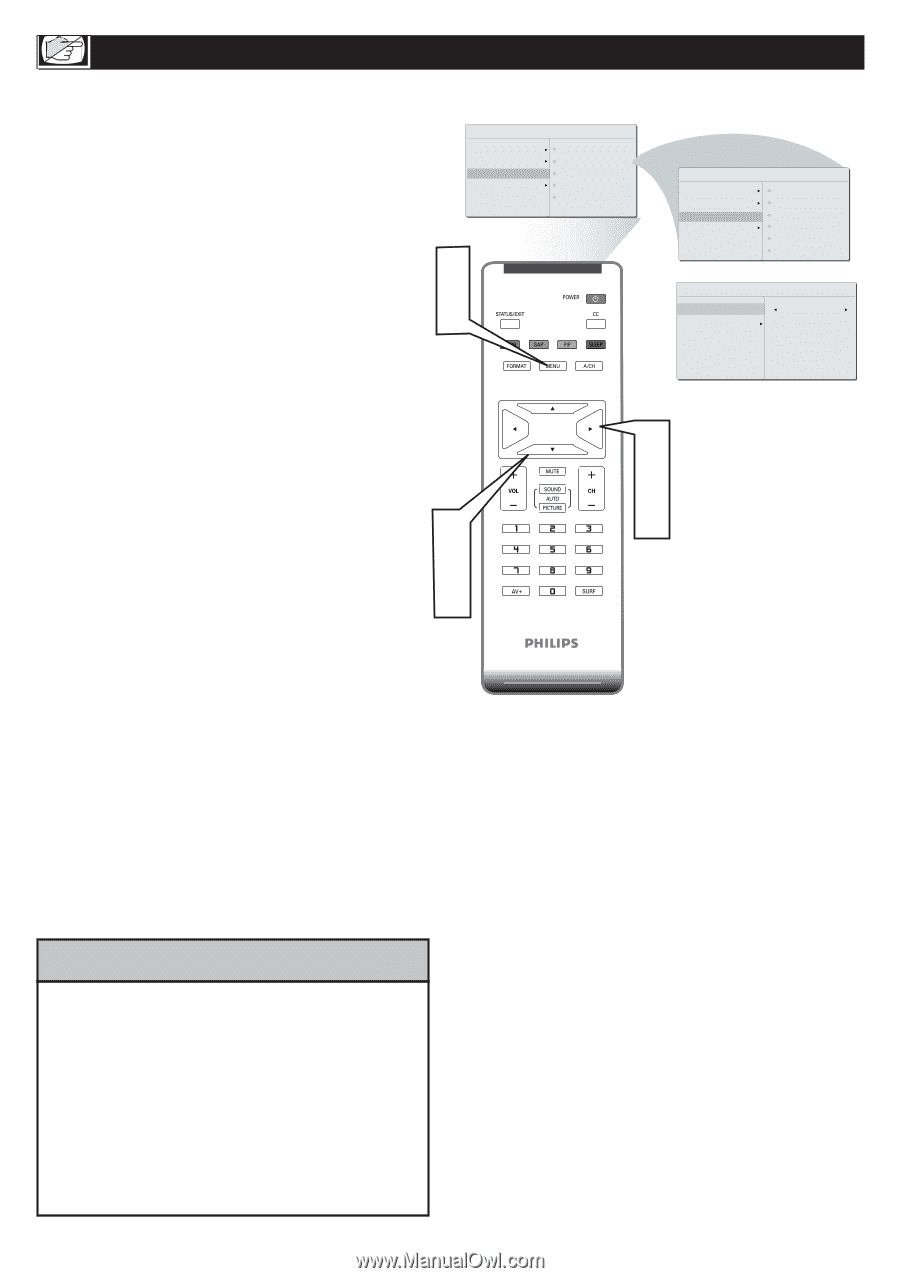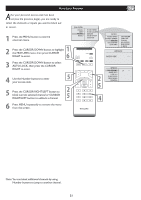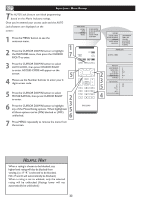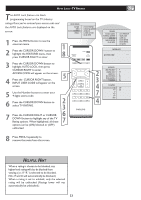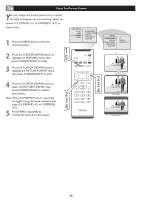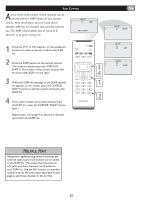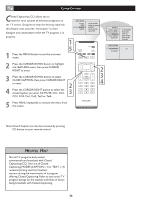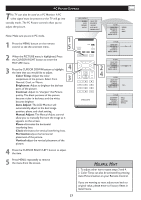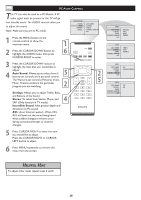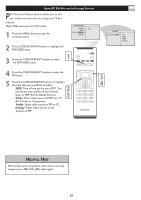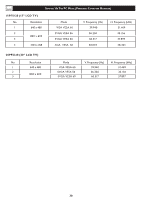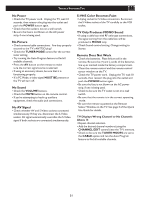Philips 20PF5120 User manual - Page 27
CC3, CC4, Txt1, Txt2, Txt3 or Txt4.
 |
UPC - 037849962930
View all Philips 20PF5120 manuals
Add to My Manuals
Save this manual to your list of manuals |
Page 27 highlights
CLOSED CAPTIONS Closed Captioning (CC) allows you to read the voice content of television programs on the TV screen. Designed to help the hearing impaired, this feature uses onscreen "text boxes" to show dialogue and conversations while the TV program is in MAIN CONTROL PICTURE AUDIO FEATURES INSTALL PICTURE FORMAT PICTURE ALIGNMENT AUTOLOCK CLOSED CAPTION COLOR TEMP progress. 1 � 1 Press the MENU button to see the onscreen menu. FEATURES PICTURE FORMAT PICTURE ALIGNMENT AUTOLOCK CLOSED CAPTION COLOR TEMP LOCK PROGRAM CHANG CODE CLEAR ALL BLOCK OPTION MOVIE RATING TV RATING CLOSED CAPTION CAPTION MODE CC1 CC DISPLAY 2 Press the CURSOR DOWN button to highlight the FEATURES menu, then press CURSOR RIGHT to enter. � 3 Press the CURSOR DOWN button to select CLOSE CAPTION, then press CURSOR RIGHT to enter. � � � 4 � Press the CURSOR RIGHT button to select the closed caption you want: CC MUTE, CC1, CC2, CC3, CC4, Txt1, Txt2, Txt3 or Txt4. 5 Press MENU repeatedly to remove the menu from the screen. Note:Closed Caption can also be activated by pressing CC button on your remote control. HELPFUL HINT Not all TV programs and product commercials are broadcast with Closed Captioning (CC). Nor are all Closed Captioning MODES (CAPTION 1-4 or TEXT 1-4) necessarily being used by broadcast stations during the transmission of a program offering Closed Captioning. Refer to your area's TV program listings for the stations and times of shows being broadcast with Closed Captioning. 26