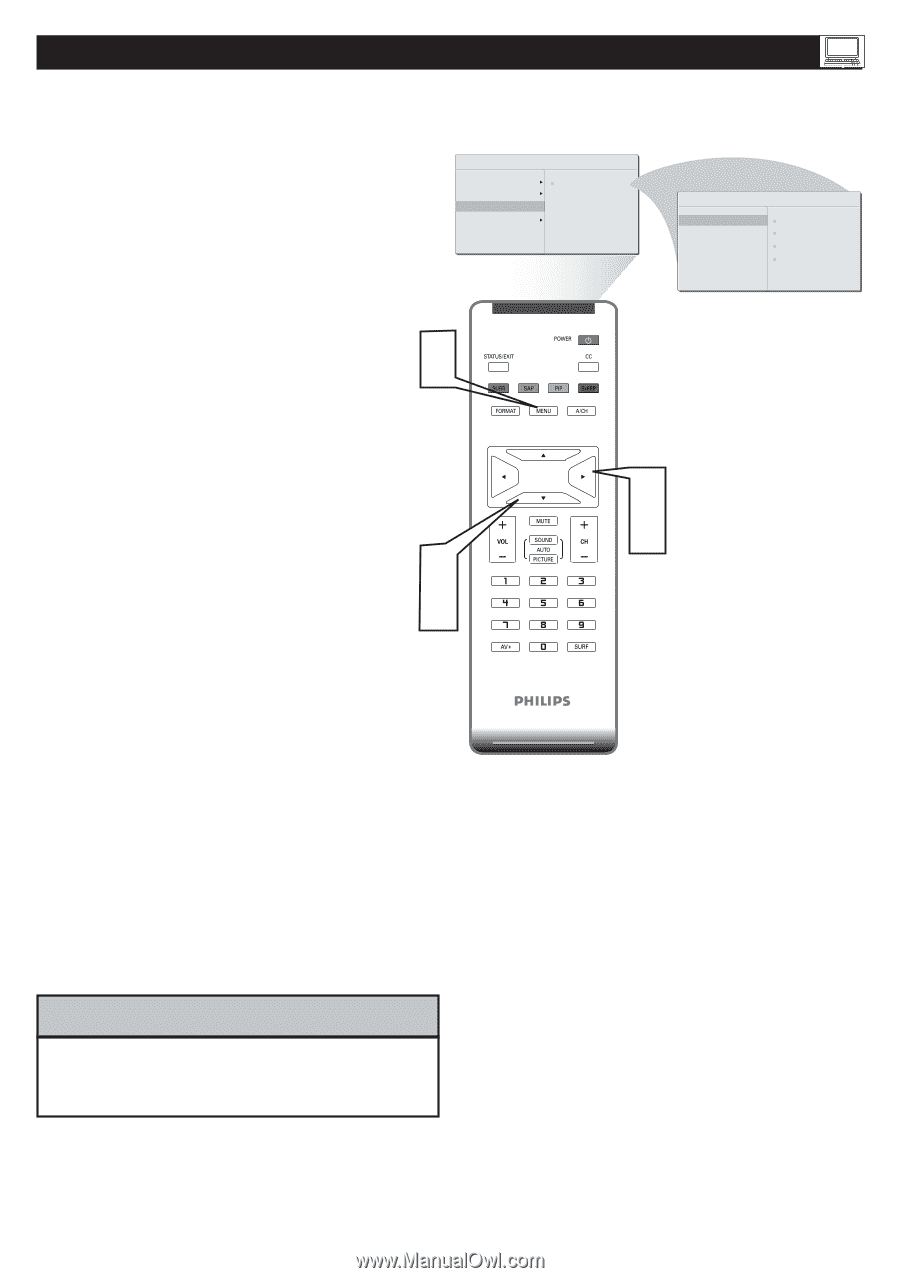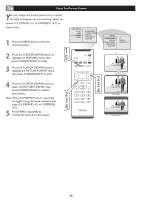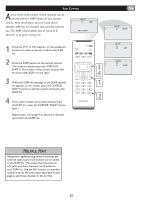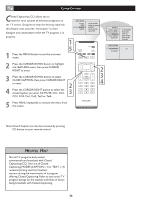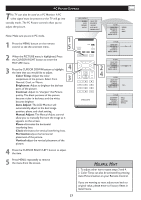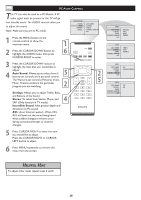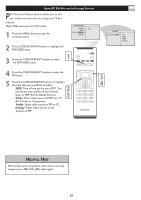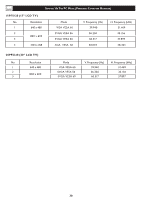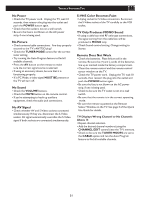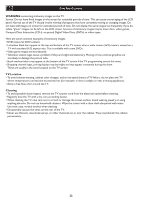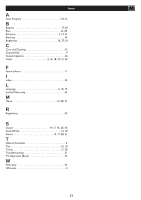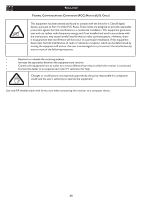Philips 20PF5120 User manual - Page 30
Video, Audio, Display
 |
UPC - 037849962930
View all Philips 20PF5120 manuals
Add to My Manuals
Save this manual to your list of manuals |
Page 30 highlights
USING PC PIP (PICTURE IN PICTURE) FEATURE PIP (Picture-in-Picture) feature allows you to call up a subscreen when you are using your TV as a monitor. Note: Make sure you are in PC mode. 1 Press the MENU button to see the onscreen menu. MAIN CONTROLS PICTURE PIP AUDIO FEATURES INSTALL 2 Press CURSOR DOWN button to highlight the FEATURES menu. 3 Press the CURSOR RIGHT button to enter the FEATURES menu. 1 4 Press the CURSOR RIGHT button to enter the PIP menu. � 5 Press the CURSOR DOWN buttons to highlight the item that you would like to adjust. � SIZE: Turn off and set the size of PIP. You can choose your preferred size of small, large, or PBP (Picture Beside Picture). Video: Select video source of PIP from TV, � � AV, S-Video or Component. Audio: Select audio source of PIP or PC. Display: Select which corner of the position of PIP. FEATURES PIP SIZE VIDEO AUDIO DISPLAY HELPFUL HINT PIP windows with component video source can only support up to 480i /576i (SD) video signal. 29