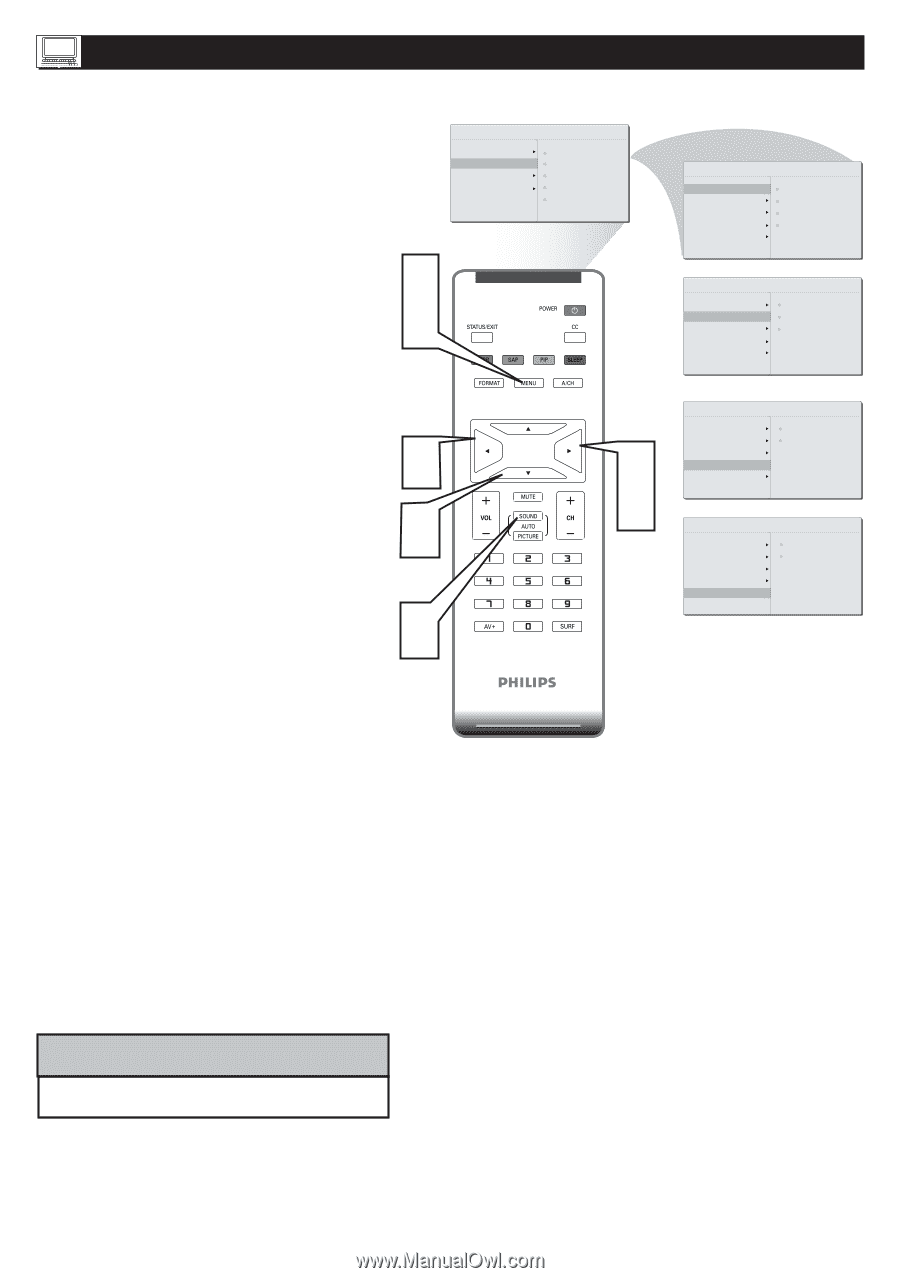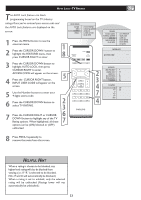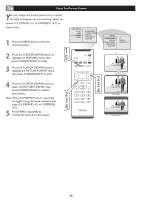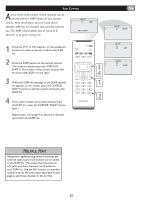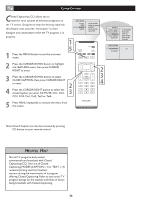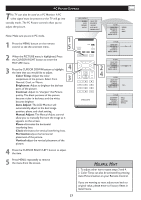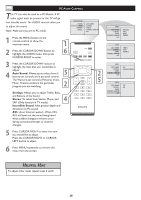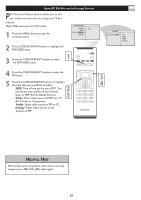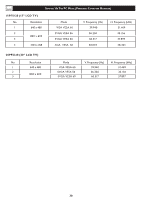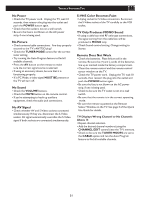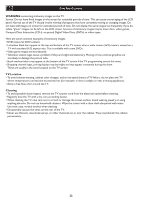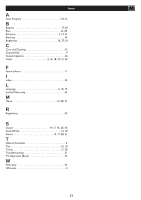Philips 20PF5120 User manual - Page 29
Auto Sound, Settings, Stereo, Incredible Sound - 28 tv
 |
UPC - 037849962930
View all Philips 20PF5120 manuals
Add to My Manuals
Save this manual to your list of manuals |
Page 29 highlights
PC AUDIO CONTROLS This TV can also be used as a PC Monitor. A PC video signal must be present or the TV will go into standby mode. The AUDIO controls allow you to adjust the sound. Note: Make sure you are in PC mode. MAIN CONTROLS PICTURE AUDIO FEATURES INSTALL AUTO SOUND SETTINGS STEREO INCREDIBLE SURROUND AVL 1 Press the MENU button on the remote control to show the onscreen menu. 1 2 Press the CURSOR DOWN button to highlight the AUDIO menu, then press � CURSOR RIGHT to enter. 3 Press the CURSOR DOWN button to highlight the item that you would like to adjust: 4 Auto Sound: Allows you to select from 3 factory-set controls and a personal control. � The 4 factory-set controls (Personal, Voice, Music, Theatre) enhance the particular program you are watching. � � � Settings: Allows you to adjust Treble, Bass, and Balance of the Sound. Stereo: To select from Stereo, Mono, and � SAP. (Only function in TV mode) Incredible Sound: Adds greater depth and dimension to PC sound. AVL (Auto Volume Leveler)- When ON, AVL will level out the sound being heard when sudden changes in volume occur during commercial breaks or channel changes. 5 Press CURSOR RIGHT to enter the item you would like to adjust. Press the CURSOR RIGHT or CURSOR LEFT button to adjust. 6 Press MENU repeatedly to remove the menu from the screen. AUDIO AUTO SOUND SETTINGS STEREO INCREDIBLE SURROUND AVL PERSONAL VOICE MUSIC THEATRE AUDIO AUTO SOUND SETTINGS STEREO INCREDIBLE SURROUND AVL TREBLE BASS BALANCE AUDIO AUTO SOUND SETTINGS STEREO INCREDIBLE SURROUND AVL OFF INCREDIBLE SURROUND AUDIO AUTO SOUND OFF SETTINGS ON STEREO INCREDIBLE SURROUND AVL HELPFUL HINT To adjust other items repeat steps 4 and 5. 28