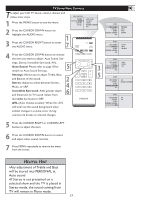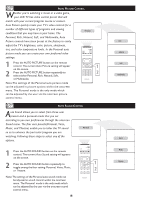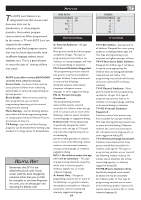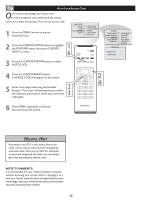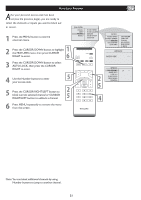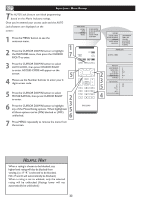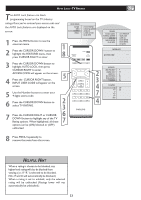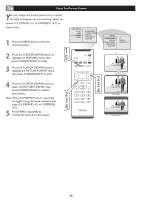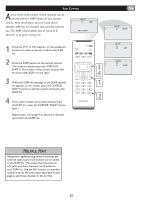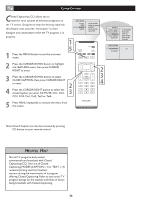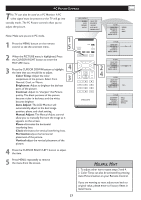Philips 20PF5120 User manual - Page 23
MOVIE RATING, then press CURSOR RIGHT
 |
UPC - 037849962930
View all Philips 20PF5120 manuals
Add to My Manuals
Save this manual to your list of manuals |
Page 23 highlights
AUTO LOCK - MOVIE RATINGS T he AUTO Lock feature can block programming based on the Movie Industry ratings. Once you've entered your access code and the AUTO Lock features are displayed on the screen: 1 Press the MENU button to see the onscreen menu. 2 Press the CURSOR DOWN button to highlight the FEATURES menu, then press the CURSOR RIGHT to enter. MAIN CONTROL PICTURE AUDIO FEATURES INSTALL PICTURE FORMAT PICTURE ALIGNMENT AUTOLOCK CLOSED CAPTION COLOR TEMP 1 � FEATURES PICTURE FORMAT PICTURE ALIGNMENT AUTOLOCK CLOSED CAPTION COLOR TEMP LOCK PROGRAM CHANG CODE CLEAR ALL BLOCK OPTION MOVIE RATING TV RATING AUTOLOCK ACCESS CODE ---- 3 Press the CURSOR DOWN button to select AUTO LOCK, then press CRUSOR RIGHT to enter. ACCESS CODE will appear on the screen. � 4 Please use the Number buttons to enter your 4 digits access code. 5 Press the CURSOR DOWN button to select MOVIE RATING, then press CURSOR RIGHT to enter. � 6 Press the CURSOR DOWN button to highlight any of the Movie Rating options. When highlighted, � � all these options can be (ON) blocked or (OFF) unblocked. � 7 Press MENU repeatedly to remove the menu from the screen. AUTOLOCK LOCK PROGRAM G CHANGE CODE PG � CLEAR ALL PG13 BLOCK OPTION R MOVIE RATING NC17 � TV RATING X MOVIE RATING � G OFF PG ON PG13 R NC17 � X HELPFUL HINT When a rating is chosen to be blocked, any higher level rating will also be blocked from viewing. (i.e.: If "R" is selected to be blocked, NC-17 and X will automatically be blocked.) When a rating is set to unblock, only the selected rating will be unblocked (Ratings lower will not automatically be unblocked.) 22