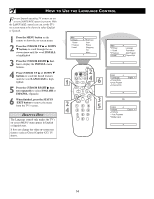Philips 27PT543S User manual - Page 13
Side A/V Input Connection
 |
View all Philips 27PT543S manuals
Add to My Manuals
Save this manual to your list of manuals |
Page 13 highlights
USING THE SIDE AUDIO/VIDEO INPUTS Audio and Video Side Inputs are available for a quick connection of a VCR, to playback video from a camera or attach a gaming device. Use the AV button on the remote control to tune these inputs. 1 Connect the video (yellow) cable from the Video output on the Camera (or accessory device) to the Video (yellow) Input located on the SIDE of the TV. Side A/V Input Connection: Front 2 For Stereo Devices: Connect the audio cable (red and white) from the Audio Left and Right Outputs on the Camera to a Stereo to Mono adapter. Then plug the single end of the adapter to the Audio In (white) jack on the SIDE of the television. For Mono Devices: Connect one end of the audio cable from the Audio Out jack on the device to the Audio In (white) jack on the SIDE of the television. 3 When headphones re used the sound coming from the TV speakers will be mute. Optional Headphones 3 Turn the TV and the accessory device ON. 4 Press the AV button on the remote control to tune the TV to the side input jacks. "Front" will appear on the TV 4 screen. 5 Press the PLAY ᮣ button on the accessory device to view playback, or to access the accessory device (camera, gaming unit, etc.). VOL c CHECK IT OUT Repeatedly pressing the AV button on the remote control will toggle the picture source from the current channel, then AV1 (or CVI), AV2, SVHS, Front, or currect channel. Note: The Audio/Video cables needed for this connection are not supplied with your TV. Please contact your dealer or Philips at 800-531-0039 for information about purchasing the needed cables. S-VIDEO VIDEO L AUDIO R 1 Video Cable (yellow) 2 Audio Cables (red & white) Jack Panel located on the Side of TV AUDIO VIDEO LEFT RIGHT S-VIDEO Jack Panel of Accessory Device 5 3 13