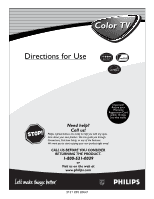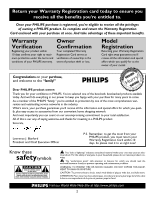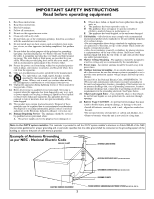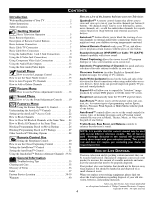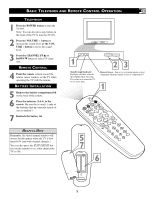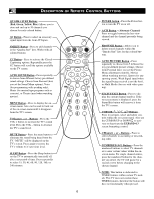Philips 27PT543S User manual - Page 6
Description Of Remote Control Buttons
 |
View all Philips 27PT543S manuals
Add to My Manuals
Save this manual to your list of manuals |
Page 6 highlights
DESCRIPTION OF REMOTE CONTROL BUTTONS QUADRA SURF Buttons (Red, Green, Yellow, Blue) Allows you to store and surf up to 10 channels you choose for each colored button. AV Button - Press to select an accessory signal input from the front AV Inputs. SMILEY Button - Press to add channels in the "Quadra Surf" lists. Works with all colored buttons. CC Button - Press to activate the Closed Captioning options. Repeatedly press the CC button will scroll the options available on the TV screen. AUTO SOUND Button - Press repeatedly to choose from different factory pre-defined sound settings. Choose from Personal (how you set the Sound Menu options), Voice (for programming with speaking only), VOL Music (for musical type programs such as concerts), or Theatre (used when watching movies). MENU Button - Press to display the onscreen menu. Also can be used to back out of the on-screen menu until it disappears from the TV's screen. VOL(ume) + or - Buttons - Press the VOL + button to increase the TV's sound level. Press the VOL - button to decrease the TV's sound level. MUTE Button - Press the mute button to eliminate the sound being heard from the TV. "MUTE" will be displayed on the TV's screen. Press again to restore the TV's volume to it's previous level. SLEEP Button - Press the Sleep button to set the TV to automatically turn itself off after a set period of time. Press repeatedly to select 15, 30, 45, 60, 90, 120, 180, or 240 minutes. 6 POWER button - Press the Power button to turn the TV on or off. A/CH Button - (Alternate Channel) Press to toggle between the last view channel and the channel presently being viewed. FROWNIE Button - Allows you to delete stored channels within the "Quadra Surf" lists for the colored buttons. AUTO PICTURE Button - Press repeatedly to choose from 5 different factory pre-defined picture settings. Choose from Personal (how you set the Picture Menu adjustment controls), Movies (when watching movies), Sports (for any sporting event), Weak Signal (used when the signal being received is not the best), or Multi Media (for use with video gaming). STATUS/EXIT Button - Press to display the current channel number. If the on-screen menu is displayed, press the Status/Exit button will remove it from the TV's screen. CURSOR , , , or Buttons Press to navigate, select and adjust controls within the on-screen menu. Also use the CURSOR UP or DOWN to activate or deactivate the EXPAND 4:3 screen formatting control. CH(annel) + or - Buttons - Press to select channels in ascending or descending order. NUMBERED (0-9) Buttons - Press the numbered buttons to select TV channels or to enter certain values within the onscreen menu. For single channel entries, press the numbered button for the channel you desire. the TV will pause for a second or two before changing to the chosen channel. NOTE: This button is dedicated to TIMER features within certain TV models. This TV does not contain these TIMER features, therefore the button will have no functionality when pressed.