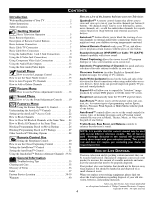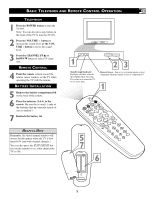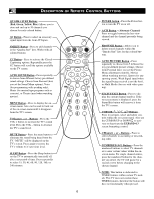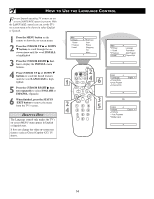Philips 27PT543S User manual - Page 9
Sing The, In Or - television
 |
View all Philips 27PT543S manuals
Add to My Manuals
Save this manual to your list of manuals |
Page 9 highlights
USING THE AV1 IN OR AV2 IN (INPUT) JACKS The TV's audio/video input jacks are for direct picture and sound connections NOTE: Repeatedly pressing the AV button on the remote control will toggle the picture source from the current channel, then the AV1 channel (or CVI channel), between the TV and a VCR (or similar device) then the AV2 channel, then the S-Video (SVHS) channel, then the Front channel that has audio/video output jacks. Both the (side inputs), then back to the current channel being watched. AV1 and AV2 Input Jack connections are shown on this page, but either one can be connected BACK OF TV alone. Follow the easy steps below to connect your accessory device to the AV1 and AV2 in Jacks located on the back of the TV. 1 Connect the VIDEO (yellow) cable to the VIDEO AV1 in (or AV2 in) jack on the back of the TV. 24 SVHS AV2 CVI 1 Monitor out VIDEO L/Mono AV1 in Y AV2 in 3 2 Connect the AUDIO (red and white) cables to the AUDIO (left and right) AV1 in (or AV2 in) jacks on the rear of AV1 the TV. AUDIO Pb R Pr COMPONENT VIDEO INPUT S-VIDEO 3 Connect the VIDEO (yellow) cable to the VIDEO OUT jack on the back of the VCR (either one or two) or accessory device being used. 4 Connect the AUDIO (red and white) cables to the AUDIO (left and right) OUT jacks on the rear of the VCR (either one or two) or accessory device being used. 5 Turn the VCR (either one or two) or accessory device and the TV ON. 6 Press the AV button on the remote control to select the AV1 channel for accessory device number one, or the AV2 channel for accessory devic e number two. AV1 or AV2 will appear in the upper left corner on the TV screen depending on the channel choosen. 6 VOL AV1 Connection 2 2 ANT/CABLE S-VIDEO OUT OUT R L AUDIO OUT VIDEO OUT 1 BACK OF VCR 4 5 7 VCR ONE (or accessory device) (EQUIPPED WITH VIDEO AND AUDIO OUTPUT JACKS) AV2 Connection AUDIO IN (RED/WHITE) VIDEO IN (YELLOW) 7 With either of the VCRs (or accessory devices) ON and a prerecorded tape (CD, DVD, etc.) inserted, press the PLAY button to view the tape on the television. c CHECK IT OUT ANT/CABLE S-VIDEO OUT OUT 4 R L AUDIO OUT VIDEO OUT 3 Repeatedly pressing the AV button on the remote control will toggle the picture source from the current channel, then AV1 (or CVI), AV2, SVHS, Front, or current channel. Note: The Audio/Video cables needed for this connection are not supplied with your TV. Please contact your dealer or Philips at 800-531-0039 for information about purchasing the needed cables. 5 7 VCR TWO (or accessory device) (EQUIPPED WITH VIDEO AND AUDIO OUTPUT JACKS) 9