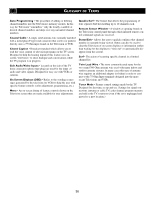Philips 27PT543S User manual - Page 33
Sing The, Uadra, Uttons
 |
View all Philips 27PT543S manuals
Add to My Manuals
Save this manual to your list of manuals |
Page 33 highlights
USING THE QUADRASURF™ BUTTONS A"list" or series of previously viewed channels can be selected with the QuadraSurf™ (colored) buttons on your remote control. With this feature you can easily switch between different TV programs that currently interest you. The QuadraSurf™ control allows you set up four different personal Surf lists using the colored buttons (on the remote control), each holding up to ten channels in its quick viewing"list." 1 Press the CHANNEL (+) or (-) buttons (or the NUMBER buttons) to select a channel to add to one of the SURF lists. 2 Press the SMILEY button on the remote control to ADD the channel to one of the SURF lists. 3 Press the corresponding COLORED (Red, Green, Yellow or Blue) button to add the channel to that button's Surf list. (Up to ten channels per button can be stored.) Repeat steps 1 through 3 to add additional channels (up to 10) to each of the the SURF lists. To remove a channel from one of the SURF lists; 4 Press the COLORED QuadraSurf™ button until the desired channel appears. The screen will display the channel number with a colored "Smiley" face to indicate the Colored button it relates to. 5 While the "Smiley" face channel indicator is displayed, press the FROWNIE face button. The screen will read, "Remove item? Press ." 6 Press the FROWNIE face button again to confirm your decision to remove the channel from the Surf list. Repeat steps 4-6 to remove other channels from Surf lists. ALTERNATE CHANNEL Your remote also has an A/CH (Alternate Channel) button. Pressing this button will toggle between the Current and one previously selected channel. 12 3 4 2 VOL 12 12 5 6 1 12 12 5 1 22 Select List! Added! Remove Item? - Press 33