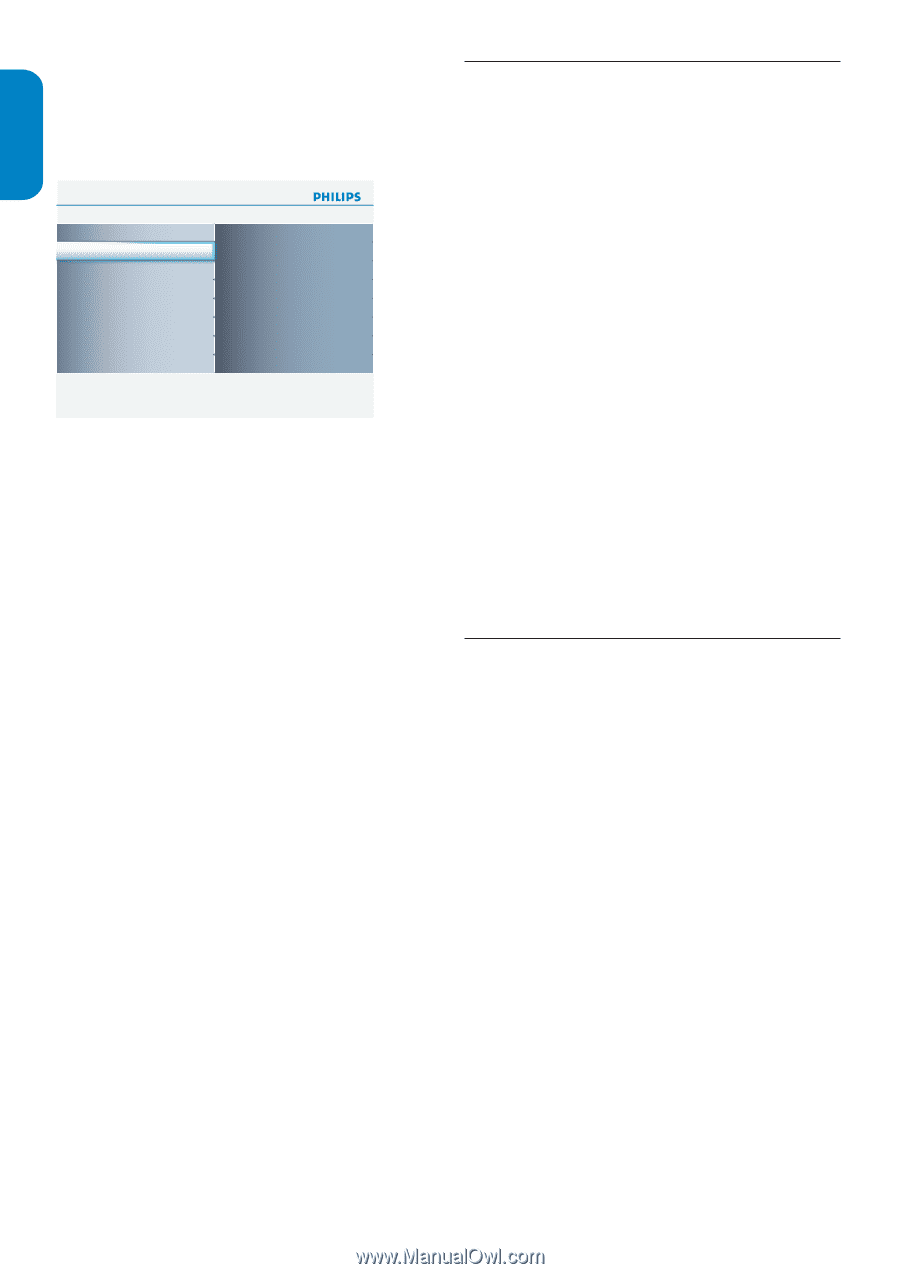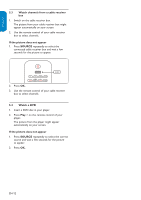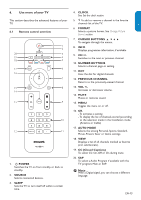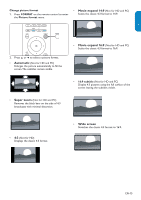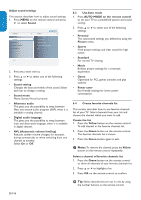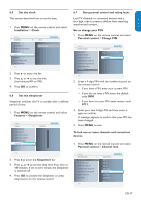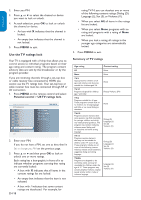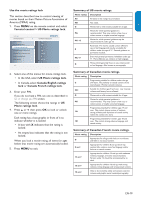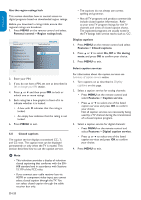Philips 32PFL3403D User manual - Page 17
AVL Automatic volume leveling
 |
UPC - 609585162440
View all Philips 32PFL3403D manuals
Add to My Manuals
Save this manual to your list of manuals |
Page 17 highlights
ENGLISH FRANÇAISE ESPAÑOL Adjust sound settings This section describes how to adjust sound settings. 1. Press MENU on the remote control and press ï to select Sound. Settings Picture Sound Features Parental control Installation 5 Sound 5 Sound setting Sound mode Alternate audio Digital audio language AVL Info 2. Press Æto enter the list. 3. Press Î or ï to select one of the following settings: • Sound setting Changes the bass and treble of the sound. Select each bar to change a setting. • Sound mode Mono, Stereo,Virtual surround. • Alternate audio This gives you the possibility to swap between Main and second audio program (SAP), when it is available in analog channel. • Digital audio language This gives you the possibility to swap between main and alternative language, when it is available in digital channel. • AVL (Automatic volume leveling) Reduces sudden volume changes, for example, during commercials or when switching from one channel to another. Select On or Off. 6.3 Use Auto mode 1. Press AUTO MODE on the remote control to set your TV to a predefined picture and sound setting. 2. Press Î or ï to select one of the following settings: • Personal The customized settings you defined by using the Picture menu. • Sports Vivid picture settings and clear sound for high action. • Standard For normal TV viewing. • Movie Brilliant picture settings for a cinematic experience. • Game Optimized for PCs, games consoles and play stations. • Power saver Eco friendly settings for lower power consumption. 6.4 Create favorite channels list This section describes how to use favorite channels list of your TV. Select channels from your list and choose the channel which you want to add. Create the list 1. Press the Yellow button on the remote control. To add channel in the favorite channels list. 2. Press the Green button on the remote control. The favorite channels list is shown. 3. Press the Green button again to exit. DD Note: To remove the channel, press the Yellow button on the remote control repeatedly. Select a channel of favorite channels list 1. Press the Green button on the remote control to show all channels of your favorite channels list. 2. Press Î or ï to highlight a list 3. Press OK on the remote control to confirm. EE Tip: Select channels that are not in a list by using the number buttons on the remote control. EN-16