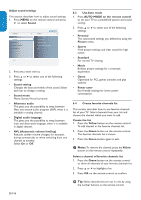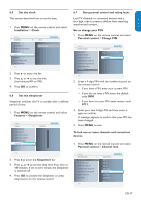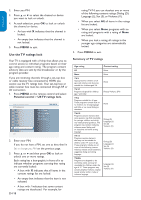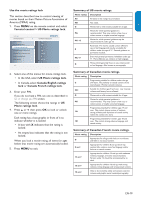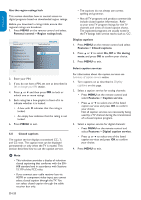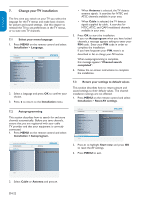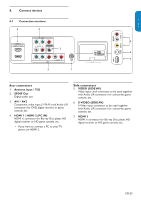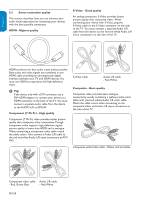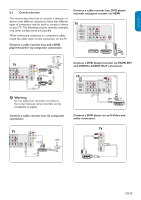Philips 32PFL3403D User manual - Page 22
Select your TV in HDMI 2 PC mode
 |
UPC - 609585162440
View all Philips 32PFL3403D manuals
Add to My Manuals
Save this manual to your list of manuals |
Page 22 highlights
ENGLISH FRANÇAISE ESPAÑOL Summary of caption services • CC-1, CC-2, CC-3, and CC-4 Dialog and descriptions for the action on the captioned TV program show on screen. Usually CC 1 is the most used. CC 2 can be used for alternate languages if they are being transmitted. • T-1,T-2,T-3 and T-4 Often used for channel guide, schedules, bulletin board information for Closed Captions programs, news, weather information, or stock market reports. • CS-1, CS-2, CS-3, CS-4, CS-5 and CS-6 Service 1 is designated as the Primary Caption Service. This service contains verbatim, or nearverbatim captions for the primary language being spoken in the accompanying program audio. Service 2 is designated as the Secondary Language Service. This service contains captions in a secondary language which are translations of the captions in the Primary Caption Service. The other service subchannels are not pre-assigned. It is up to the discretion of the individual caption provider to utilize the remaining service channels. Choose how digital captions are displayed You can define the size, style, text, background, and edge of the caption text. 1. Press MENU on the remote control and select Features > Digital caption options. 2. Press Î or ï to highlight an option for digital captions, and press OK to select the option. 3. Press Î or ï to highlight a setting for the option, and press OK to confirm your choice. 4. Press MENU to exit. 6.9 Use your TV as a PC monitor For information how to connect a PC to your TV see page 26. BB Caution Before you connect your PC, set the PC monitor refresh rate to 60Hz. 6.9.1. Supported screen resolutions The following screen resolutions are supported in PC mode: Resolution Refresh rate 640 x 480 60Hz 800 x 600 60Hz 1024 x 768 60Hz 1280 x 768 60Hz 1360 x 768 60Hz If necessary, you can adjust the picture position to the center of the screen with the cursor buttons. 6.10 Select your TV in HDMI 2 (PC mode) 1. Press MENU on the remote control and select Installation > Source Settings Installation 8 Source 6 Language Autoprogram Weak channel installation Source TV AV 1 AV 2 Side AV Clock HDMI CEC Current software info Reset AV settings HDMI 1 HDMI 2 HDMI 3 Info 2. Select HDMI 2 and press OK to confirm your choice. Settings 3. IfInsntaellactioenssary, adjus8t the pLaincgtuaugre e settings as3 dLaensgucargeibed in Change picEtnugrliesh settings section. Autoprogram Français EE Tip Weak channel installation Source Español SCelotckthe picture format to 4:3 or Full screen in HDMI HDMI CEC 2 (PC mode). 4. Press MENU Current software info to exit. Reset AV settings Info Settings I Installation Autoprogram 2 Antenna Antenna Cable Start now EN-21