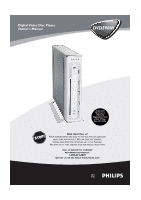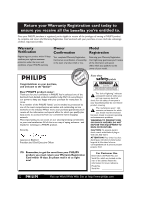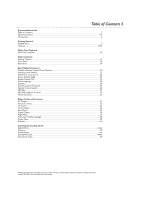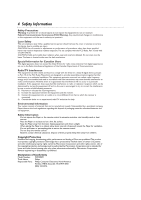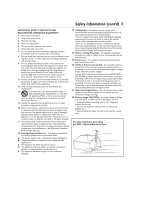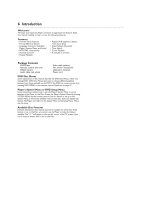Philips DVD590M User manual
Philips DVD590M Manual
 |
View all Philips DVD590M manuals
Add to My Manuals
Save this manual to your list of manuals |
Philips DVD590M manual content summary:
- Philips DVD590M | User manual - Page 1
PM Page 1 Digital Video Disc Player Owner's Manual DVD590M Important! Return your Warranty Registration Card within 10 days. See why inside. NEED HELP? CALL US! PHILIPS REPRESENTATIVES ARE READY TO HELP YOU WITH ANY QUESTIONS ABOUT YOUR NEW PRODUCT. WE CAN GUIDE YOU THROUGH CONNECTIONS, FIRST-TIME - Philips DVD590M | User manual - Page 2
a member of the PHILIPS "family," you're entitled to protection by one of the most comprehensive warranties and outstanding service networks in the industry. should read the enclosed literature closely to prevent operating and maintenance problems. WARNING:TO PREVENT FIRE OR SHOCK HAZARD, DO NOT - Philips DVD590M | User manual - Page 3
Discs ...7 Hookups ...8-15 Quick Disc Playback Quick Disc Playback ...16 Player Controls Remote Control ...17 Front Panel...18 Rear Panel ...19 Disc Playback Features Title/Disc and the double-D symbol are trademarks of Dolby Laboratories. Copyright 2003 Philips Consumer Electronics North America. - Philips DVD590M | User manual - Page 4
qualified service person should remove the cover or attempt to service with the instructions, may Player for ventilation. ● Do not spill water or put anything that is wet on the remote control. ● Do not drop the remote DVD590M Trade Name: Philips Responsible Party: Philips Consumer Electronics - Philips DVD590M | User manual - Page 5
with the manufacturer's instructions. 8. Do not Electronic Industries Alliance: www.eiae.org 16. Damage Requiring Service - The appliance should be serviced by qualified service damaged. 17. Code,ANSI/NFPA No. 70-1984, provides information with respect to proper grounding of the mast and supporting - Philips DVD590M | User manual - Page 6
Package Contents ● DVD Player ● Remote control with one lithium battery ● Audio cable (red, white) ● Video cable (yellow) ● This owner's manual and registration materials ● Power cord DVD Disc Menus Some explanations in this manual describe the DVD Disc Menus, which vary among DVDs. DVD Disc Menus - Philips DVD590M | User manual - Page 7
. A Disc encoded in a specific region format can play only on DVD Players that have the same region code. So, if a Disc is labeled for Region 2, you cannot play that DVD on this Player (because this is a Region 1 Player). Color Systems Different color systems are available throughout the world - Philips DVD590M | User manual - Page 8
of the Player to the single Audio In jack on your TV. See an electronics retailer or contact Philips for details. Before you begin... ● Refer to the manuals of your and hear the Player's materials on the TV, Stereo, etc. Some equipment may let you choose the channels using a remote control or by - Philips DVD590M | User manual - Page 9
you will watch materials playing on the DVD Player. Set the RF Modulator's Channel 3/4 switch to either 3 or 4, whichever TV channel is least used in your area. If your RF modulator has a Modulator/Antenna switch, set it accordingly. Refer to the instructions that came with the RF Modulator. Turn - Philips DVD590M | User manual - Page 10
the Player or its remote to turn on the Player. Turn on the TV and set the TV to the correct Audio/Video In channel. Such channels may be called AUX or AUXILIARY IN, AUDIO/VIDEO or A/V IN, EXT1 or EXT2, etc.These channels often are near channel zero (0). See your TV owner's manual - Philips DVD590M | User manual - Page 11
plug to a power outlet. 4 Press y on the Player or its remote to turn on the Player. Turn on the TV and set the TV to the correct S-Video In channel. See your TV owner's manual for details. Or, change channels at the TV until you see the Player's blue background screen on the TV. 5 Set - Philips DVD590M | User manual - Page 12
are color-coded. 2 Connect the supplied red and white audio cables to the Player's R ( Player or its remote to turn on the Player. Turn on the TV and set the TV to the correct Component Video In channel. See your TV owner's manual for details. Or, change channels at the TV until you see the Player - Philips DVD590M | User manual - Page 13
the Player or its remote to turn on the Player. Turn on the TV and set it to the correct Video In channel. Such channels may be called AUX or AUXILIARY IN, AUDIO/VIDEO or A/V IN, EXT1 or EXT2, etc.These channels often are near channel zero (0). See your TV owner's manual for details - Philips DVD590M | User manual - Page 14
the Player or its remote to turn on the Player. Turn on the TV and set it to the correct Video In channel. Such channels may be called AUX or AUXILIARY IN, AUDIO/VIDEO or A/V IN, EXT1 or EXT2, etc.These channels often are near channel zero (0). See your TV owner's manual for details - Philips DVD590M | User manual - Page 15
the remote control directly at the remote sensor (IR or infrared) on the front of the Player, not the TV. Details are on page 18. Make sure there are no barriers between the remote control and the Player. Remote Sensor (IR) Base Installation The Base should be attached to the DVD Player permanently - Philips DVD590M | User manual - Page 16
Helpful Hints • If a Disc is locked by Parental Control, enter your password and press OK to watch the Disc. Details are on pages 27-28. • DVDs have a region code.This Player only plays DVDs that are Region 1 (one) or All. Details are on page 7. - Philips DVD590M | User manual - Page 17
available on the DVD. Details are on page 25. 1 2 3 EJECT 4 5 6 7 8 PREVIOUS 9 0 NEXT DISC MENU SYSTEM MENU OK RETURN/TITLE DISPLAY SUBTITLE ANGLE ZOOM AUDIO REPEAT REPEAT SEARCH A-B MUTE Remote Control 17 Standbyy Button Press to turn on or off the Player. EJECT A Button Press - Philips DVD590M | User manual - Page 18
control here (not at your TV) when using the remote to operate the Player. PLAY light This orange light appears during Disc play. ON light This orange light appears when the player is on. STANDBY light This red light appears when the Player is off. Eject Button Press once to stop disc playback - Philips DVD590M | User manual - Page 19
a TV. Details are on page 12. MAINS (Power) jack Connect the supplied power cord here and to a standard power outlet to supply power to the Player. Details are on pages 9-14. Rear Panel 19 Audio L/R (left/right) jacks Connect the supplied audio cables (red and white) here and to the Audio - Philips DVD590M | User manual - Page 20
If Chapters or options are numbered, press the appropriate Number button to select the item. Some DVDs may not allow you to operate the Disc menu this way. Follow the instructions on the Disc. 3 1 1 2 3 EJECT 4 5 6 7 8 PREVIOUS 9 0 NEXT DISC MENU SYSTEM MENU OK RETURN/TITLE DISPLAY - Philips DVD590M | User manual - Page 21
2 DISC MENU SYSTEM MENU 1,2 OK RETURN/TITLE DISPLAY SUBTITLE ANGLE ZOOM AUDIO REPEAT REPEAT SEARCH A-B MUTE Slow Motion 1 During play, press 3 to play a DVD or Video CD forward in slow motion. Press 3 repeatedly to play the Disc forward at 1/2, 1/4, 1/8, 1/16, or 1/32 of the normal speed.You - Philips DVD590M | User manual - Page 22
resume Disc play. 1 Press SEARCH during play. 2 2 Press the Number buttons to enter the elapsed playing time at which you want to resume playback. For a DVD, enter the amount of time in hours, minutes, and seconds.The time must be available within the current Title. For an Audio CD or Video - Philips DVD590M | User manual - Page 23
7 8 PREVIOUS 9 0 NEXT DISC MENU SYSTEM MENU OK RETURN/TITLE DISPLAY 1,3 SUBTITLE ANGLE ZOOM AUDIO REPEAT REPEAT SEARCH A-B MUTE Camera Angle Some DVDs include scenes recorded from different angles or perspectives. To watch segments from a different angle, follow these steps. 1 During - Philips DVD590M | User manual - Page 24
top right corner of the TV screen. ● To repeat the current Title (DVD only), press REPEAT again so REPEAT TITLE appears briefly in the top right ZOOM AUDIO REPEAT REPEAT SEARCH A-B MUTE Repeat A-B You can set the Player to play only a specific portion of a Chapter or Track repeatedly. Follow - Philips DVD590M | User manual - Page 25
adjusting AUDIO. The easiest way to choose a different language is to press the remote's AUDIO button repeatedly during DVD play.This lets you choose from the languages available on the current DVD. Or, to use the Player's menu to change the Audio language, follow the steps below. Not all languages - Philips DVD590M | User manual - Page 26
play.This lets you choose from the subtitles that are available on the current DVD. Or, to use the Player's menu to change subtitles, follow the steps below. Not all languages listed for SUBTITLE in the DVD Player's menu are available for every Disc. If the language you select is not available on - Philips DVD590M | User manual - Page 27
did not code the Disc. Philips cannot Player or Discs. You will need a four-digit password to change the Parental Control or to play blocked Discs.To set a password, follow these steps. 1 Press Stop 9 twice to stop play completely. 2 Press SYSTEM MENU. 3 Press OK repeatedly to select the DVD - Philips DVD590M | User manual - Page 28
Control Levels Some DVD and Video CD makers code the Disc so it will only play according to the level you set at the Player.The Parental 17 - No children under age 17; not recommended viewing for children under age 17. • 6 - R - Restricted; recommended that parents restrict children under age 17 - Philips DVD590M | User manual - Page 29
provide CD-like quality and are most recommended. Keep these characteristics in mind when making Discs that you intend to play on this Player. This Player supports the following characteristics of MP3 files: ● File or Track names ending in .mp3 ● Names of Albums, Artists, etc., with a maximum of 30 - Philips DVD590M | User manual - Page 30
-Rs using this Player. See your computer manual for details on making CD-R recordings. If you are playing a CD-R on this Player and the CD press Play/Pause 5;BF. The Video CD will show instructions or options on the TV screen. Use the Player's remote control buttons as directed by the Video CD. 2 - Philips DVD590M | User manual - Page 31
and white, the picture may roll continuously, or the picture may appear distorted. The TV Output feature allows you to set the Player to match the Color Systems of your DVDs and your TV. 1 Press SYSTEM MENU. 2 Press OK repeatedly to select the VIDEO menu. 3 Press 4 to select TV OUTPUT. 4 Press 1 or - Philips DVD590M | User manual - Page 32
1:42 PM Page 32 32 Picture Controls Just as you can adjust your picture on your TV, you can adjust some picture elements at the DVD Player. Choose a picture setting that best displays the Disc you are playing. 1 Press SYSTEM MENU. 2 Press OK repeatedly to select the VIDEO menu. 3 Press 3 or 4 to - Philips DVD590M | User manual - Page 33
Player to display video in one of three formats: Letterbox, Pan & Scan, or Wide.The TV SCREEN setting you select must be available on the DVD. show only part of the Player's Menu.This is not an error of the Player settings. Adjust the screen mode on your TV. See your TV owner's manual for details. - Philips DVD590M | User manual - Page 34
DVD590M_17x 6/11/2003 1:42 PM Page 34 34 Video Output Change the VIDEO OUTPUT setting to match your connection between the DVD Player and your TV. If the setting is wrong, the picture may be distorted, without color or absent. 1 Press SYSTEM MENU. 2 Press 1 or 2 to select the - Philips DVD590M | User manual - Page 35
numerical keypad "0" repeatedly until the picture appears. If a disc was in the player it will eject. 1 Press Stop 9 twice to stop play completely, if Progressive Scan video. Otherwise, you will not have a DVD picture on the TV. DVD TV OUTPUT VIDEO OUTPUT BRIGHTNESS CONTRAST SATURATION SCAN MODE - Philips DVD590M | User manual - Page 36
36 36 Digital Output Adjust DIGITAL OUTPUT if you connected the DVD Player to a Stereo using the Player's COAXIAL (DIGITAL AUDIO OUTPUT) jack. 1 Press SYSTEM MENU. , your Stereo may need to receive audio in an LPCM (Pulse Code Modulation) format. ● LPCM 48K or LPCM 96K Discs are recorded in - Philips DVD590M | User manual - Page 37
of total 5 available 1 Press SYSTEM MENU. 2 Press 1 or 2 repeatedly to select the DVD SETUP menu. 3 Press 4 repeatedly to select ANGLE MARK. 4 Press 1 or 2 to playing a scene that has different perspectives. Press ANGLE on the remote to watch the scene from a different viewpoint. Details are on page - Philips DVD590M | User manual - Page 38
The Player's System Menus are the menus you access when you press SYSTEM MENU on the remote control.This is where you set many of the Player's 2 repeatedly to select ENGLISH, ESPANOL, or FRANÇAIS, then press OK. SYSTEM DVD OSD LANGUAGE SCREEN SAVER LOAD SETUP DEF ENGLISH ON OK 1 2 3 EJECT 4 - Philips DVD590M | User manual - Page 39
appears on your TV screen when Disc play is stopped and you are not using the Player or its remote. The screen saver prevents damage to your TV screen caused by leaving a still image (the blue DVD background screen) on the TV too long. 1 Press SYSTEM MENU. 2 Press 1 or 2 repeatedly to select the - Philips DVD590M | User manual - Page 40
: SELECT SYSTEM MENU : EXIT 6 Press SYSTEM MENU to remove the menus. Helpful Hints • Resetting the Defaults may set the Player to a Color System that is not compatible with your TV and DVDs. If the picture is black and white.After you reset LOAD SETUP DEF check the TV OUTPUT setting. Details are - Philips DVD590M | User manual - Page 41
the TV remote control that selects an Auxiliary,Video, or A/V IN channel. See your TV owner's manual for details. Or, go to your lowest TV channel and change channels down until you see the blue DVD background screen on the TV. If you are using an RF modulator to connect the DVD Player to the - Philips DVD590M | User manual - Page 42
, playable Disc. • Finalize CD-R and CD-RW Discs before playing them on the DVD Player. Finalize the Discs on the recording device (computer, etc.), not at the DVD Player. The Player does not respond to the remote control. • Aim the remote control directly at the IR sensor on the front of the - Philips DVD590M | User manual - Page 43
two-sided, with one side playing in Letterbox and the other side playing in a normal format.) DVDs may refer to Letterbox as the Widescreen format. Multichannel sound: Available when you connect the Player to a six-channel Receiver.The Receiver sends sound to six speakers: front left and right, rear - Philips DVD590M | User manual - Page 44
DVD590M_17x 6/11/2003 1:42 PM Page 44 44 Specifications PLAYABLE DISCS Audio CDs (Compact Discs) CD Recordable (CD-R) CD Rewritable (CD-RW) DVD-Video MP3-CD Super Video CD (SVCD) Video CD (VCD) Super Audio CD (SACD) (plays CD layer only) TV STANDARD Number of lines Playback PAL/ - Philips DVD590M | User manual - Page 45
Disc Player 90 days ... Please check your owner's manual before exchanging the product. Adjustments INSTRUCTIONS STATED PREVIOUSLY IN THE "WHAT IS COVERED" SECTION, OR REFER TO THE EXCHANGE INSTRUCTIONS Philips. In countries where Philips does not distribute the product, the local Philips service - Philips DVD590M | User manual - Page 46
46 46 Limited Warranty (cont'd) EXCHANGE INSTRUCTIONS To exchange your product with Philips (per the warranty conditions stated previously), Service (UPS), insured and freight prepaid, to: Philips Recovery Center Rojas 6 12420 Mercantile Avenue El Paso,TX 79928 ATTENTION: DVD PLAYER EXCHANGE - Philips DVD590M | User manual - Page 47
, 18 progressive scan 12, 35 rear panel 19 region codes 7 remote control buttons 17 remote sensor 15, 18 repeat a-b 24 repeat a-b button 17, 24 repeat button 17, 24 repeat playback 24 return/title button 17, 20 reverse searching 21 sacd 43 safety precautions 4-5 saturation 32 scan mode - Philips DVD590M | User manual - Page 48
DVD590M_17x 6/11/2003 1:42 PM Page 48 Philips Consumer Electronics NORTH AMERICA Knoxville, Tennessee 37914-1810, USA CLASS 1 LASER PRODUCT This owner's manual is made of recyclable materials. Remember to recycle! IB8443E001 Final version 2.0
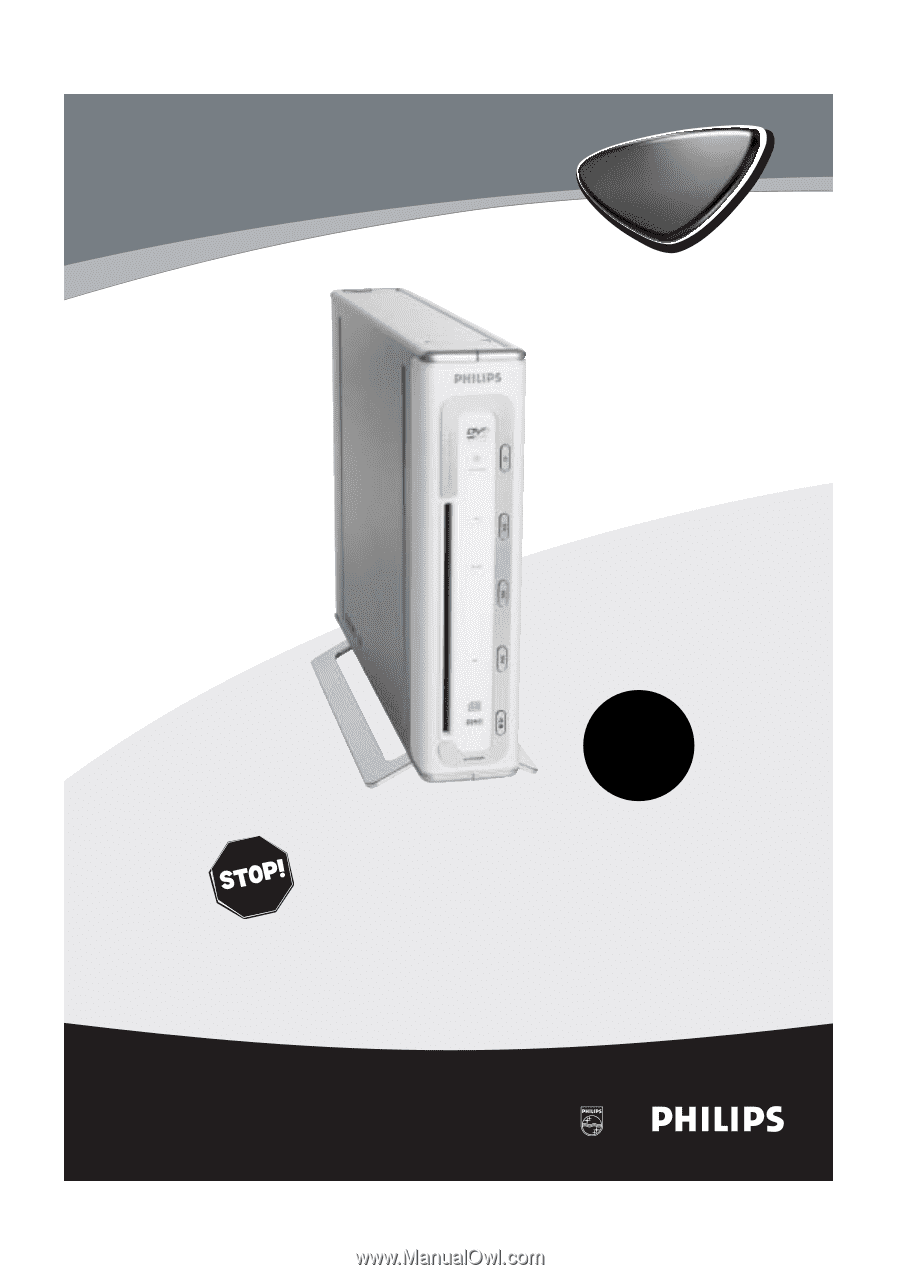
Digital Video Disc Player
Owner's Manual
I
mportant!
Return your
Warranty
Registration Card
within 10 days.
See why inside.
DVD590M
N
EED
H
ELP
?C
ALL US
!
P
HILIPS REPRESENTATIVES ARE READY TO HELPYOU WITH ANY QUESTIONS
ABOUT YOUR NEW PRODUCT
.W
E CAN GUIDE YOU THROUGH
C
ONNECTIONS
,F
IRST
-
TIME
S
ETUP
,
AND ANY OF THE
F
EATURES
.
W
E WANT YOU TO START ENJOYING YOUR NEW PRODUCT RIGHT AWAY
.
C
ALL US BEFORE YOU CONSIDER
RETURNING THE PRODUCT
.
1-800-531-0039
O
R VISIT US ON THE WEB AT WWW
.
PHILIPS
.
COM
DVD590M_17x
6/11/2003
1:42 PM
Page 1