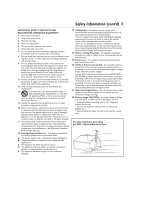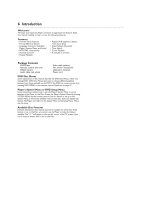Philips DVD590M User manual - Page 10
Connecting to a TV Only, TV has a yellow Video In jack
 |
View all Philips DVD590M manuals
Add to My Manuals
Save this manual to your list of manuals |
Page 10 highlights
DVD590M_17x 6/11/2003 1:42 PM Page 10 10 Hookups (cont'd) Connecting to a TV Only TV has a yellow Video In jack MAINS Y 2 Back of TV (example only) LEFT AUDIO IN RIGHT AUDIO IN VIDEO IN LEFT AUDIO IN RIGHT AUDIO IN VIDEO IN 1 Pb/Cb Pr/Cr S-VIDEO VIDEO COAXIAL 3 DIGITAL AUDIO OUTPUT L R 1 Connect the supplied yellow video cable to the Player's yellow VIDEO jack and to the corresponding VIDEO IN jack on your TV. 2 Connect the supplied red and white audio cables to the Player's R (right, red) and L (left, white) jacks and to the right/left AUDIO IN jacks on the TV. Match the cable colors to the jack colors. 3 Connect the supplied power cord to the MAINS ~ (AC Power) jack on the Player. Connect the AC plug to a power outlet. 4 Press y on the Player or its remote to turn on the Player. Turn on the TV and set the TV to the correct Audio/Video In channel. Such channels may be called AUX or AUXILIARY IN, AUDIO/VIDEO or A/V IN, EXT1 or EXT2, etc.These channels often are near channel zero (0). See your TV owner's manual for details. Or, change channels at the TV until you see the Player's blue background screen on the TV. 5 Set TV OUTPUT accordingly. Details are on page 31. Helpful Hint • On the TV, the Video In jack is usually yellow and might be labeled video, CVBS, composite, or baseband.