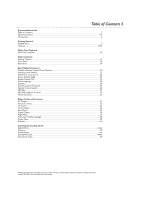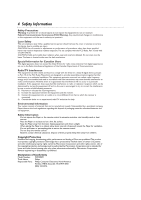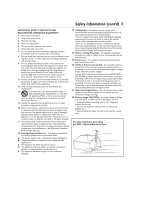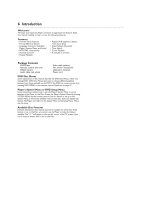Philips DVD590M User manual - Page 8
Hookups
 |
View all Philips DVD590M manuals
Add to My Manuals
Save this manual to your list of manuals |
Page 8 highlights
DVD590M_17x 6/11/2003 1:42 PM Page 8 8 Hookups Determining the best possible connection... Your existing equipment, especially your TV, will determine your connection possibilities. However, the following guidelines describe which options provide the best picture and sound quality. HHHH Component Video provides the best picture quality. Details are on page 12. HHH S-Video provides excellent picture quality. Details are on page 11. HH Composite Video (a yellow Video jack) provides good picture quality. Details are on page 10. HH Your TV may have only an RF-style jack, usually labeled Antenna In or 75 ohm or RF In.You will need an RF modulator in order to view the Player's materials at your TV. See your electronics retailer or contact Philips for details on RF modulator availability and operations. Details are on page 9. HHHH Digital audio connections provide the clearest sound, but you must have a digital Stereo. Connect the COAXIAL Digital Audio Output jack of the Player to your Stereo's Coaxial Digital Audio In jack for the best sound quality. Details are on page 14. HHH If digital connections or multichannel connections are not possible, connect the Player's L (left, white) and R (right, red) jacks to the left and right Audio In jacks of your Stereo or TV. Details are on pages 9-13. If your TV has a single Audio In jack instead of separate left/right Audio In jacks, you will need a different audio cable than the one supplied.You need a "splitter" audio cable to go from the L (left, white) and R (right, red) jacks of the Player to the single Audio In jack on your TV. See an electronics retailer or contact Philips for details. Before you begin... ● Refer to the manuals of your TV, Stereo, or other equipment as necessary. Note the style of jacks and connectors on the other equipment. Determine how to choose different Audio and Video In channels on your other equipment so you can see and hear the Player's materials on the TV, Stereo, etc. Some equipment may let you choose the channels using a remote control or by adjusting a TV/VIDEO/AUXILIARY/SOURCE switch. ● Disconnect all equipment from the power outlets. Connect the equipment to the power outlets only after you have finished hooking up everything. Never make or change connections with equipment connected to the power outlet. Remember... ● Connect the Player directly to the TV. For example, do not connect the Player to a VCR, then connect the VCR to a TV.This type of connection may distort the picture and sound.Also, your VCR may have a copy protection system that may distort the picture or prevent playback of some Discs. ● Set the TV to the correct Video In channel. Such channels may be called AUX or AUXILIARY IN, AUDIO/VIDEO or A/V IN, EXT1 or EXT2 or External In, etc.These channels are often near channel 00.Your TV or its remote control may have a Video or Auxiliary switch/button that allows you to choose the correct Video In channel. See your TV manual for details. Or, change TV channels until you see the Player's blue background screen on the TV. ● Set the Stereo or Receiver to the correct channel or "source" mode. ● Do not connect any of the Player's Audio Out jacks (L, R, etc.) to the PHONO IN jack of your Stereo. ● You only need one audio connection and one video connection between the Player and your TV and/or Stereo. So, you will not use all the jacks on the Player. ● Set TV OUTPUT (page 31),VIDEO OUTPUT (page 34), and DIGITAL OUTPUT (page 36) accordingly. Once you determine the best option, find your choice on pages 9-14. Follow the steps for the hookup you choose.